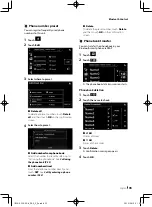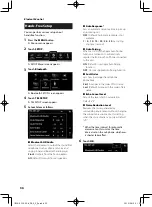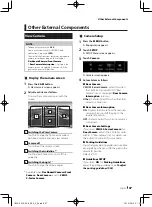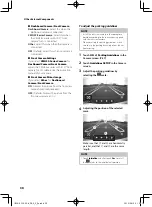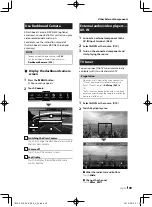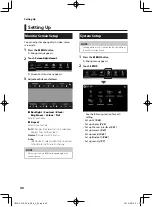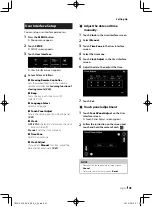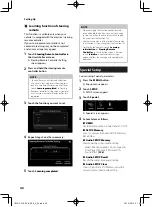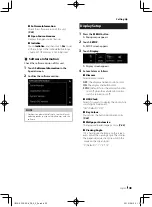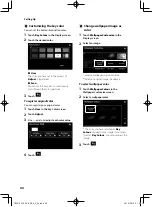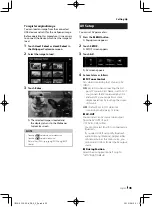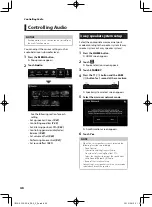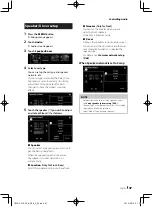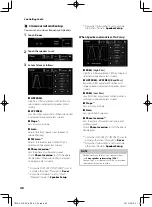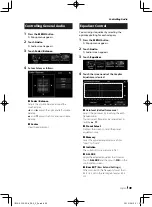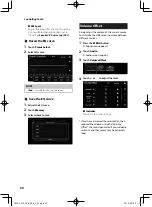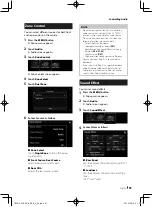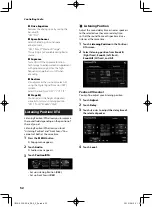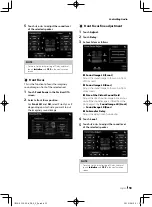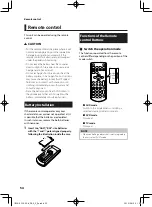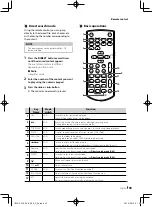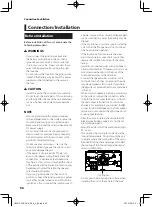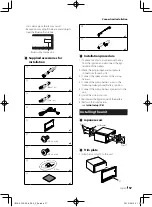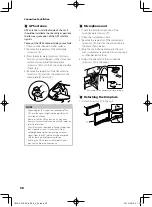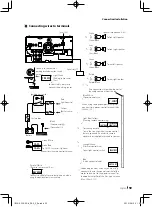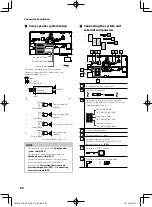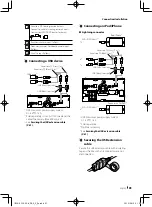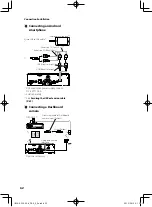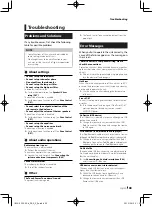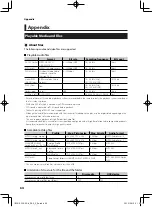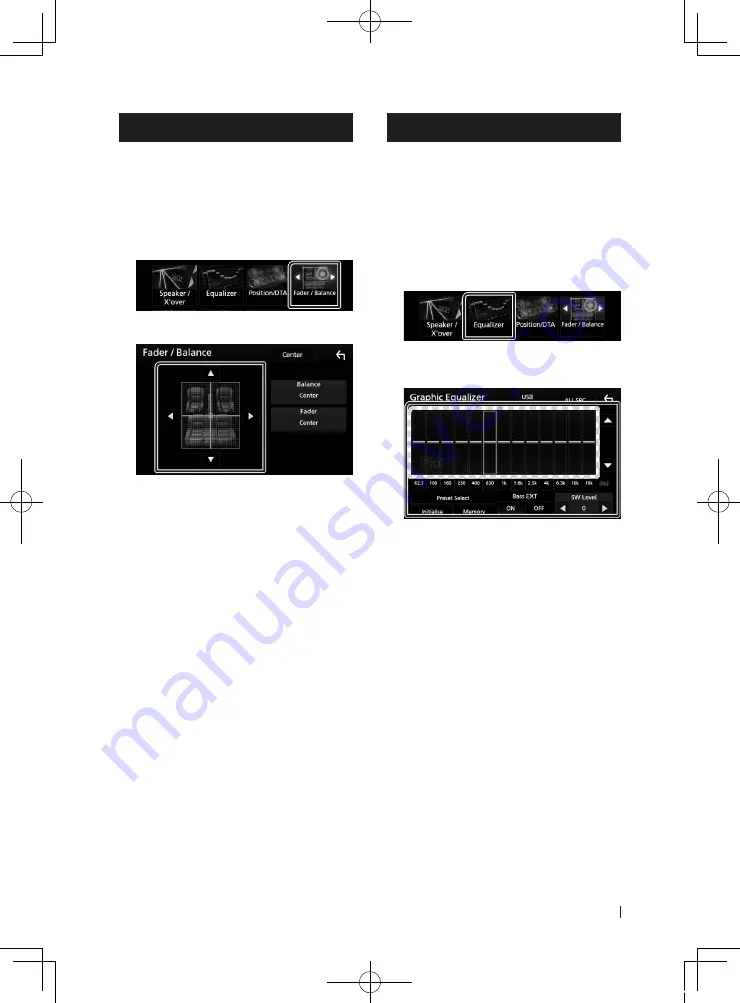
Controlling Audio
49
English
Controlling General Audio
1
Press the
[
MENU
]
button.
h
h
Popup menu appears.
2
Touch
[
Audio
]
.
h
h
Audio screen appears.
3
Touch
[
Fader / Balance
]
.
4
Set each item as follows.
■
[
Fader / Balance
]
Adjust the volume balance around the
touched area.
[
C
]
and
[
D
]
adjust the right and left volume
balance.
[
R
]
and
[
S
]
adjust the front and rear volume
balance.
■
[
Center
]
Clear the adjustment.
Equalizer Control
You can adjust equalizer by selecting the
optimized setting for each category.
1
Press the
[
MENU
]
button.
h
h
Popup menu appears.
2
Touch
[
Audio
]
.
h
h
Audio screen appears.
3
Touch
[
Equalizer
]
.
4
Touch the screen and set the Graphic
Equalizer as desired.
■
Gain level (dotted frame area)
Adjust the gain level by touching the each
frequency bar.
You can select frequency bar and adjust its
level by
[
R
]
,
[
S
]
.
■
[
Preset Select
]
Displays the screen to recall the preset
equalizer curve.
■
[
Memory
]
Saves the adjusted equalizer curve from
“User1” to “User4”.
■
[
Initialise
]
The current EQ curve returns to flat.
■
[
ALL SRC
]
Apply the adjusted equalizer to all sources.
Touch
[
ALL SRC
]
and then touch
[
OK
]
on the
confirmation screen.
■
[
Bass EXT
]
(Bass Extend Settings)
When turned on, the frequency lower than
62.5 Hz is set to the same gain level as 62.5
Hz.
!B5A-2302-00b_DDX_X_En.indb 49
2019/04/26 10:41