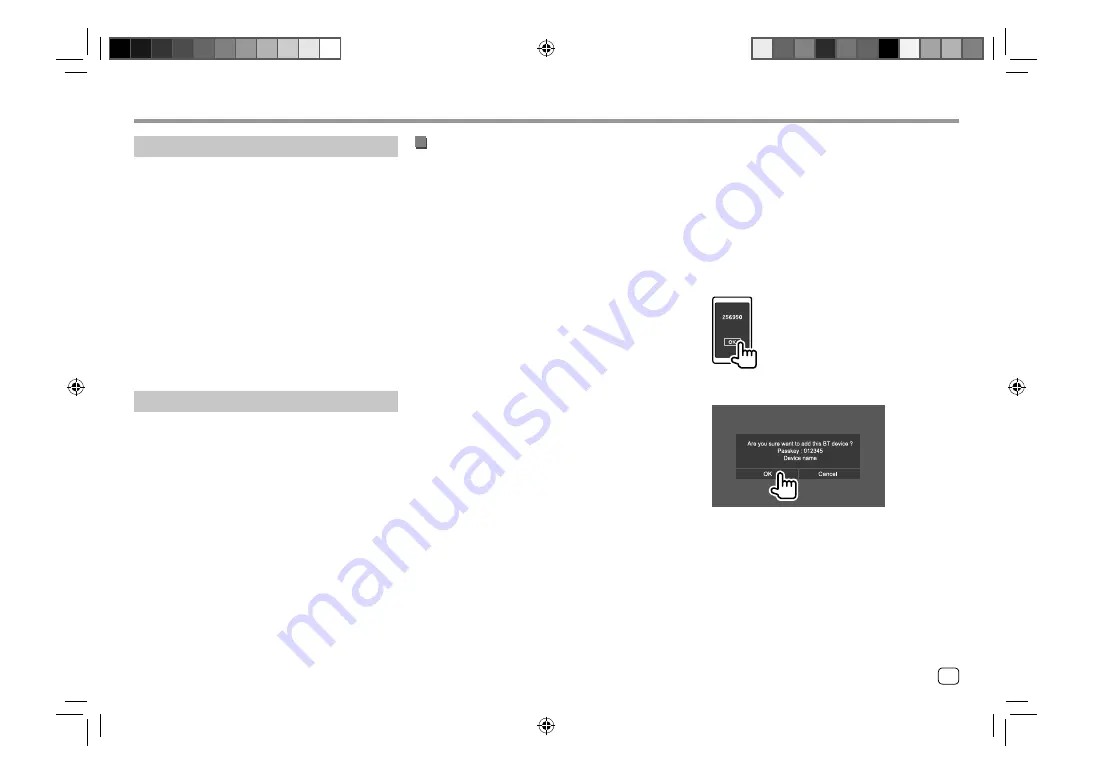
27
ENGLISH
Registering a new Bluetooth device
Pairing allows Bluetooth devices to communicate with
each other.
• The pairing method differs depending on the
Bluetooth version of the device.
–
For devices with Bluetooth 2.1 or later:
You can pair the device and the unit using SSP
(Secure Simple Pairing) which only requires
confirmation.
–
For devices with Bluetooth 2.0:
You need to enter a PIN code both on the device
and the unit for pairing.
• Up to 10 devices can be registered in total.
• Two Bluetooth devices for Bluetooth phone and one
for Bluetooth audio can be connected at a time.
• To use the Bluetooth function, you need to turn on
the Bluetooth function of the device.
Auto pairing
When
<Auto Pairing>
is set to
[ON]
on the
<TEL
SET-UP>
screen, iOS (such as iPhone) devices are
automatically paired when connected via USB input
terminal. (Page 33)
Bluetooth®
Bluetooth®
Preparation
• Connect and install the microphone beforehand. For
details, see pages 51 – 54.
DDX7019BT
/
DMX7019BT
except for Australian/New
Zealand models:
–
A built-in microphone is equipped with this unit.
You can also connect an external microphone to
the unit. If you are looking for an external Bluetooth
microphone, please contact the store where you
purchased this unit.
–
Select a microphone to use (built-in or external) via
<MIC SETUP>
on the
<Bluetooth Setup>
screen
beforehand. (Page 44)
• Set
[Bluetooth]
to
[ON]
on the
<Bluetooth
Setup>
screen. (Page 44)
Connection
When you connect a Bluetooth device to the unit for
the first time:
1
Register the device by pairing the unit and the
device.
2
Connect the device to the unit. (Page 28)
Registering a Bluetooth device
1
Search for the unit (“DDX7”/ “DDX7W”/
“DMX7”/ “DMX7W”) from your Bluetooth
device and operate the device to register.
For a Bluetooth device compatible with SSP
(Bluetooth 2.1 or later):
Confirm the request both on the device and the
unit.
On the device:
On the unit:
• Touch
[Cancel]
to reject the request.
For a Bluetooth device compatible with
Bluetooth 2.0:
Select the unit (“DDX7”/ “DDX7W”/ “DMX7”/
“DMX7W”) on your Bluetooth device.
• If a PIN code is required, enter the PIN code
shown on the screen (initial: “0000”).
To change PIN code, see page 29.
00_EN_DDX7019BT_TC_M.indb 27
00_EN_DDX7019BT_TC_M.indb 27
4/16/2019 9:27:22 AM
4/16/2019 9:27:22 AM






























