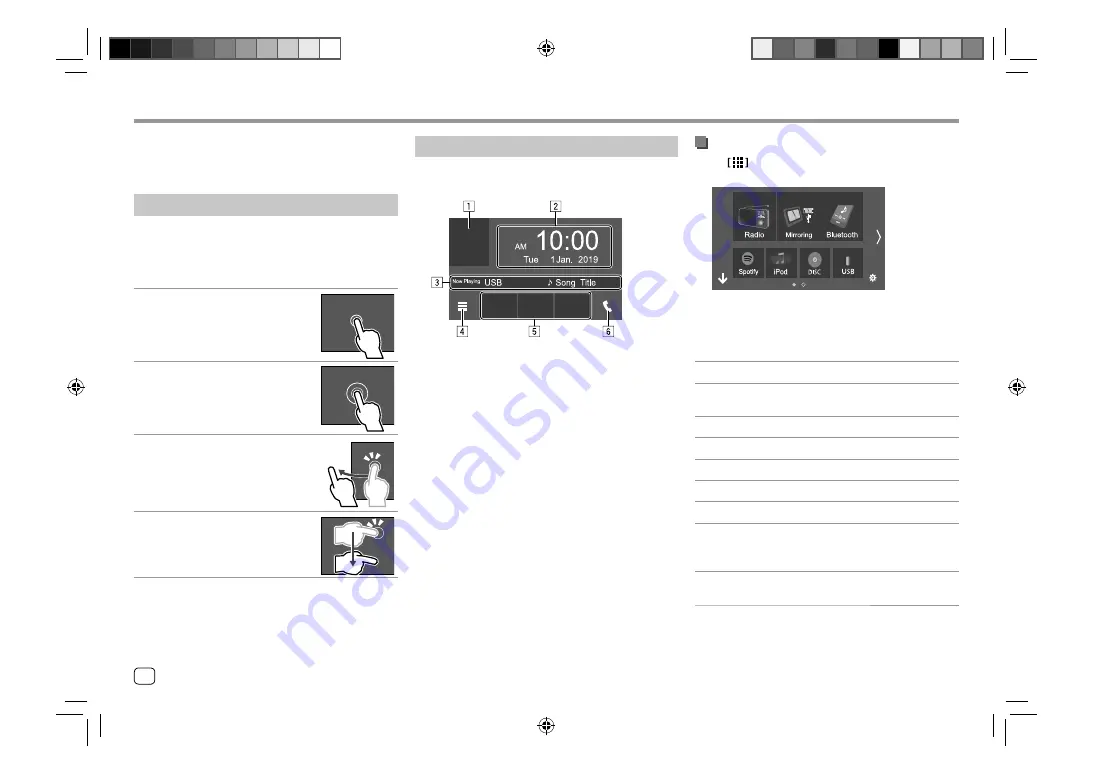
Various Screens and Operations
Various Screens and Operations
You can display or change to other screens at any time
to show information, change the AV source, change
the settings, etc.
Touch screen operations
To perform operations on the screen, you need to
touch, touch and hold, flick or swipe to select an item,
display setting menu screen or to change the page,
etc.
Touch
Touch the screen gently to select an
item on the screen.
Touch and hold
Touch the screen and keep your
finger in place until the display
changes or a message is displayed.
Flick
Slide your finger to the left or right on
the screen to change the page.
Swipe
Slide your finger up or down on the
screen to scroll the screen.
Note:
For DDX7019BT/DDX7019BTM/DMX7019BT/
DMX7019BTM, you cannot perform multi-touch
operation such as zoom in or zoom out on the screen
of this unit.
Home screen
Press
HOME
on the monitor panel to display the
Home screen from other screens.
E.g. Home screen
Touching the operation keys performs the following
actions:
1
Displays the current playing source control screen
2
Clock/date
3
Current source information
4
Displays all playback sources and options
5
Short-cut playback source keys
6
Displays the phone control screen
Available playback sources and options
Touch
on the Home screen to display the source/
option selection screen.
E.g. Source/option selection screen for
DDX7019BT
Touching the operation keys performs the following
actions:
[Radio]
Switches to the radio broadcast.
[Mirroring]
Switches to the Mirroring for
KENWOOD application.
[Bluetooth]
Plays a Bluetooth audio player.
[Spotify]
Switches to the Spotify application.
[iPod]
Plays an iPod/iPhone.
[DISC]
*1
Plays a disc.
[USB]
Plays files on a USB device.
[AV-IN]
Switches to an external component
connected to the AV-IN input
terminal.
[Audio]
Displays the sound adjustment
screen.
8
ENGLISH
00_EN_DDX7019BT_TC_M.indb 8
00_EN_DDX7019BT_TC_M.indb 8
4/16/2019 9:27:17 AM
4/16/2019 9:27:17 AM

























