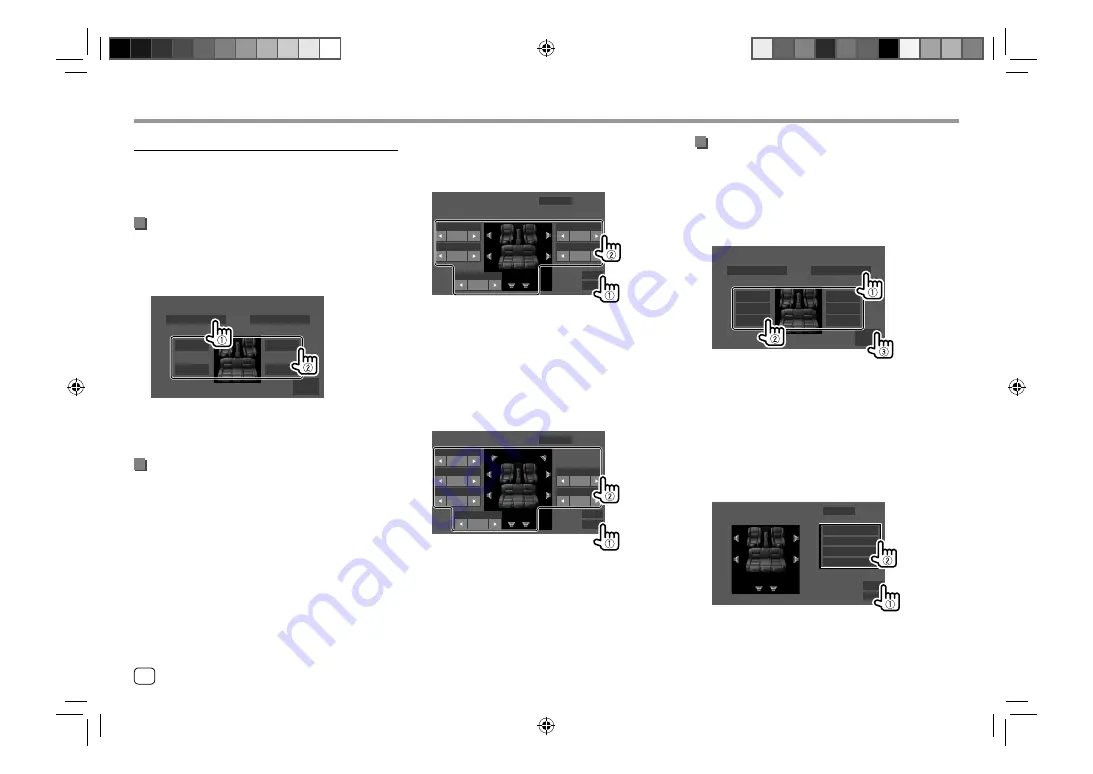
36
ENGLISH
Settings
Settings
<Position/DTA>
You can adjust the sound effects according to your
listening position. You can also localize the sound
image in front of the selected seat.
Setting the listening position
Touch [Listening Position] (
1
), then select
the listening position ([Front L], [Front R],
[Front All]*, or [All]) (
2
).
Front Focus
Listening Position
Front L
Front All
Front R
All
Adjust
Position/DTA
* [Front All] is selectable only when <X’over Network> is set to
[2way]. (Page 34)
Adjusting the Digital Time Alignment (DTA)
Make fine adjustments to the delay time of the speaker
output to create a more suitable environment for your
car.
• Speaker types shown on the screen differ depending
on the
<X'over Network>
setting. (Page 34)
1
Touch [Adjust] on the <Position/DTA>
screen to display the DTA adjustment
screen.
2
Touch [Delay] (
1
), then adjust the Digital
Time Alignment (DTA) value (
2
) for each
speaker.
Front L
0
feet
0
ms
Rear L
0
feet
0
ms
0
feet
0
ms
Front R
Rear R
0
feet
0
ms
Initialize
Level
Delay
Position/DTA
Subwoofer
0
feet
0
ms
E.g. When
<X'over Network>
is set to
[2way]
• To determine the adjustment value, see
“Determining the value for <Position/DTA>
adjustment” on page 38.
3
Touch [Level] (
1
), then adjust the output
volume (
2
) for each speaker.
0.0dB
Tweeter
0dB
Front L
0dB
Rear L
0dB
Front R
0dB
Rear R
0dB
Subwoofer
Initialize
Level
Delay
Position/DTA
E.g. When
<X'over Network>
is set to
[2way]
To initialize the setting value:
Touch
[Initialize]
.
Localizing the sound image—Front Focus
• Speaker types shown on the screen differ depending
on the
<X'over Network>
setting. (Page 34)
1
Touch [Front Focus] (
1
), select the
listening position (
2
) to set as the front
position, then touch [Adjust] (
3
).
Front Focus
Listening Position
Front L
Front All
Priority L
All
Priority L
Front R
Front All
Priority R
All
Priority R
Adjust
Position/DTA
E.g. When
<X'over Network>
is set to
[2way]
• When you are sitting on the
[Front All]
(front
seats) or
[All]
(front and rear seats) position, select
left (
“Priority L”
) or right (
“Priority R”
) to specify
the position to localize the sound image.
2
Touch [Delay] (
1
), then adjust the sound
image (
2
) precisely.
Initialize
Sound Image LR(Front)
Sound Image LR(Rear)
Size of the Virtual Sound Field
Subwoofer Delay
Level
Delay
Front Focus Adjust
0.00ms
0.00ms
0.00ms
0.00ms
0.00ms 0.00ms
00_EN_DDX719WBTL_TC_R.indb 36
00_EN_DDX719WBTL_TC_R.indb 36
5/23/2019 9:33:13 AM
5/23/2019 9:33:13 AM
Содержание DDX6019BT
Страница 65: ...00_EN_DDX719WBTL_TC_R indb 63 00_EN_DDX719WBTL_TC_R indb 63 5 23 2019 9 33 16 AM 5 23 2019 9 33 16 AM ...
Страница 66: ...04_DDX719WBTL_TC_R_Body02 indd 64 04_DDX719WBTL_TC_R_Body02 indd 64 7 12 2019 8 44 56 AM 7 12 2019 8 44 56 AM ...
Страница 67: ...04_DDX719WBTL_TC_R_Body02 indd 65 04_DDX719WBTL_TC_R_Body02 indd 65 7 12 2019 8 44 56 AM 7 12 2019 8 44 56 AM ...






























