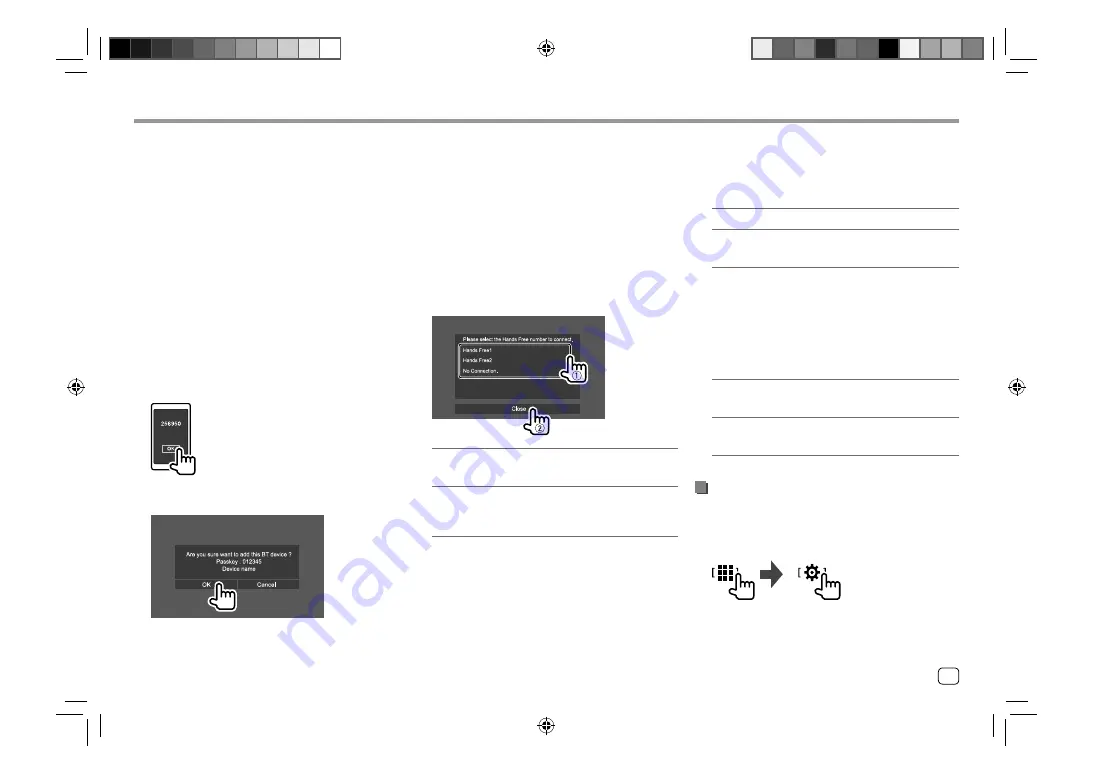
27
ENGLISH
Auto pairing
When
<Auto Pairing>
is set to
[ON]
on the
<TEL
SETUP>
screen, iOS (such as iPhone) devices are
automatically paired when connected via USB input
terminal. (Page 33)
Registering a Bluetooth device
1
Search for the unit (“DDX7W”/ “DMX7W”/
“DDX6”/ “DMX6”/ “DMX5”) from your
Bluetooth device and operate the device
to register.
For a Bluetooth device compatible with SSP
(Bluetooth 2.1 or later):
Confirm the request both on the device and the
unit.
On the device:
On the unit:
• Touch
[Cancel]
to reject the request.
For a Bluetooth device compatible with
Bluetooth 2.0:
Select the unit (“DDX7W”/ “DMX7W”/ “DDX6”/
“DMX6”/ “DMX5”) on your Bluetooth device.
• If a PIN code is required, enter the PIN code
shown on the screen (initial: “0000”).
To change PIN code, see page 28.
2
When your Bluetooth device is compatible
with HFP: Determine usage of the
connected device (
1
), then touch [Close]
(
2
).
*
[Hands Free1]/
[Hands Free2]
Select hands free number to
use as the hands free device.
[No Connection.]
Select this when you do not
want to use as the hands free
device.
* HFP connection will establish automatically if the connection
is available for newly paired device.
Bluetooth®
Bluetooth®
3
When your Bluetooth device is compatible
with A2DP or SPP: Determine usage as
an audio player or a device with Apps
installed.
**
[Yes]
Select to use the device as an audio player.
[No]
Select this when you do not want to use
the Bluetooth device as an audio player.
** A2DP connection will establish automatically if the
connection is available for newly paired device.
4
When your Bluetooth device is compatible
with PBAP: Select whether to transfer the
phonebook of your Bluetooth device to
the unit or not.
[Yes]
Select to transfer the phonebook from
your Bluetooth device.
[No]
Select this when you do not want to
transfer the phonebook.
Connecting/disconnecting a registered
Bluetooth device
1
Display the <Select Device> screen.
On the Home screen, touch as follows:
Then, on the
<SETUP>
screen, touch
[Bluetooth]
.
On the
<Bluetooth Setup>
screen, touch
[Select
Device]
.
00_EN_DDX719WBTL_TC_R.indb 27
00_EN_DDX719WBTL_TC_R.indb 27
5/23/2019 9:33:11 AM
5/23/2019 9:33:11 AM
Содержание DDX6019BT
Страница 65: ...00_EN_DDX719WBTL_TC_R indb 63 00_EN_DDX719WBTL_TC_R indb 63 5 23 2019 9 33 16 AM 5 23 2019 9 33 16 AM ...
Страница 66: ...04_DDX719WBTL_TC_R_Body02 indd 64 04_DDX719WBTL_TC_R_Body02 indd 64 7 12 2019 8 44 56 AM 7 12 2019 8 44 56 AM ...
Страница 67: ...04_DDX719WBTL_TC_R_Body02 indd 65 04_DDX719WBTL_TC_R_Body02 indd 65 7 12 2019 8 44 56 AM 7 12 2019 8 44 56 AM ...






























