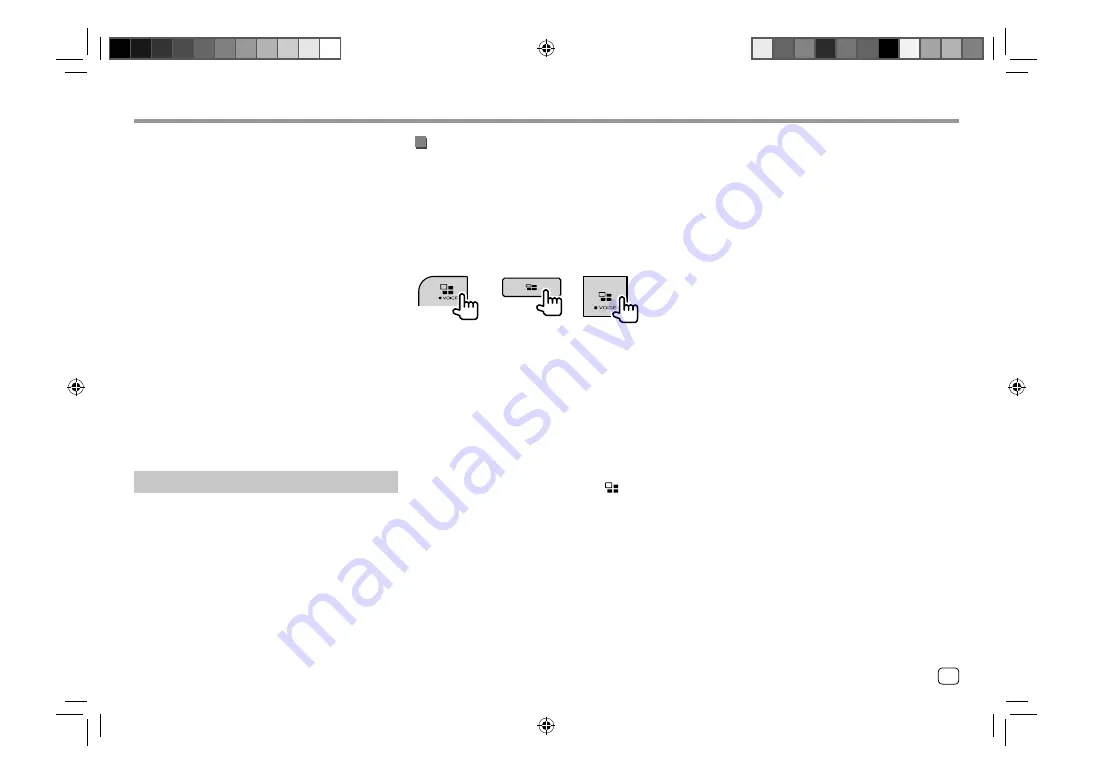
Mirroring
Mirroring
Connect via Bluetooth connection
• Pair your smartphone with this unit via Bluetooth.
–
See “Registering a new Bluetooth device” on
page 26.
• Select
[Mirroring]
on the
<Select Device>
screen in
<Bluetooth Setup>
.
–
See “Connecting/disconnecting a registered
Bluetooth device” on page 27.
For Android devices:
When you use Mirroring for KENWOOD application for
the first time, the terms of service are displayed. It is
necessary to agree to the terms of service to use this
function.
For iPhone:
Launch “Settings”, then touch “Control Center” and
then “Customize Controls”.
Touch “Screen Recording” and add to “INCLUDE” list.
Launch “Control Center” of your iPhone, then touch
and hold Screen Recording icon.
Touch “Mirroring for KENWOOD” and start broadcast.
Mirroring operation
By selecting “Mirroring” as the source (page 9), a
caution screen appears. Touch
[Agree]
after you have
read the terms on the caution screen.
The screen of your smartphone is reflected on the
screen of this unit. You may access your smartphone
from this unit.
Switching to the smartphone screen while
listening to another source
You can display your smartphone screen while
listening to the other source.
Switch to the smartphone screen.
DDX719WBTL
DDX6019BT
DMX5019BT
DMX719WBTL DMX6019BT
• Each time you press the button, the screen switches
between the current source and smartphone screen.
You cannot use the following sources at the same time
with Mirroring for KENWOOD application.
• Bluetooth
• iPod
• USB
• Spotify
A pop-up message appears if you press
button
while listening to one of the above sources.
Touch
[Yes]
to switch to “Mirroring” source or
[No]
to
remain at current playback source.
Note
• OSD clock is not shown on the mirroring screen of
this unit regardless of the setting made for
<OSD
Clock>
. (Page 39)
• Depending on the connected Android device, you
may need to enable virtual keyboard setting on your
smartphone to display software keyboard on the
screen of this unit and on your smartphone.
• Mirroring for KENWOOD application is discontinued
by the following operations if you use the application
with an iPhone:
–
Receiving an incoming call
–
iPhone's screen recording function is stopped
–
iPhone screen is turned off
To resume the mirroring operation, disconnect the
iPhone from the USB Audio cable, and try connecting
it again.
• The audio may be of poor quality, interrupted or
skipped, depending on several conditions such as
network condition, the application and etc.
• If you perform pairing with another device during
mirroring, mirroring (audio and/or video) will be
disturbed or paused.
• Some applications may not support audio sharing.
• Some operations may not work depending on
the compatibility between this unit, Mirroring for
KENWOOD application and your smartphone.
19
ENGLISH
03_DDX719WBTL_TC_R_Body01.indd 19
03_DDX719WBTL_TC_R_Body01.indd 19
6/26/2019 8:50:09 AM
6/26/2019 8:50:09 AM
Содержание DDX6019BT
Страница 65: ...00_EN_DDX719WBTL_TC_R indb 63 00_EN_DDX719WBTL_TC_R indb 63 5 23 2019 9 33 16 AM 5 23 2019 9 33 16 AM ...
Страница 66: ...04_DDX719WBTL_TC_R_Body02 indd 64 04_DDX719WBTL_TC_R_Body02 indd 64 7 12 2019 8 44 56 AM 7 12 2019 8 44 56 AM ...
Страница 67: ...04_DDX719WBTL_TC_R_Body02 indd 65 04_DDX719WBTL_TC_R_Body02 indd 65 7 12 2019 8 44 56 AM 7 12 2019 8 44 56 AM ...






























