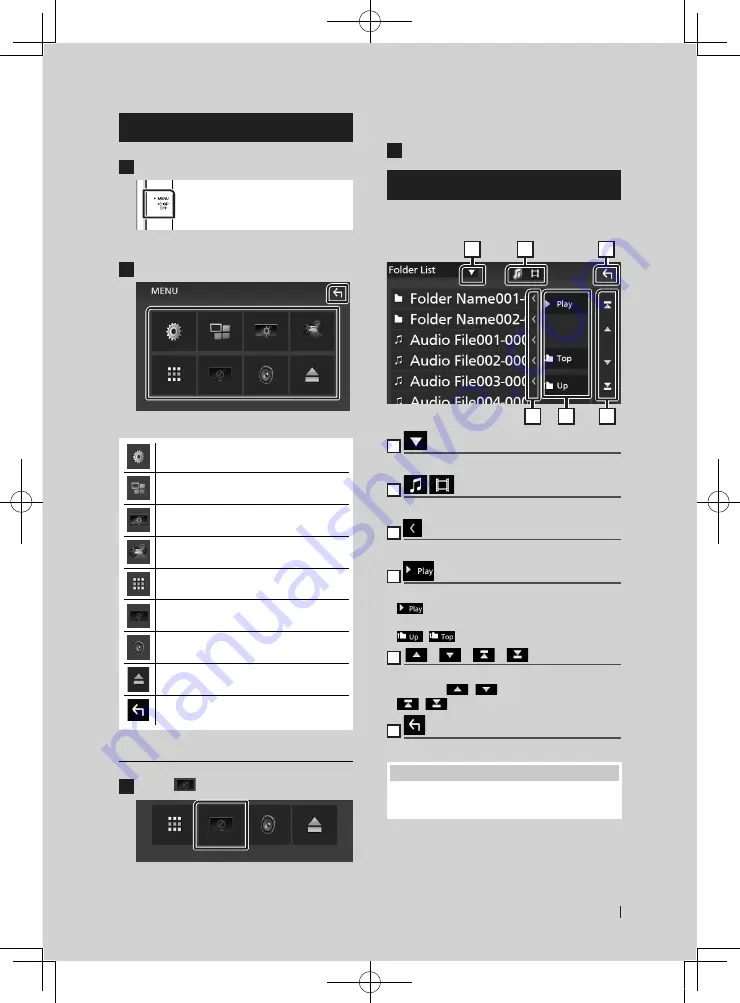
Basic Operations
13
English
MENU screen
1
Press the
[
MENU
]
button.
h
h
MENU screen appears.
2
Touch to display the MENU screen.
The contents of the menu are as follows.
• Displays the SETUP Menu screen.
• Displays the APP (Apple CarPlay/ Android
Auto) screen.
• Displays the Screen Adjustment screen.
• Displays the view camera.
• Displays the source selection screen.
• Turns the display off.
• Displays the Audio Control Menu screen.
• Touch to eject the disc.
• Close the MENU screen.
Turn off the screen
1
Select
[
]
on the MENU screen.
●
To turn on the screen
1
Touch the display.
List screen
There are some common function keys in the
list screens of most sources.
6
1
2
3
4
5
1
Displays list type selection window.
2
Displays music/movie file list.
3
Text scroll
Scrolls the displayed text.
4
etc.
Keys with various functions are displayed here.
•
[
]
: Plays all tracks in the folder containing
the current track.
•
[
]
[
]
: Moves to the upper hierarchy.
5
[
]
/
[
]
/
[
]
/
[
]
Page scroll
You can change the page to display more items
by pressing
[
]
/
[
]
.
•
[
]
/
[
]
: Displays the top or bottom page.
6
Return
Returns to previous screen.
NOTE
• Buttons which cannot be activated from the list
screen are not displayed.
!B5H-0358-03_QSG_DDX_K_EnFrEs.indb 13
2020/06/03 13:14
Содержание DDX5707S
Страница 75: ... B5H 0358 03_DDX_K_En indb 75 2020 07 08 9 03 ...
Страница 111: ... B5H 0358 03_QSG_DDX_K_EnFrEs indb 96 2020 06 03 13 15 ...
Страница 112: ...DDX5707S 84G 0163 00 ...
















































