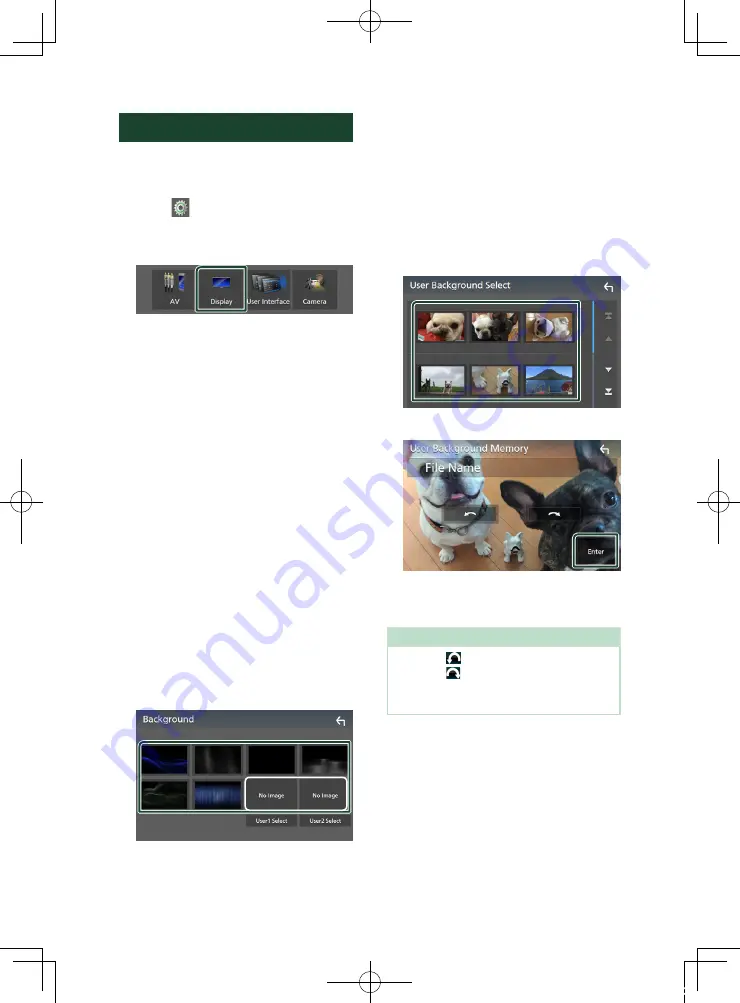
Setting Up
46
Display Setup
1
Press the
[
MENU
]
button.
h
h
MENU screen appears.
2
Touch
[
]
.
h
h
SETUP screen appears.
3
Touch
[
Display
]
.
h
h
Display screen appears.
4
Set each item as follows.
■
[
Dimmer
]
Select dimmer mode.
[
OFF
]
: The display and buttons do not dim.
[
ON
]
: The display and buttons dim.
[
SYNC
]
(Default): Turns the dimmer function
on or off when the vehicle light control
switch is turned on or off.
■
OSD Clock
Select if you want to display the clock while
watching DVD video, etc.
"
[
ON
]
" (Default)/ "
[
OFF
]
"
■
[
Screen Adjustment
]
Displays the Screen Adjustment screen.
■
[
Background
]
Changing background image.
Ñ
Change background image
1
Touch
[
Background
]
in the Display screen.
2
Select an image.
*
1
*
1
Select an original image in advance.
To register original image
You can load an image from the connected USB
device and set it for the background image.
Before operating this procedure, it is necessary
to connect the device which has the image to
load.
1
Touch
[
User1 Select
]
or
[
User2 Select
]
in
the Background screen.
2
Select the image to load.
3
Touch
[
Enter
]
.
h
h
The selected image is loaded and the
display returns to the Background
screen.
NOTE
• Touching
[
]
rotates counter clockwise.
• Touching
[
]
rotates clockwise.
• Picture files: JPEG (.jpg, .jpeg), PNG (.png), BMP
(.bmp)
!B5H-0358-03_DDX_K_En.indb 46
2020/07/08 9:03
Содержание DDX5707S
Страница 75: ... B5H 0358 03_DDX_K_En indb 75 2020 07 08 9 03 ...
Страница 111: ... B5H 0358 03_QSG_DDX_K_EnFrEs indb 96 2020 06 03 13 15 ...
Страница 112: ...DDX5707S 84G 0163 00 ...






























