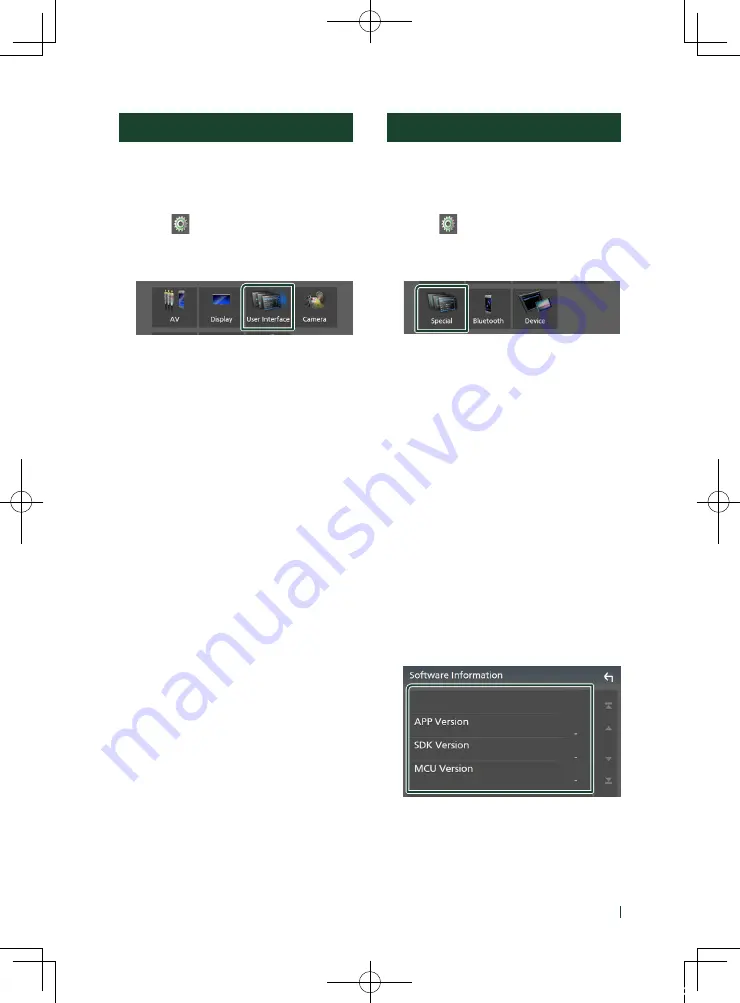
Setting Up
45
English
User Interface Setup
You can setup user interface parameters.
1
Press the
[
MENU
]
button.
h
h
MENU screen appears.
2
Touch
[
]
.
h
h
SETUP screen appears.
3
Touch
[
User Interface
]
.
h
h
User Interface screen appears.
4
Set each item as follows.
■
[
Beep
]
Turns the key touch tone on or off.
Default is “
[
OFF
]
”.
■
[
Language
]
Selects a language.
■
[
Time Format
]
Select the time display format.
"
[
12-Hour
]
" (Default)/ "
[
24-Hour
]
"
■
[
Clock Adjust
]
Adjust the date and time manually.
Special Setup
You can setup Special parameters.
1
Press the
[
MENU
]
button.
h
h
MENU screen appears.
2
Touch
[
]
.
h
h
SETUP screen appears.
3
Touch
[
Special
]
.
h
h
Special screen appears.
4
Set each item as follows.
■
[
DEMO
]
Set the demonstration mode. Default is “
[
ON
]
”.
■
[
Software Information
]
Check the software version of this unit.
■
[
Open Source Licenses
]
Displays the open source licenses.
■
[
Initialize
]
Touch
[
Initialize
]
and then touch
[
Yes
]
to set
all the settings to the initial default settings.
Ñ
Software Information
Check the software version of this unit.
1
Touch
[
Software Information
]
in the
Special screen.
2
Confirm the software version.
!B5H-0358-03_DDX_K_En.indb 45
2020/07/08 9:03
Содержание DDX5707S
Страница 75: ... B5H 0358 03_DDX_K_En indb 75 2020 07 08 9 03 ...
Страница 111: ... B5H 0358 03_QSG_DDX_K_EnFrEs indb 96 2020 06 03 13 15 ...
Страница 112: ...DDX5707S 84G 0163 00 ...
















































