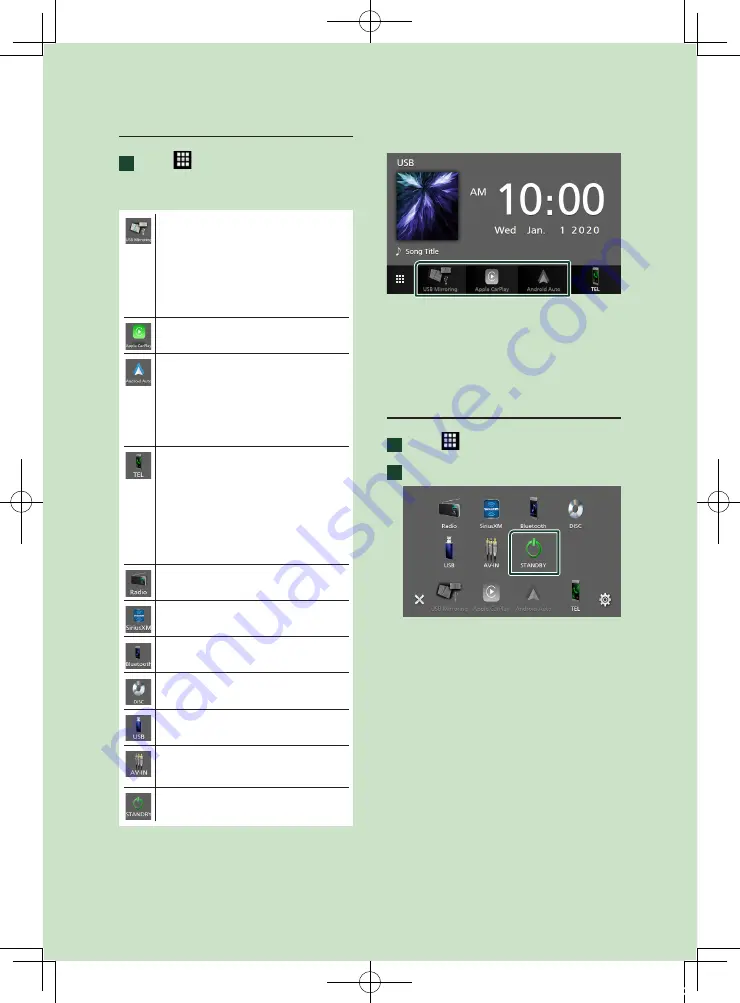
Basic Operations
10
Select the playback source
1
Touch
[
]
on the HOME screen.
From the screen, you can select the
following sources and functions.
• Switches to the USB Mirroring screen
from the connected Android smartphone.
It is necessary to connect Android
smartphone with “Mirroring OA for
KENWOOD” application installed and to
set
[
Mode
]
to
[
Mirroring for Android™
]
.
• Switches to the Apple CarPlay screen from
the connected iPhone.
• Switches to the Android Auto screen from
the connected Android smartphone.
It is necessary to connect Android
smartphone compatible with
Android Auto and to set
[
Mode
]
to
[
Android Auto
]
• Displays the Hands Free screen.
When neither Apple CarPlay, Android
Auto, nor a Bluetooth Hands-Free phone
is connected, displays "
[
Disconnected
]
"
message in the TEL screen.
When connecting as Apple CarPlay
or Android Auto, it works as a phone
provided in Apple CarPlay or Android
Auto.
• Switches to the Radio broadcast.
• Switches to the SiriusXM® satellite radio
broadcast.
• Plays a Bluetooth audio player.
• Plays a disc.
(P.14)
• Plays files on a USB device.
• Switches to an external component
connected to the AV-IN input terminal.
• Puts the unit in standby.
To select the playback source on the
HOME screen
The 3 items displayed on the source selection
screen as the large icons are shown on the
HOME screen.
You can change items displayed on this area
by customizing the source selection screen.
Put the unit in standby
1
Touch
[
]
on the HOME screen.
2
Touch
[
STANDBY
]
.
!B5H-0358-03_DDX_K_En.indb 10
2020/07/08 9:03
Содержание DDX5707S
Страница 75: ... B5H 0358 03_DDX_K_En indb 75 2020 07 08 9 03 ...
Страница 111: ... B5H 0358 03_QSG_DDX_K_EnFrEs indb 96 2020 06 03 13 15 ...
Страница 112: ...DDX5707S 84G 0163 00 ...











































