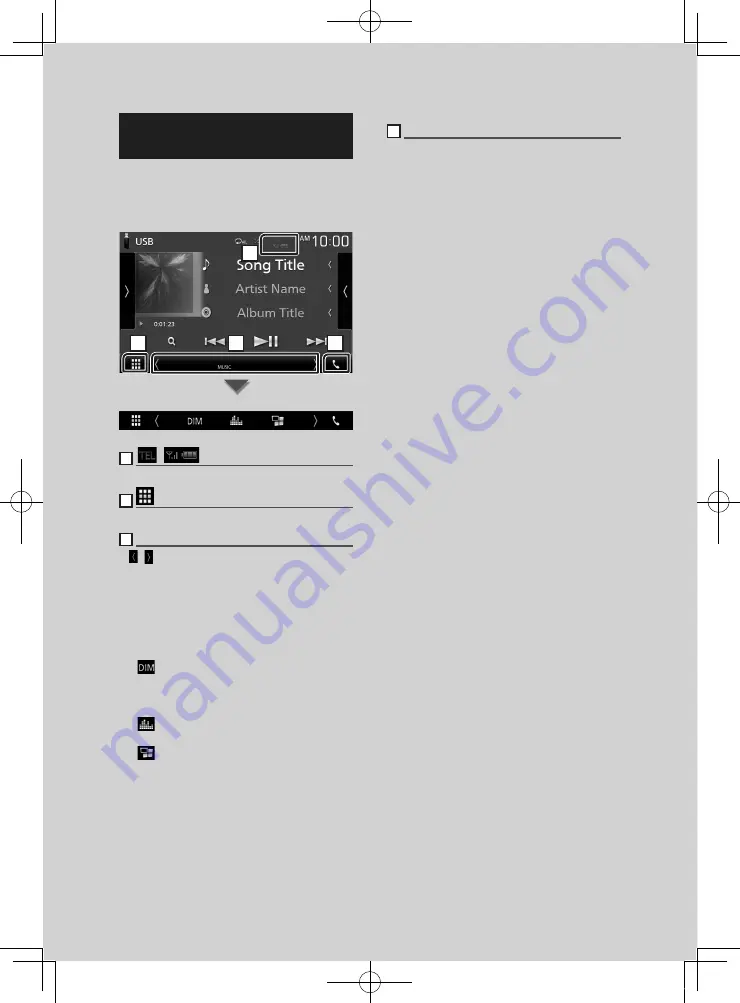
Basic Operations
12
Source control screen
descriptions
There are some functions which can be
operated from most screens.
Indicators
1
2
3
4
Sub menu
1
[
]
/
[
]
Connected Bluetooth device information.
2
All sources icon
Displays all sources.
3
Secondary screen
•
[ ]
/
[ ]
: The Secondary screen changes every time
you touch it. You can also change the Secondary
screen by flicking left or right on the screen.
• Indicators: Displays the current source condition
and so on.
–
[
MUTE
]
: The mute function is active.
–
[
LOUD
]
: The loudness control function is on.
• Sub menu
–
[
]
: Operation when the icon is touched:
The first touch darkens the screen, the second
touch darkens the screen further, and the third
touch restores the screen to its original brightness.
–
[
]
: Displays the Graphic Equalizer screen.
–
[
]
: Displays the APP (Apple CarPlay/ Android
Auto) screen.
4
[
Û
]
Touch to display the Hands Free screen.
When connecting as Apple CarPlay or Android
Auto, it works as a phone provided in Apple
CarPlay or Android Auto.
!B5H-0358-03_QSG_DDX_K_EnFrEs.indb 12
2020/06/03 13:14
Содержание DDX5707S
Страница 75: ... B5H 0358 03_DDX_K_En indb 75 2020 07 08 9 03 ...
Страница 111: ... B5H 0358 03_QSG_DDX_K_EnFrEs indb 96 2020 06 03 13 15 ...
Страница 112: ...DDX5707S 84G 0163 00 ...
















































