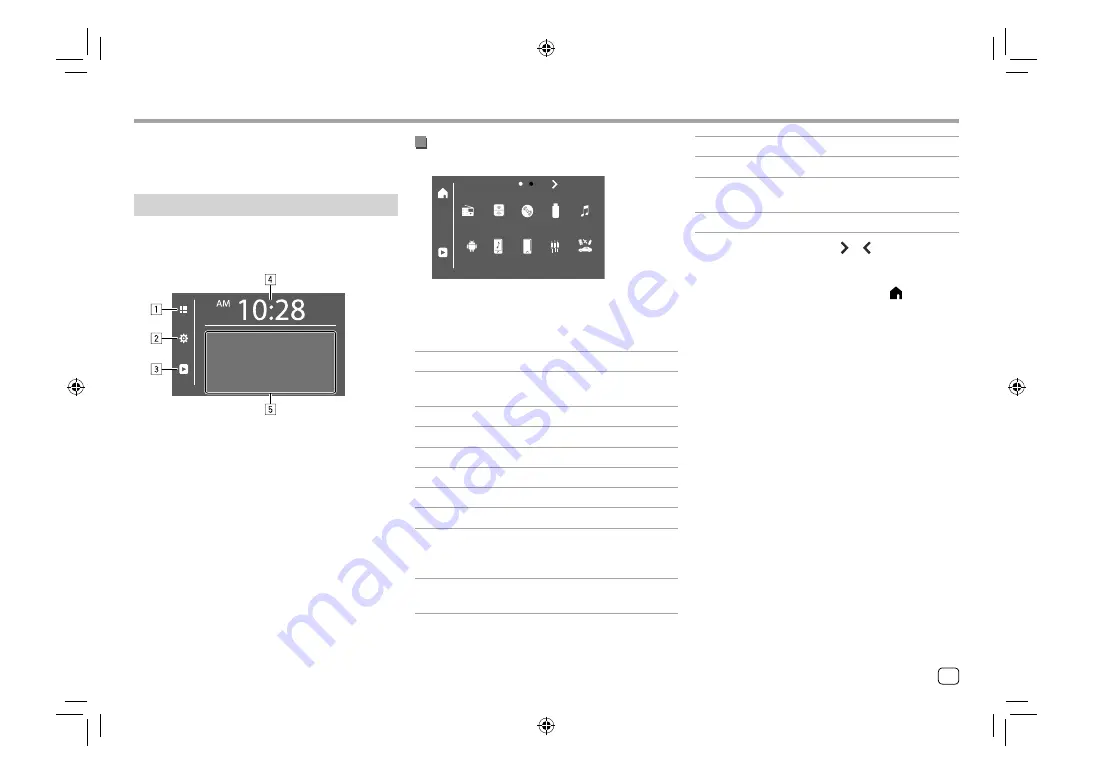
Various Screens and Operations
Various Screens and Operations
You can display or change to other screens at any time
to show information, change the AV source, change
the settings, etc.
Home screen
• You can customize the Home screen. (Page 44)
• To display the Home screen from other screens, press
HOME
.
Now
Playing
Touching the operation keys performs the following
actions:
1
Displays all playback sources and options.
2
Displays the
<Setup>
screen.
3
Displays the current playing source control screen.
4
Displays the
<Clock>
screen.
5
Selects or changes the playback source.
Available playback sources and options
Touch
1
to display the source/option selection screen.
Now
Playing
SiriusXM
Radio
BT Audio
Android
TM
TEL
AV-IN
USB
iPod
DISC
OEM Features
E.g. Source/option selection screen for
DDX396
Touching the operation keys performs the following
actions:
[Radio]
Switches to the radio broadcast.
[SiriusXM]
*1
Switches to the SiriusXM® radio
broadcast.
[DISC]
Plays a disc.
[USB]
Plays files on a USB device.
[iPod]
Plays an iPod/iPhone.
[Android™]
Plays an Android device.
[BT Audio]
Plays a Bluetooth audio player.
[TEL]
Displays the phone control screen.
[AV-IN]
Switches to an external component
connected to the AV-IN input
terminal.
[OEM
Features]
*2
Switches to the source connected
via ADS adapter.
[Pandora]
*1
Switches to the Pandora broadcast.
[Spotify]
Switches to the Spotify application.
[iHeartRadio]
*1
Switches to the iHeartRadio
broadcast.
[STANDBY]
Puts the unit in standby.
To change the page:
Touch
[ ]/[ ]
. Current page is
shown by the page indication on the top of the screen.
To return to the Home screen:
Touch
[ ]
on the
source/option selection screen.
*1 Only for DDX396/DDX376BT/DDX276BT/DDX26BT.
*2 Only for DDX396/DDX376BT/DDX276BT.
7
ENGLISH
03_DDX_2019ST_KNRN_Body01.indd 7
03_DDX_2019ST_KNRN_Body01.indd 7
20/8/2018 4:14:51 PM
20/8/2018 4:14:51 PM
























