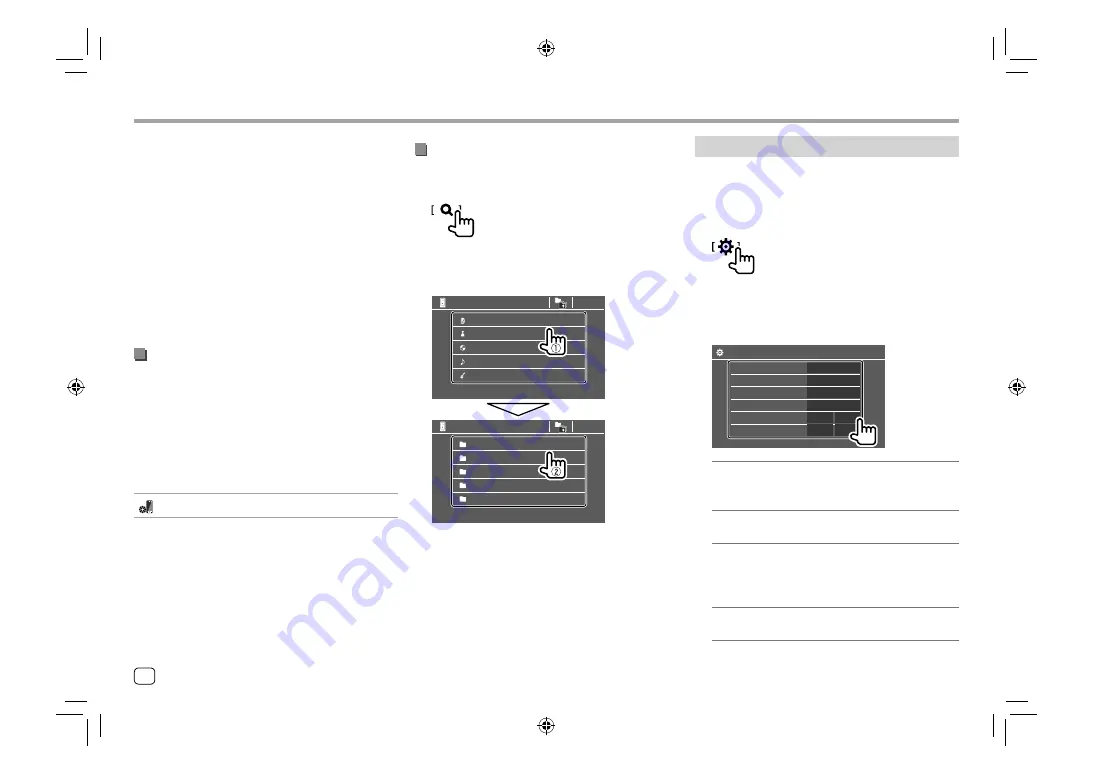
Bluetooth®
Bluetooth®
1
Tag data* (current track title/artist name/album
title)
• Pressing
[<]
scrolls the text if not all of the text is
shown.
2
Signal strength and battery level
(Appear only when the information is acquired
from the device.)
3
Playing time*/playback status*
4
Connected device name
• Touching the device name switches to another
connected Bluetooth audio device.
* Available only for devices compatible with AVRCP 1.3.
Playback information and key operation
• For playback information, see “Source control screen”
on page 8.
• For key operations on the touch panel, see “Common
operation keys on source control screen” on
page 8.
Additional keys operations. Touching the operation
keys performs the following actions:
[
]
Displays
<Bluetooth Setup>
screen.
Selecting an audio file from the menu
1
Display the audio menu.
On the source control screen, touch as follows:
2
Select a category (
1
), then select a
desired item (
2
).
Artist 1
BT Audio
Artist 2
Artist 3
Artist 4
Artist 5
BT Audio
Playlists
Artist
Album
Songs
Genre
Select an item in each layer until you reach and
select the desired file.
Bluetooth settings
You can change various settings for using Bluetooth
devices on the
<Bluetooth Setup>
screen.
1
Display the <Bluetooth Setup> screen.
On the Home screen, touch as follows:
Then, on the
<Setup>
screen, touch as follows:
[System]
<Bluetooth Setup> : [Enter]
2
Make the settings.
Bluetooth Setup
Paired Device List
PIN Code
Device Name
Device Address
Auto Connect
Enter
0000
Bluetooth HF/Audio
DDX3eX
01:20:03:40:05:60:07
ON
OFF
Front Only
All
<Paired Device List>
Display the list of registered devices. You can
connect a device or delete registered devices.
<PIN Code>
Change the PIN code of the unit.
<Device Name>
Show the device name of this unit to be shown on
the Bluetooth device —
“DDX3eX”/“DDX2”/
“DDX3”/“DDX4”
.
<Device Address>
Show the device address of the unit.
38
ENGLISH
00_DDX_2019ST_KN_RN.indb 38
00_DDX_2019ST_KN_RN.indb 38
31/5/2018 2:44:28 PM
31/5/2018 2:44:28 PM
















































