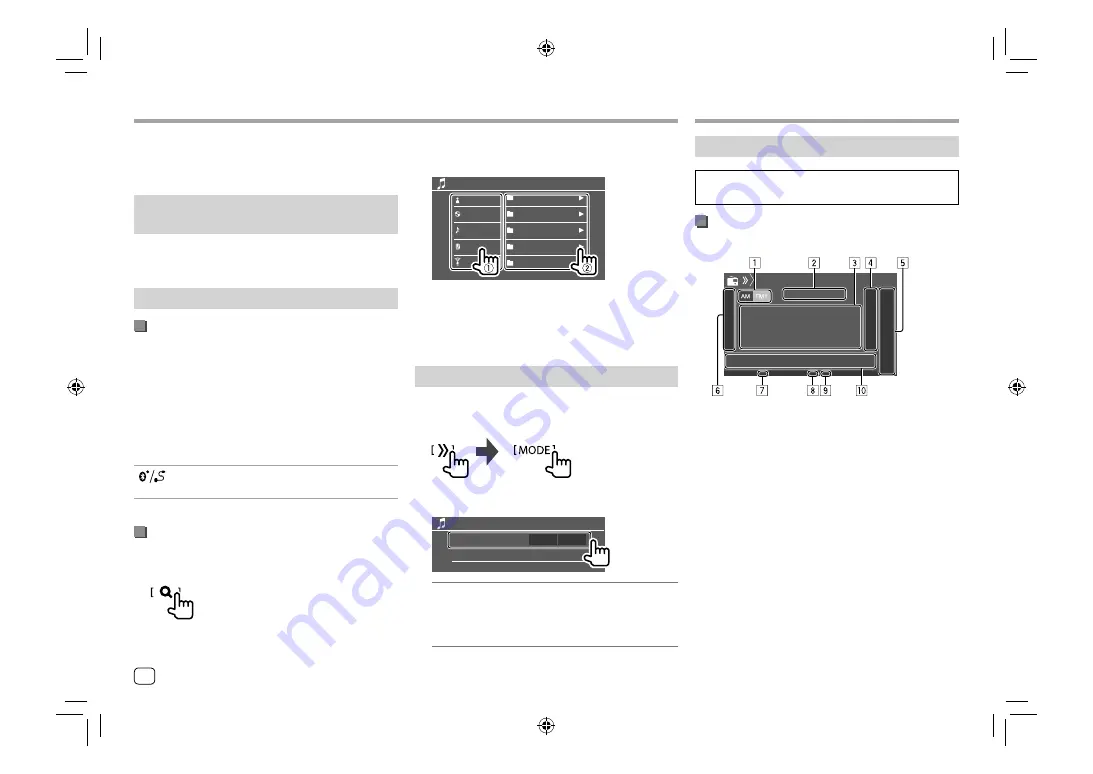
Bluetooth connection
Pair the iPod/iPhone with this unit via Bluetooth.
(Page 33)
Selecting the playback device via the
connection method
See
<Smartphone Setup>
on page 46 for more
information.
Playback operations
Playback information and key operation
• For playback information, see “Source control screen”
on page 8.
• For key operations on the touch panel, see “Common
operation keys on source control screen” on
page 8.
Additional keys operations. Touching the operation
keys performs the following actions:
[
]
Switches the device on
<Smartphone
Setup>
screen. (Page 46)
Selecting an audio file from the menu
1
Display the audio menu.
On the source control screen, touch as follows:
iPod/iPhone
iPod/iPhone
2
Select a category (
1
), then select a
desired item (
2
).
iPod
Playlists
Artist
Album
Songs
Artist 000000001
Artist 000000002
Artist 000000003
Artist 000000004
Artist 000000005
Podcasts
Select an item in each layer until you reach and
select the desired file.
• Available categories differ depending on the type
of iPod/iPhone.
Settings for iPod/iPhone playback
1
Display the <iPod Mode> screen.
On the source control screen, touch as follows:
2
Make the settings.
Artwork
iPod Mode
ON
OFF
<Artwork>
•
ON
(Initial): Shows the artworks of the playing
files.
•
OFF
: Hides the artworks of the playing files.
Listening to the radio
The unit switches to FM alarm scene automatically
when receiving an alarm signal from FM broadcast.
Playback information on the source control
screen
Radio
1
Selects the band (AM/FM1/FM2/FM3)
2
Current station frequency/RBDS status
3
Text information
• Touching
[<]
scrolls the text if not all of the text
is shown.
• Touching
[Radio Text]
switches the information
between Radio Text, Radio Text Plus and PTY
code.
4
Displays the preset stations window (Page 18)
5
[P1]
–
[P5]
• (Touch) Selects a preset station.
• (Hold) Presets the current station.
Radio
Radio
16
ENGLISH
00_DDX_2019ST_KN_RN.indb 16
00_DDX_2019ST_KN_RN.indb 16
31/5/2018 2:44:22 PM
31/5/2018 2:44:22 PM






























