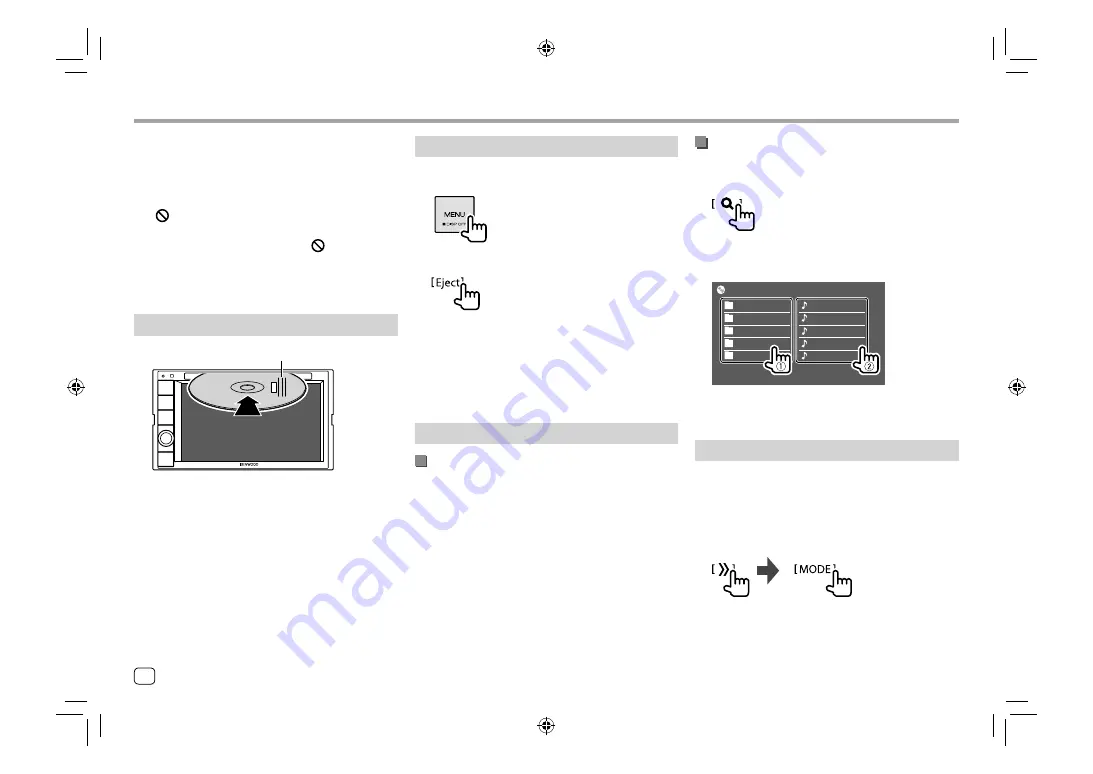
Disc
Disc
• If a disc does not have a disc menu, all tracks on it will
be played repeatedly until you change the source or
eject the disc.
• For playable disc types, file types and other
information, see pages 57 and 58.
• If “ ” appears on the screen, the unit cannot accept
the operation you have tried to do.
–
In some cases, without showing “
”, operations
will not be accepted.
• When playing back a multi-channel encoded disc,
the multi-channel signals are downmixed.
Inserting a disc
Label side up
E.g. Inserting a disc for
DDX396
The source changes to “DISC” and playback starts.
• The IN indicator lights up while a disc is inserted.
Selecting a folder/track on the list
1
Display the folder/track list.
On the source control screen, touch as follows:
2
Select the folder (
1
), then the item (
2
) in
the selected folder.
Folder Name 1
Folder Name 2
Folder Name 3
Folder Name 4
Folder Name 5
File Name 2
File Name 3
File Name 4
File Name 5
File Name 1
DISC
Select an item in each layer until you reach and
select the desired file.
Settings for disc playback
• Available items shown on the
<DISC Mode>
screen
differ depending on the type of disc/file being
played back.
1
Display the <DISC Mode> screen.
On the source control screen, touch as follows:
Ejecting a disc
1
Display the pop-up short-cut menu.
2
Eject the disc.
• When removing a disc, pull it out horizontally.
• You can eject a disc while playing another AV source.
• If the ejected disc is not removed within 15 seconds,
the disc is automatically inserted again into the
loading slot to protect it from dust.
Playback operations
Audio playback information and key
operation
• For playback information, see “Source control screen”
on page 8.
• For key operations on the touch panel, see “Common
operation keys on source control screen” on
page 8.
10
ENGLISH
00_DDX_2019ST_KN_RN.indb 10
00_DDX_2019ST_KN_RN.indb 10
31/5/2018 2:44:21 PM
31/5/2018 2:44:21 PM



























