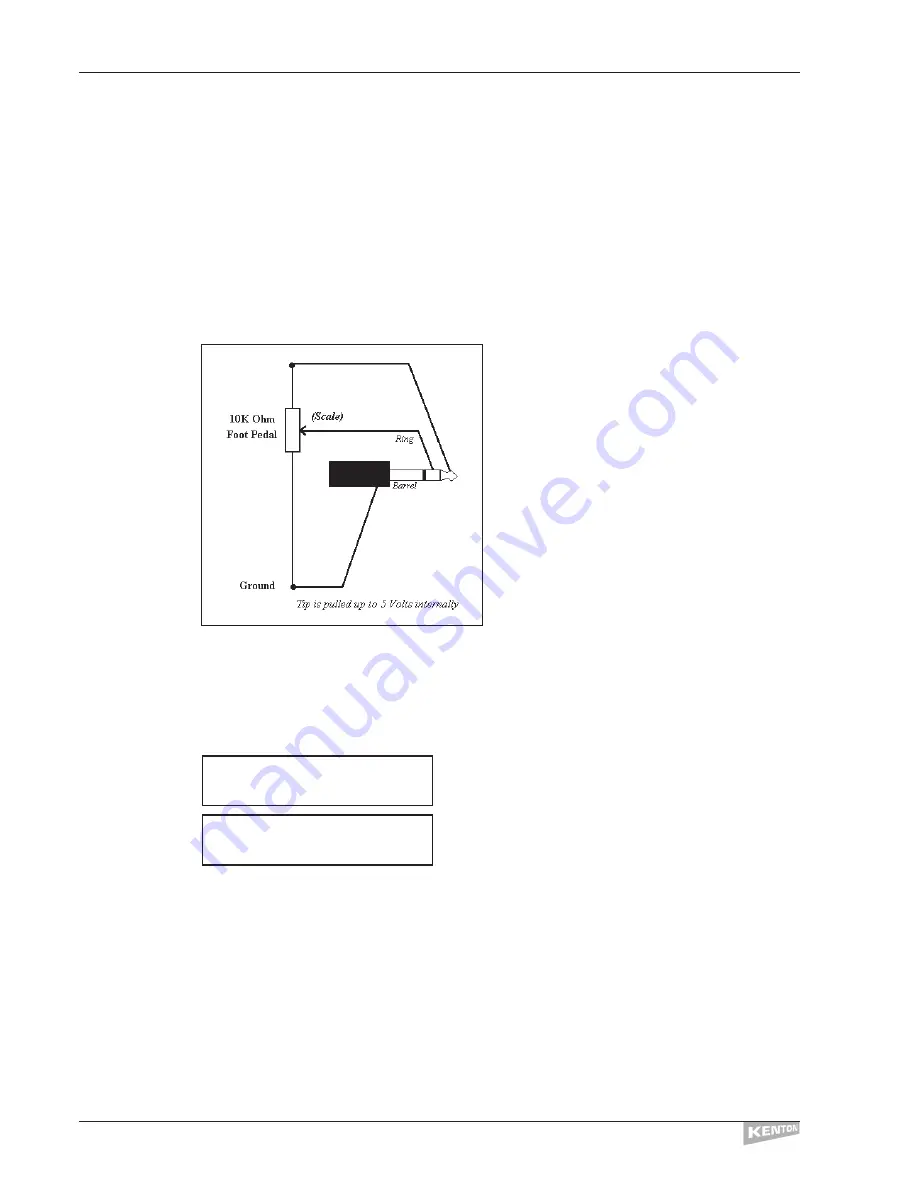
Using the
Each external input can be used to connect either a variable or switch type foot pedal
external
to replace the operation of a slider, button or F key. The external input settings are selected
inputs
in ‘Edit program data’ – see page 15 for details of how to assign an input.
When an external input is configured to operate as a slider, the input replaces the chosen slider
(which is then rendered non-operational, although only in the chosen program).When an input is
configured to work as a button it works in parallel with the button, so either can be used.
When a slider is selected, the tip of the jack is pulled up internally to +5v (through about
470 ohms) and the ring of the jack becomes the variable input.The main body of the jack is the
ground connection.
When a button or function key is selected you can use a mono jack plug since the ring
connection is ignored and the switching is detected by the tip, which is pulled up internally to
+5v (through about 5k ohms).
When either of the external inputs is assigned to a particular program, two arrows in the top left
hand corner of the LCD denote which is active; for example:
on the Control Freak
STUDIO EDITION
or
on the Control Freak
ORIGINAL
When both external inputs are set to replace the same slider, Ext #1 takes precedence.
Depending on whether you select a slider or a button/function key, you are given different options
in the Edit Program Data pages. If a slider is selected, you are given the option of ‘Input = Pedal’ or
‘Input = Voltage’.‘Pedal’ should be used if you are using a variable foot pedal (as in the example
below), and ‘Voltage’ should be used if you are supplying an external voltage (eg: for CV-to-MIDI
conversion).
If a button/function key is selected, you are given the option of ‘Sw On = Make (low)’ or ‘Sw On =
Break (Hi)’.This is because there are two ways in which switch pedals can work – either they
make a connection when pressed, pulling the voltage down (‘low’), or they break connection
when pressed, pulling the voltage up (‘Hi’).Alternatively you can supply an external switching
voltage instead of the switching pedal.The voltages supplied must be
zero = on / 5v = off – or vice versa depending on the setting above.
||`Program`126``
Vols`Ch1-8`S1Ext
||`Program` 62``
Vols`Ch1-8`S1Ext
EXTERNAL INPUTS 1 & 2
CONTROL FREAK
34
Содержание Control Freak ORIGINAL
Страница 1: ...U S E R M A N U A L Control Freak STUDIO EDITION Control Freak ORIGINAL MIDI CONTROL CENTRES...
Страница 2: ......
Страница 4: ...CONTROL FREAK...
















































