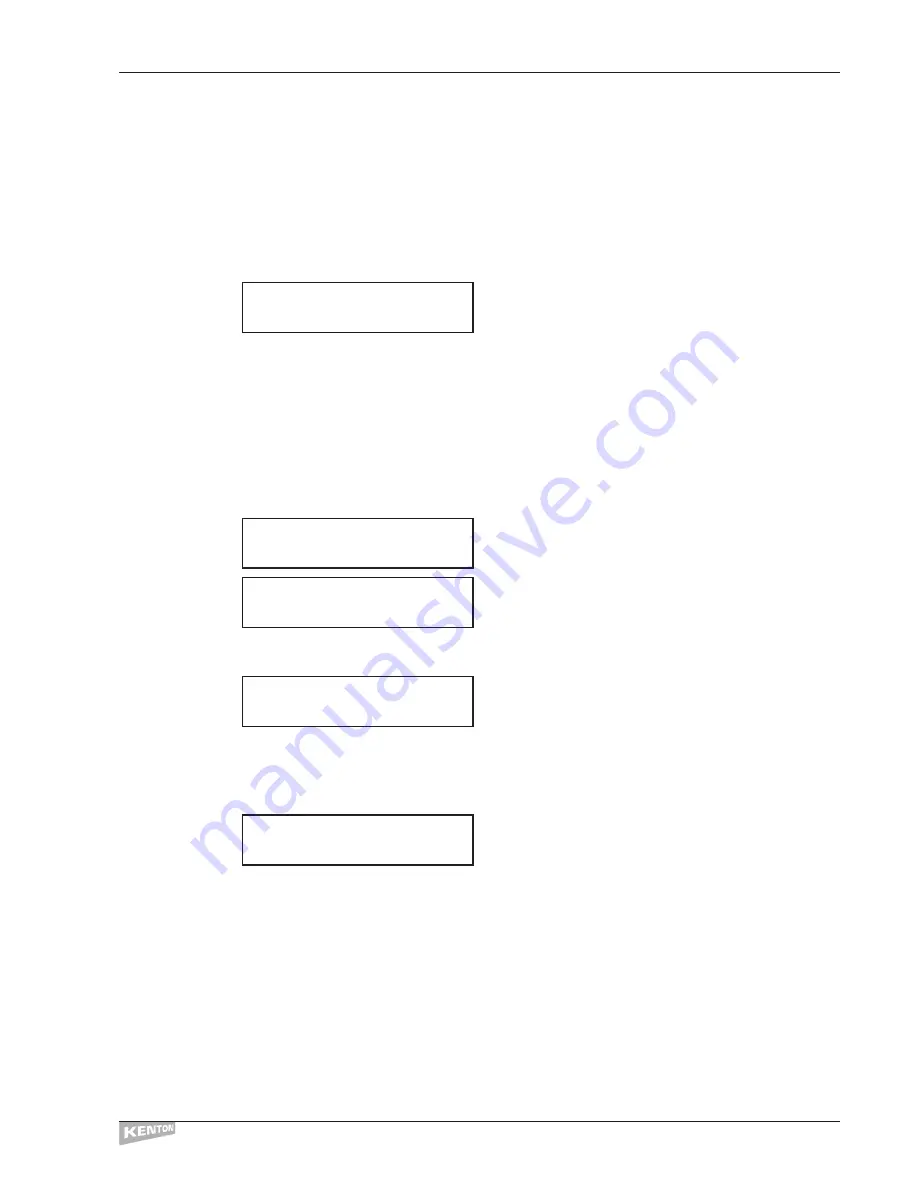
Understanding how the Freak uses MIDI channels
In the simplest case you don’t need to set any MIDI channel at all, in which case the Freak will use
the Global MIDI channel (factory default #1) – You can change this at any time whilst you are in
play mode by going to the Real-Time Edit section and using the
Data Wheel
to change the Global
MIDI channel.
To change the Global MIDI channel from the real-time edit section, press the
[<––]
key once and
you will see the following screen:
Use the
Data Wheel
to select the required Global MIDI channel.You can then press the
[––>]
key
to return to the home position or continue using the sliders/buttons whilst still in the real-time
edit mode.This Global MIDI channel will remain in force until the unit is turned off. You can
change the default for the Global MIDI channel from the Edit Global data section, see page 17.
There are however two other ways of setting a MIDI channel, both of which override the Global
MIDI channel.The MIDI channel can be assigned at PROGRAM level in which case any data which
would have used the Global MIDI channel, will use this channel instead.
The default for this however is for it to be unassigned, in which case the display will show the
following:
The MIDI channel can also be assigned at slider/button level.This is the highest priority and will
override any previous MIDI channel.At any point whilst editing slider/button data, where you are
prompted to enter a COMMAND, you can force a MIDI channel.
All MIDI from that point on will use the designated MIDI channel.You can even set a MIDI
channel more than once within the same slider/button. See the example on page 29.
MIDI channels set in this way remain in effect until another Set MIDI Channel command is issued,
or all the data for that particular slider/button has been sent. In other words a MIDI channel set in
this way does not get carried over to another slider/button.
We recommend you familiarise yourself with the next section before you edit the Freak.
If however you are in a hurry to get going you can skip this section and jump straight to the
examples on page 23.
````COMMAND`````
Set`MIDI`Chan``1
MIDI`Chan`Assign
Use`GLOBAL`Chan`
MIDI`Chan`Assign
Use`MIDI`Chan``1
EDIT`PROGRM`DATA
Push`>`to`Select
Real-Time`Edit``
Global`MIDI`#``1
CONTROL FREAK
HOW THE FREAK USES MIDI CHANNELS
7
Содержание Control Freak ORIGINAL
Страница 1: ...U S E R M A N U A L Control Freak STUDIO EDITION Control Freak ORIGINAL MIDI CONTROL CENTRES...
Страница 2: ......
Страница 4: ...CONTROL FREAK...


























