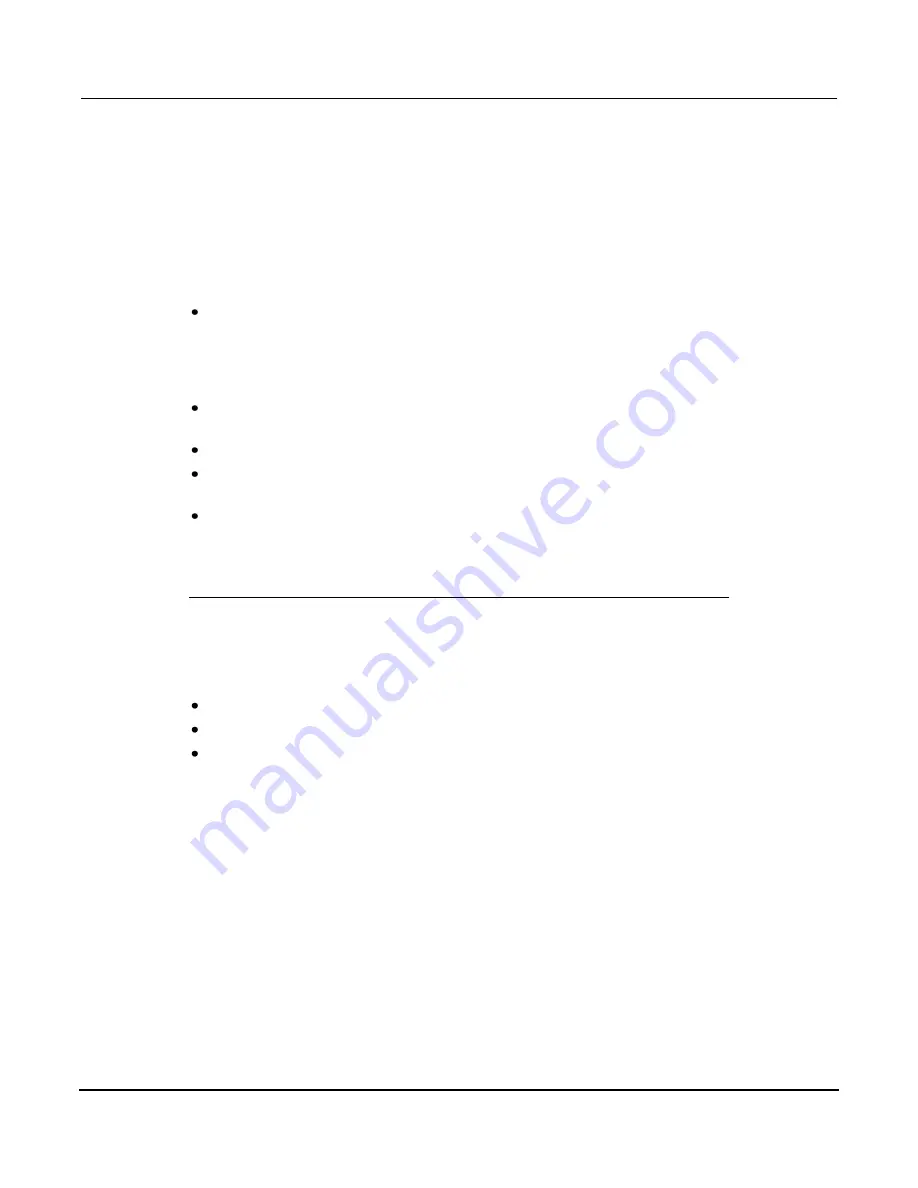
Section 2: Using the Front Panel
Series 3700 System Switch/Multimeter User's Manual
2-34
3700S-900-01 Rev. C / July 2008
STORE key
Press the
STORE
key to open the RD BUFF ACTION menu or <selected buffer
name> menu. For more information, see Buffer: Data Storage and Retrieval.
The
RD BUFF ACTION
menu contains the following items:
CREATE:
Allows creation of a reading buffer. When a new buffer is created,
you can enter the name and set the number of readings to store. The new
buffer is created with append mode ON and is automatically selected for
front panel use (store readings, clear, delete, save, and so on). Related
Instrument Control Library (ICL) command: dmm.makebuffer().
SELECT:
Allows you to select a previously created reading buffer, which
you can use to store readings taken on the front panel.
CLEAR:
Removes readings from a selected buffer.
SAVE:
Allows you to save a selected reading buffer to a USB flash drive
(the flash drive must be installed and have enough available memory).
DELETE:
Lets you delete a selected reading buffer from the system. All
data associated with the deleted buffer will be lost. This is equivalent to
setting the reading buffer variable name to
nil
over the bus.
STORE key configuration
With a buffer selected, press the
CONFIG
key and then the
STORE
key to open
the RD BUFFER ATTR menu.
This menu contains the following menu items:
CAPACITY:
Displays the maximum number of readings that can be stored.
COUNT:
Displays the actual number of readings that have been stored.
APPEND:
Indicates the append mode setting of the reading buffer. For
buffers created on the front panel or web, this defaults to ON or enabled. For
buffers created over the bus, the default is OFF or disabled.






























