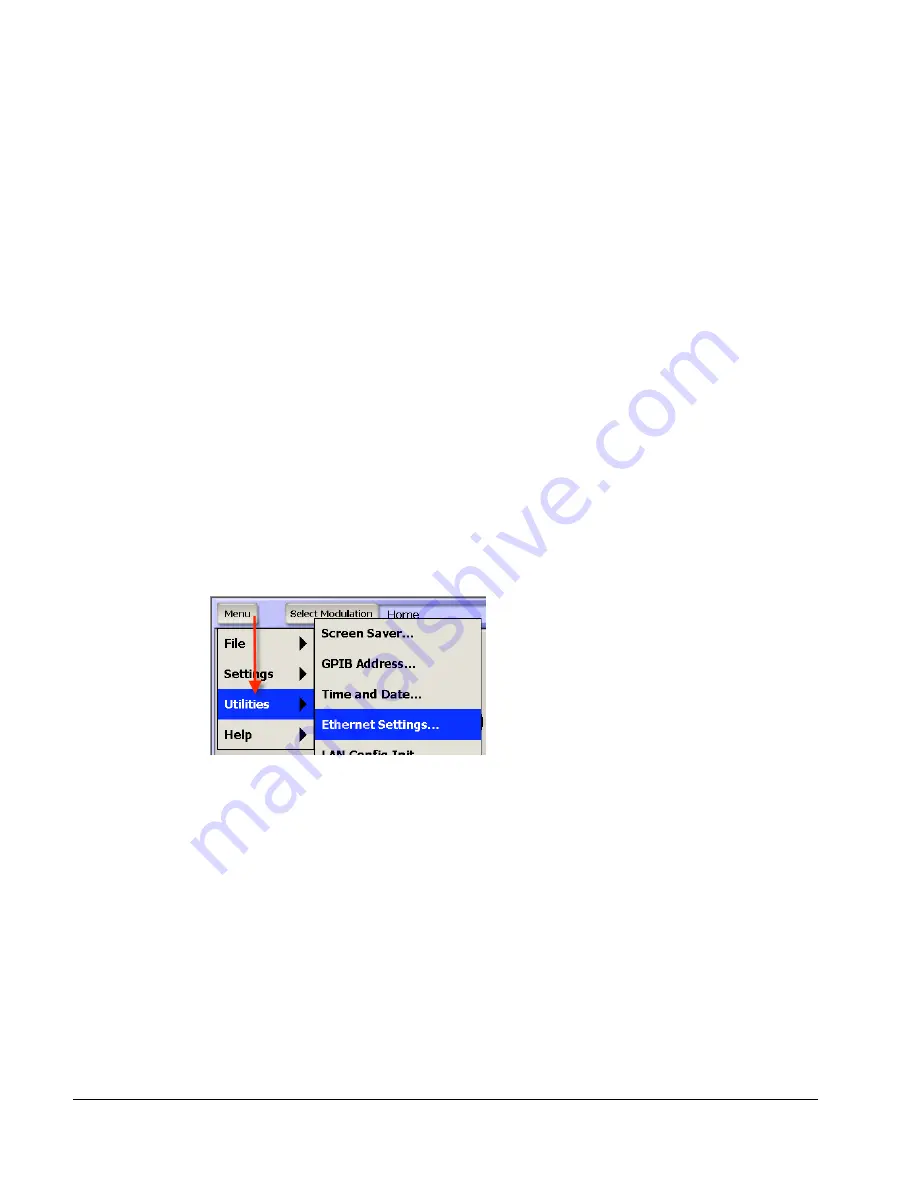
2910-VSG Vector Signal Generator Quick Start Guide
2910-903-01 Rev. A / February 2006
13
11. You should see the instrument identification information in the
Response:
field.
12. Continue sending any other SCPI commands of interest. See the Model 2910 Help for a
complete list of compatible SCPI commands.
LAN (Ethernet) interface configuration
It is necessary to assign an IP address to the signal generator. The IP address is a persistent state; it
is not affected by an instrument preset or a power cycle. The following procedures assume that you
have connected the equipment as instructed in “Connecting system components.”
The appropriate procedure depends on the 2910 connection configuration.
•
Existing site network connection
Or
•
Direct connection to a computer
NOTE:
This procedure assumes that the instrument is connected to the LAN using a
CAT 5e or better patch cable.
Existing site network configuration
Contact your I.T. administrator to receive direction on the preferred method of assigning IP addresses:
either a static IP address assignment or a DHCP address assignment.
Static IP address assignment
1. From the 2910, select
Menu > Utilities > Ethernet Settings
.
2. Select the
IP Address
tab.
3. Enter an IP address:
a. Select
Specify an IP address
.
b. Select the
IP Address
field or the keyboard button next to it.
c. Repeatedly select the _ (backspace) button to clear the current IP address.
d. Select the desired IP address and then select
Enter
.
4. Enter a subnet mask:
a. Select the
Subnet Mask
field or the keyboard button next to it.
b. Repeatedly select the
_
(backspace) button to clear the current subnet mask.
c. Select the desired subnet mask and then select
Enter
.
5. Set the default gateway and DNS per your I.T. administrator’s recommendations.
6. Set the following values per your I.T. administrator’s recommendations (You can leave the
values blank if there are no recommendations.):
Default gateway
Primary DNS
Primary WINS


























