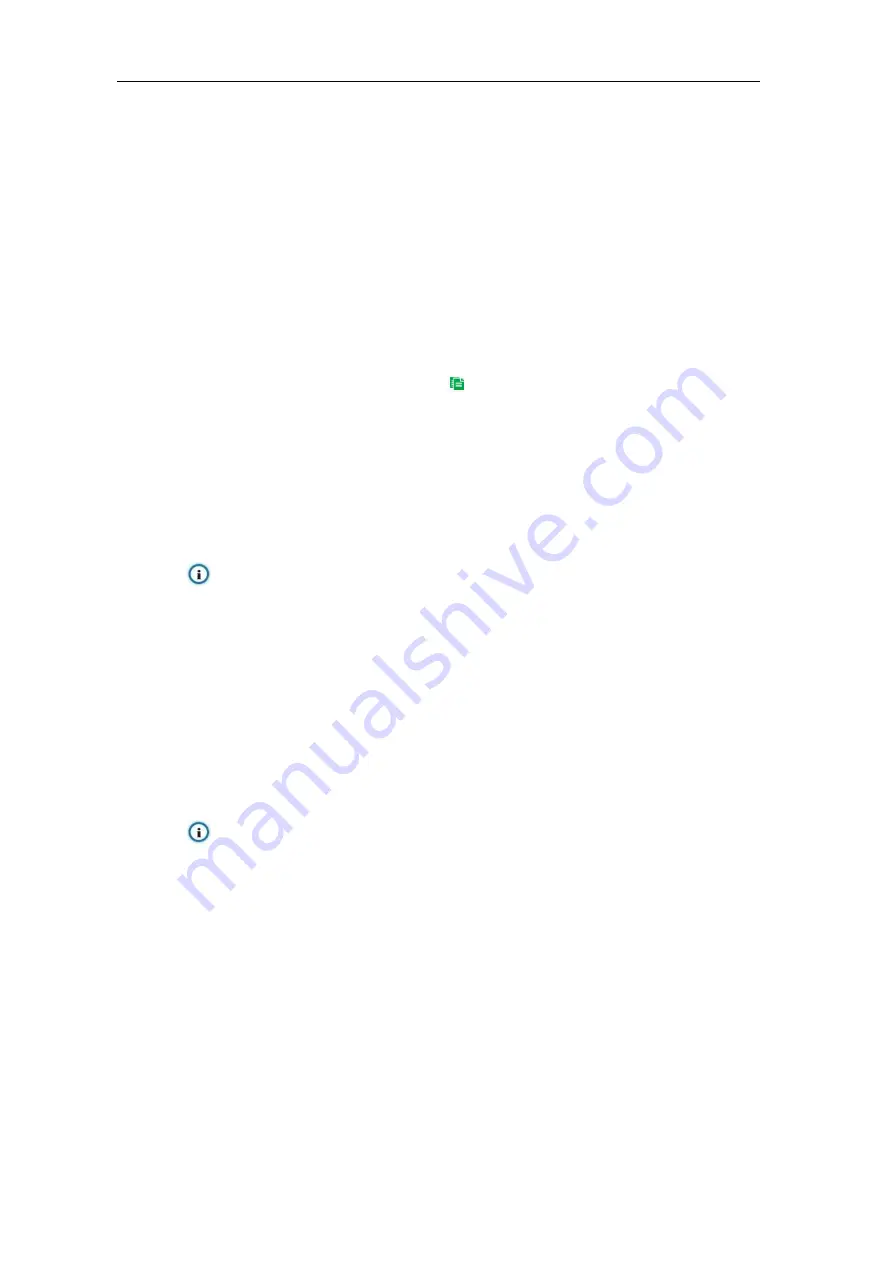
Long-Range Medium-Load PTZ Camera
User Manual
89
Set duration: configure arming durations according to actual requirements.
Click the blue bar to pop up a window for editing the accurate start time and end time;
click "
Save
" to validate setting.
Click any duration and there will be small white squares on the 2 ends of it. Put the
mouse on any whit square, left-click and drag the edit the start time and end time.
Select the timeline of any day and delete the default blue bar. Left click on the mouse
and drag on the timeline from left to right to form a blue bar, above which it shows the
start time and end time.
Copy duration: click the copy icon
behind the timeline and copy the durations on the
day to one or several other days.
Delete duration: click "
Delete All
" above the timeline to delete all the durations. Select any
duration and click "
Delete
" on the popup window or above the timeline to delete the
duration.
Note: Select any duration with a mouse, and drag the blue bar on the timeline as a whole
without changing the length of recording duration.
9) Click "
Save
" to validate settings.
6.1.12
Audio Surge
When there is audio surge, the camera will judge if it is necessary to trigger an alarm. Configuration
steps are as follows:
Attention: Audio
surge
detection is only available when the PTZ camera is connected to an
external sound pick-up.
1) Go to
Settings > Event > Intelligent Function > Audio Surge;
2)
Select “Enable”;
3) Drag the slide bar of
Voice Intensity Threshold
to adjust the detection sensitivity to voice
mutation. The higher the Voice Intensity Threshold is, the more sensitive it is to Voice Mutation
and the more easier it is to trigger an alarm;
4) Select linkage type(s), which is/are the alarm output method(s) when an event triggers an
alarm;






























