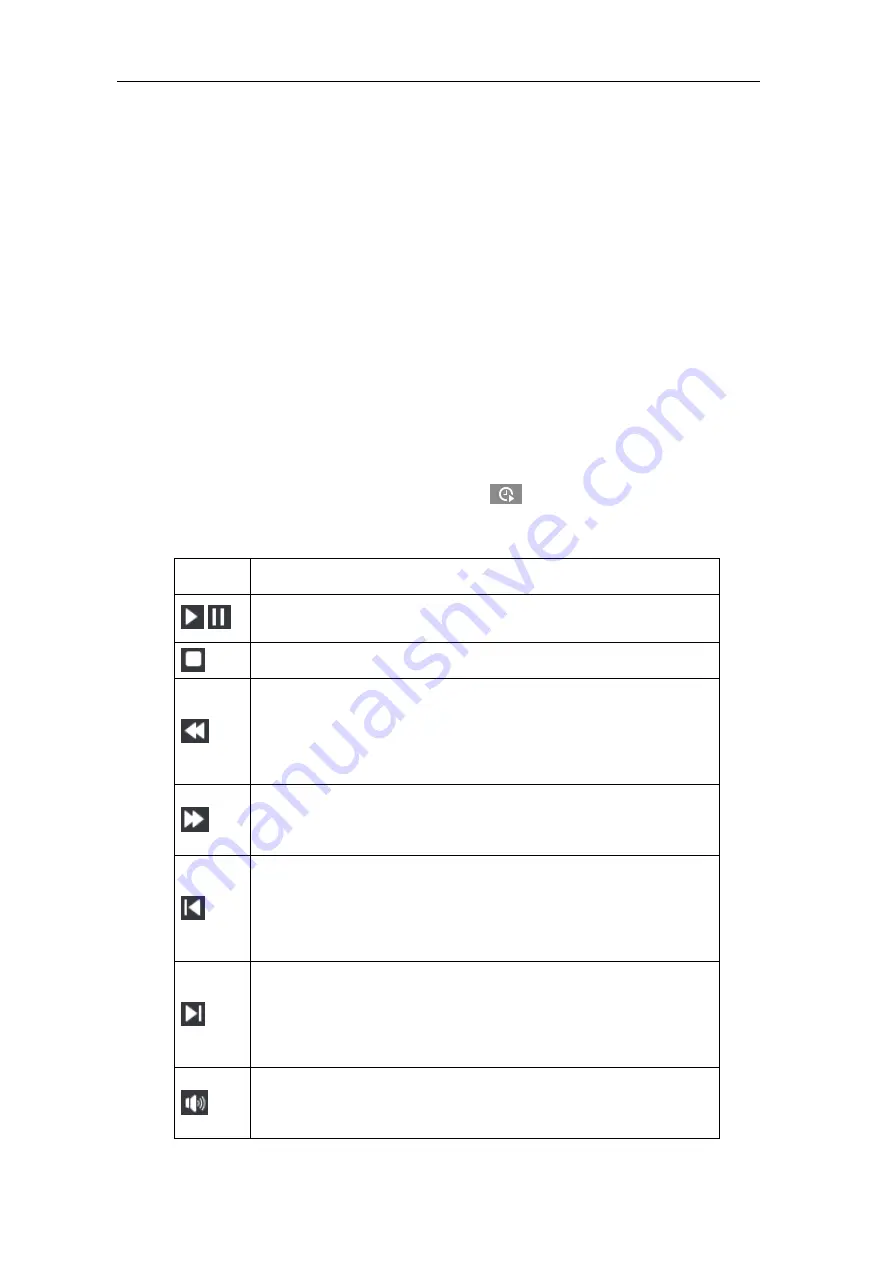
Long-Range Medium-Load PTZ Camera
User Manual
18
Alarm video recording: Enable video recording when an alarm event occurs such as motion
detection triggered video recording. Go to
Settings > Event > Intelligent Function > Motion
Detection
, and select "Recording Linkage".
Scheduled video recording: Enable video recording automatically during certain durations.
Settings > Storage > Recording
Manual video recording: When the camera is disconnected from VMS or NVR, the video
recording will be enabled by default.
3)
Click the "Play" button on the interface to playback the video recording. During the playback,
user can perform operations such as clipping, accelerating and downloading the video
recording.
4)
Put the cursor of the mouse on the timeline to show the time of the video. Double-click or press
the left button of the mouse and drag the timeline to the left or right to skip playing. Also, user
can set playback time under “Go To” and click
to select playback time.
Buttons on the playback interface:
Icon
Note
/
Play/ Pause, click the icon to play the video and click again to pause.
Stop, click the icon to stop playing the video.
Decelerate playing speed; click the icon to decelerate the speed of playing
the video, one-click to decelerate by 1/2x and one more click by 1/4x, max
by 1/8x.
Accelerate playing speed; click the icon to accelerate the speed of playing
the video, one-click to accelerate by one time, max 8 times.
Previous video section, click the icon to play the previous video section and
user can click it continuously. Click it in continuous video and it skips 1 hour
by default.
Next video section, click the icon to play the next video section and user can
click it continuously. Click it in continuous video and it skips 1 hour by
default.
Volume, click the button to enable sound and click again to disable sound.
Drag the slide bar to adjust volume.






























