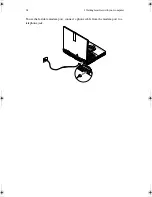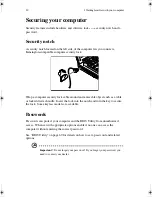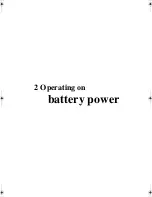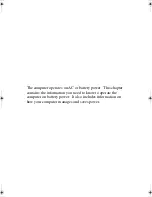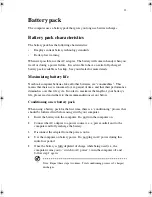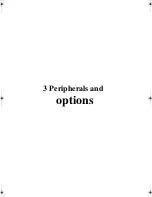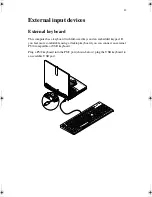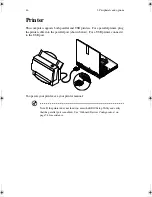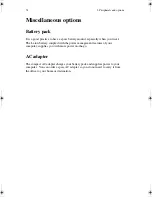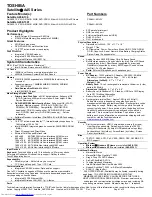Your computer offers excellent expansion capabilities
with its built-in ports and connectors. This chapter
describes how to connect peripherals and hardware
options that help you use your computer with ease.
When connecting peripherals, read the manual
included with the peripheral for operating instructions.
You can purchase most of these and other options
directly from authorized dealers.
This chapter also includes sections on how to upgrade
key components. Key component upgradeability
helps keep your computer in step with the latest
technology.
H3H2.book Page 40 Wednesday, April 3, 2002 3:45 PM
Содержание A1100
Страница 1: ...Notebook computer User s guide...
Страница 10: ...x...
Страница 11: ...1 Getting familiar with your computer...
Страница 41: ...2 Operating on battery power...
Страница 49: ...3 Peripherals and options...
Страница 67: ...4 Moving with your computer...
Страница 68: ...This chapter gives you tips and hints on things to consider when moving around or traveling with your computer...
Страница 75: ...5 Software...
Страница 76: ...This chapter discusses the important system utilities bundled with your computer...
Страница 88: ...5 Software 78...
Страница 89: ...6 Troubleshooting...
Страница 97: ...Appendix A Specifications...
Страница 98: ...This appendix lists the general specifications of your computer...
Страница 102: ...Appendix A Specifications 92...
Страница 103: ...Appendix B Notices...
Страница 104: ...This appendix lists the general notices for your computer...
Страница 110: ...Appendix B Notices 100...
Страница 114: ...104...