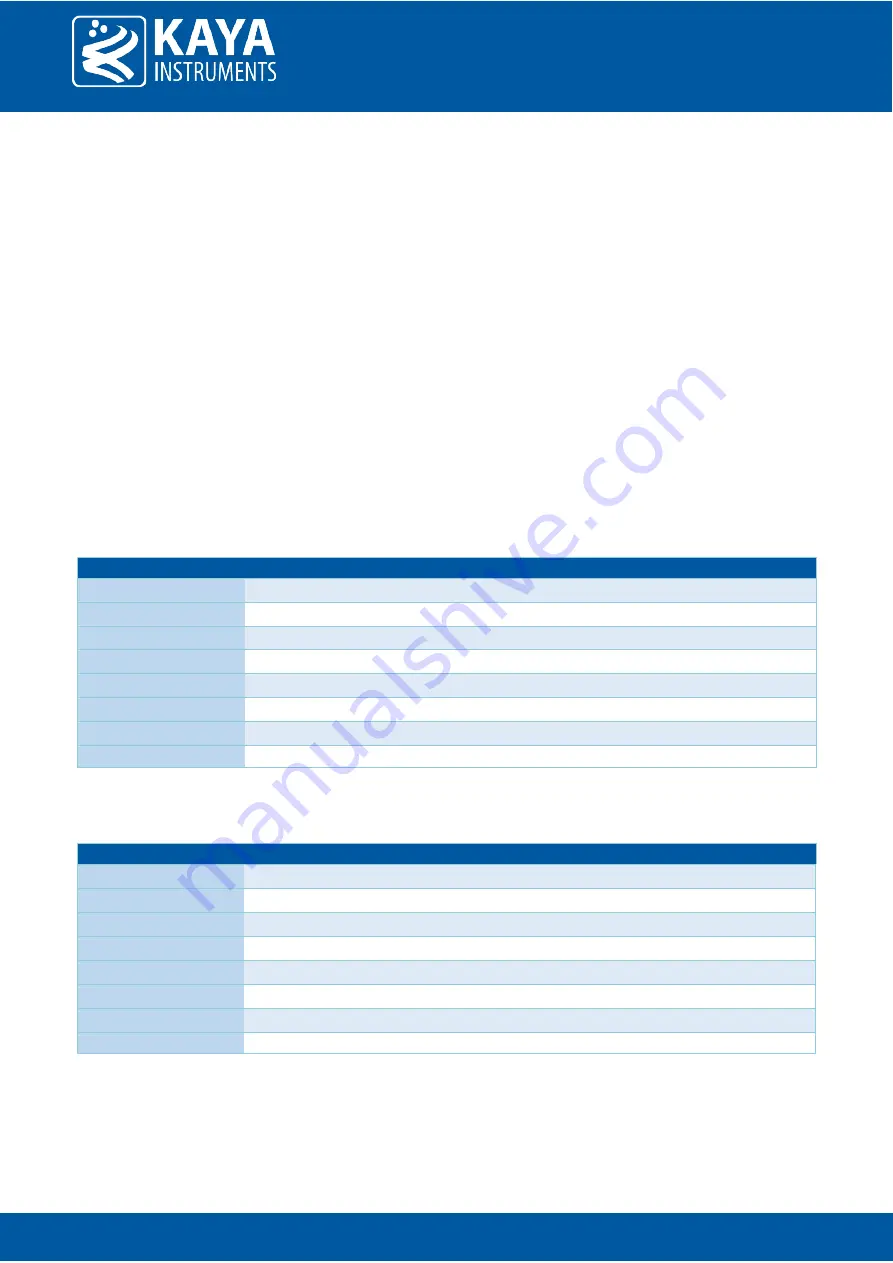
Page no. 20 | Firmware
6.
At this point all the LEDs will turn off and the “System status LED” will slow pulse orange indicating the
extender is ready to receive the firmware binary file. Under “File” tab use the terminal “transfer”
capability using the XMODEM protocol to initiate the firmware update. Choose “Send” and the firmware
version: cl_ext_device_x_xx.rbf or cl_ext_host_x_xx.rbf, depending on the chosen extender, when x_xx
is the version number.
7.
If no firmware will be sent during 1 minute, or in case of an error the firmware update will fail and return
to previous operation mode.
8.
A successful update will result in appropriate message and a reboot of the extender to new firmware.
9.
Check the firmware version by typing “status” followed by carriage return. Make sure that the firmware
version matches the version on the firmware update package supplied; that would insure the success of
the firmware update operation.
7.4
IO Connector
The extender incorporates two RJ45 connectors to provide GPIO functionality such as RS232 and RS422. TTL
and OptoCoupled channels will be available in the future. The pin-out of the connectors can be found in the
tables and diagram below:
Pin number
Name
Description
1*
TTL0
Bidirectional TTL signal
2*
OptoCoupled Output
Opto Isolated output
3
RS232 RX 0
RS232 Receive
4*
OptoCoupled GND
Opto Isolated Ground
5
GND
Signal ground
6
RS232 TX 0
RS232 Transmit
7*
TTL1
Bidirectional TTL signal
8*
OptoCoupled Input
Opto Isolated input
Table 8 : Top I/O connector pinout
*Note: Pins labeled with an asterisk will be available in the future but are currently non-functional.
Pin number
Name
Description
1
RS422 RXp
RS422 positive receive
2
RS422 RXn
RS422 negative receive
3
GND
Signal ground
4
RS422 TXp
RS422 positive transmit
5
RS422 TXn
RS422 negative transmit
6
GND
Signal ground
7
RS232 TX 1
RS232 transmit
8
RS232 RX 1
RS232 receive
Table 9 : Bottom I/O connector pinout








































