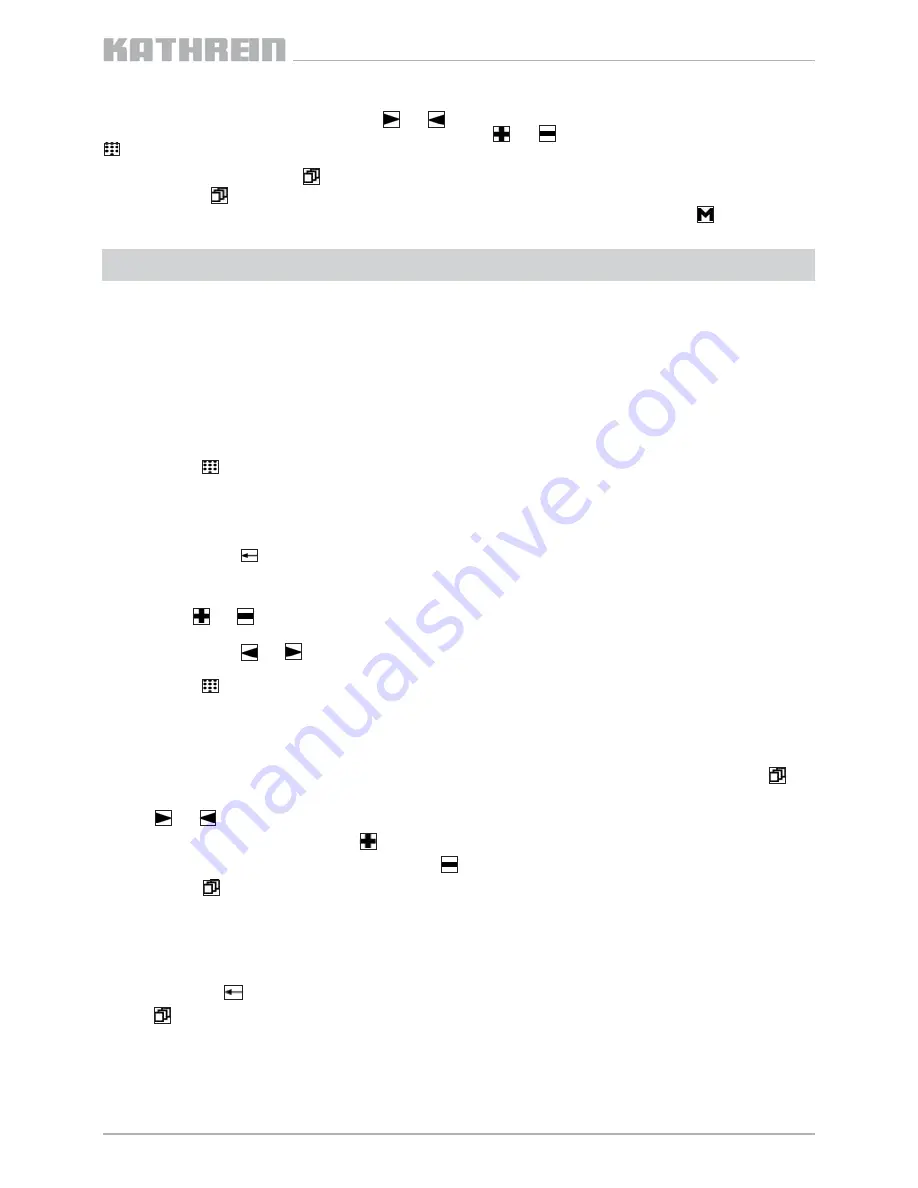
3 Operating notes
The parameter currently selected with the buttons and
fl
ashes on the display.
The setting of the desired value is performed stepwise via the buttons and or by inputting numeric characters using the
button (see section 4).
Select or exit a sub-menu using the button.
On the display, the symbol
fl
ashes if there is a sub-menu available for the selected parameter.
If the controller is disconnected from the UFO
®
compact
module without saving the settings by pressing the button, the
settings originally stored in the module are restored.
Note:
The module-speci
fi
c setting instructions are included with the instructions for the respective UFO
®
compact
module.
Remark:
The instructions include stickers with button explanations in English, French and Spanish.
These can be applied over the German stickers on the back of the device.
4 Direct input of numeric parameter values
Q
Pressing the
button takes you into direct input mode
a) decimal parameter values
Q
The numeric keypad can be used to input the numbers 0... 9 at the currently selected position. Every time a number
is input, the input position shifts one place to the right
Q
Pressing the
button shifts the input position one place to the left
b) hexadecimal parameter values (identi
fi
ed with the letter “h”)
Q
The
and
buttons can be used to input the hexadecimal numbers 0... 9, A-F at the currently selected position
Q
Pressing the
and
buttons shifts the input position one place to the left or right
Q
Pressing the
button again exits direct input mode and the input value is loaded
936.3627/-/1
109/2.7
e
The following instructions apply to numeric input
fi
elds. Direct input can be used to input numeric values place by place.
During this, the current input position for inputting a numeric value
fl
ashes.
5 Inputting alphanumeric parameter values
Alphanumeric parameter values are input using a virtual keyboard, which appears on the display when the menu button
is
pressed:
Q
The and buttons allow the cursor position to be changed
Q
The character is chosen using the button
Q
A character already inserted is deleted using the button
Q
Pressing the again exits input mode
6 Interrogating the version numbers
Q
Press the button
Q
The button allows you to page through the overview of the version numbers
























