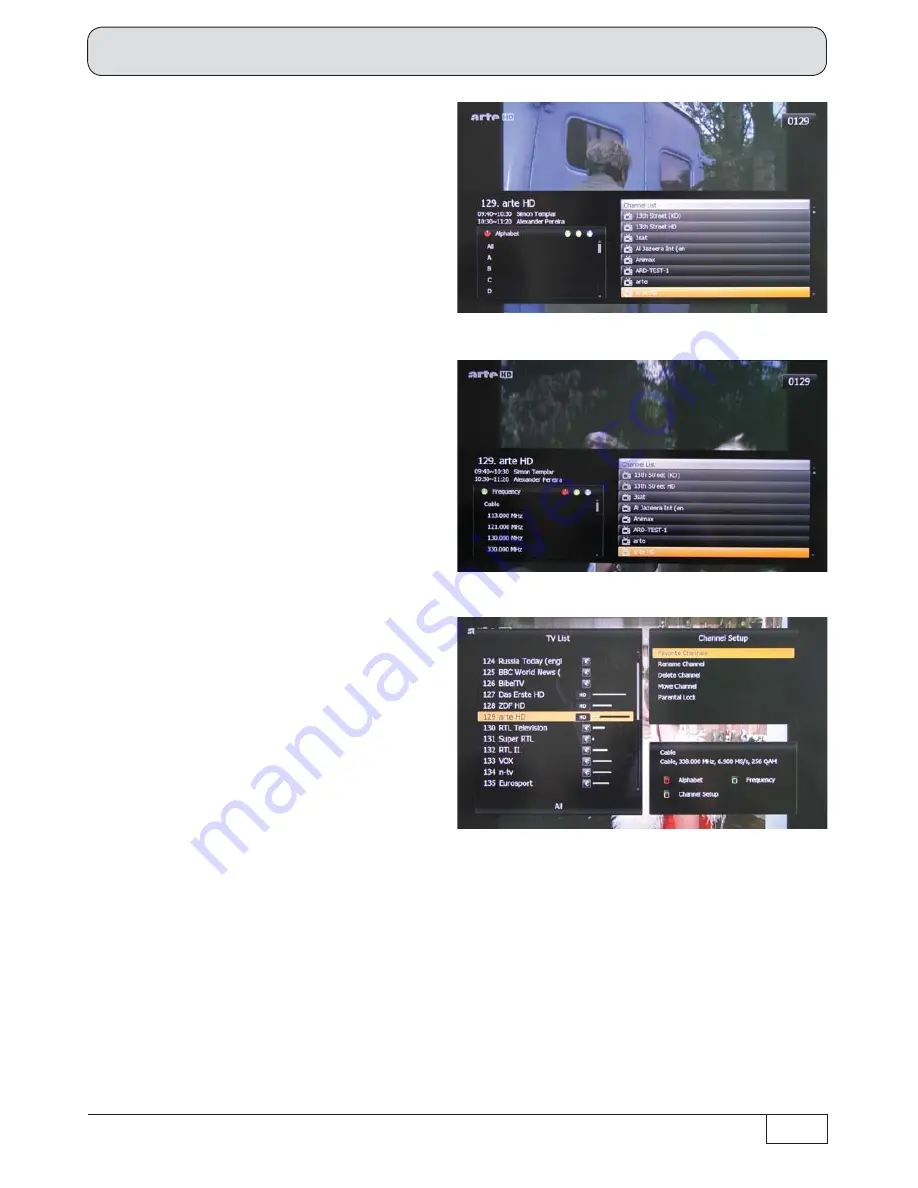
31
Basic Functions
(red) button: Call up "Alphabet".
The channel list is displayed sorted
alphabetically.
(green) button: Call up "Frequency"
The channel list is displayed sorted by
frequency.
(yellow) button: Channel Setup
You can make the following changes in this
setting:
- Favourites (create)
- Rename channel
- Delete channel
- Move channels
- Parental lock
Use the
buttons to scroll through the currently available channel lists. If you wish to see an overview
of the currently available channel lists, you must once again press the respective coloured button for the
selected category; you will then obtain the following display (for example the favourites lists):
















































