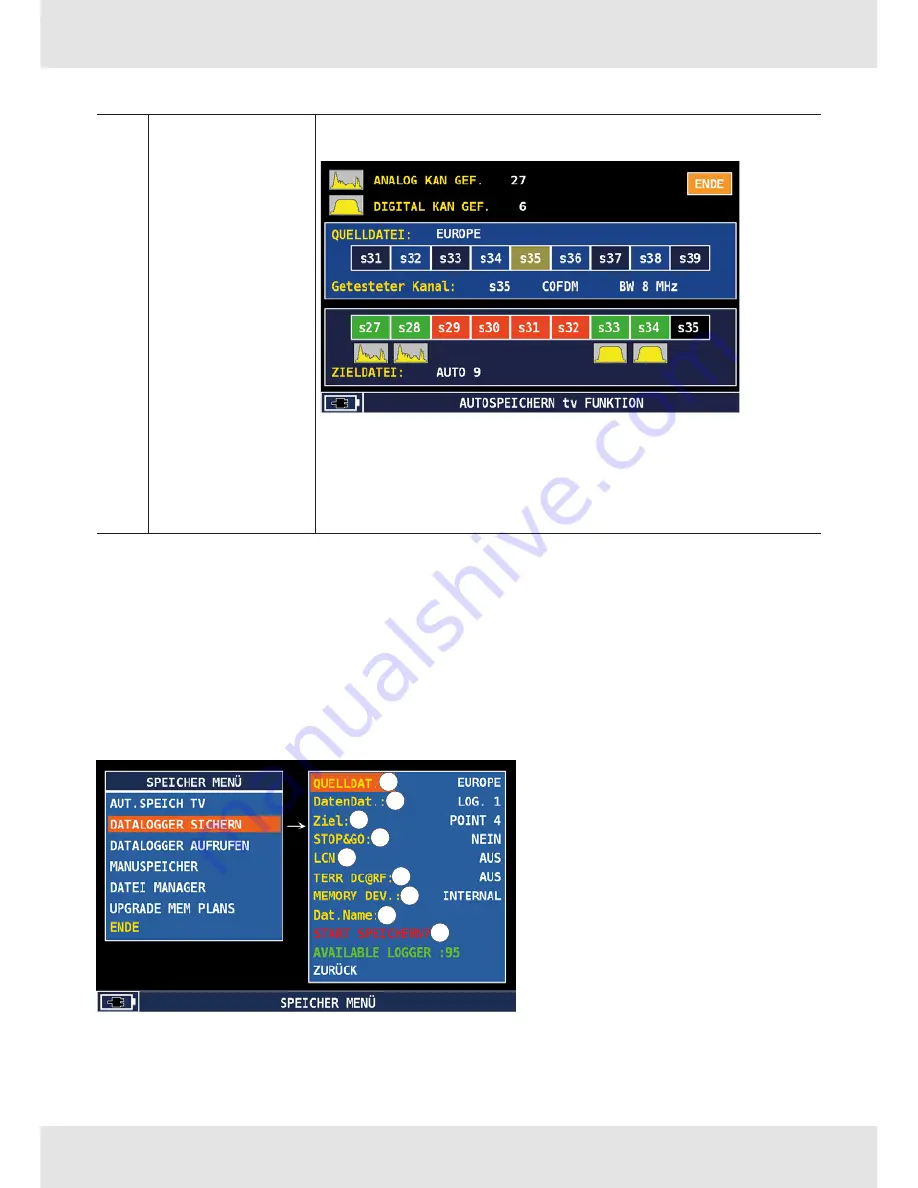
Using Memory Functions
70 of 100
⑦
START SAVE
Activates the automatic search function and starts the chan-
nel search:
Depending on the meter operation mode, the display may
vary.
If the meter displays
START OVERWRITE
instead of
START
SAVE
, it means that the destination file already exists and will
be overwritten after the function has started.
19.3
Datalogger Functions
19.3.1
Save Datalogger
This function can be used additionally to a plan with the auto-memory or a standard chan-
nel plan to execute precise measurements of signal strength and quality for each channel
listed in the selected channel plan. When the auto-memory is executed in a certain area to
detect all receivable channels, the datalogger is typically used to describe the channels in
terms of power level and main RF characteristics. The configuration menu:
1
2
3
4
5
6
7
8
9
Содержание MSK 130
Страница 99: ...99 of 100 ...
















































