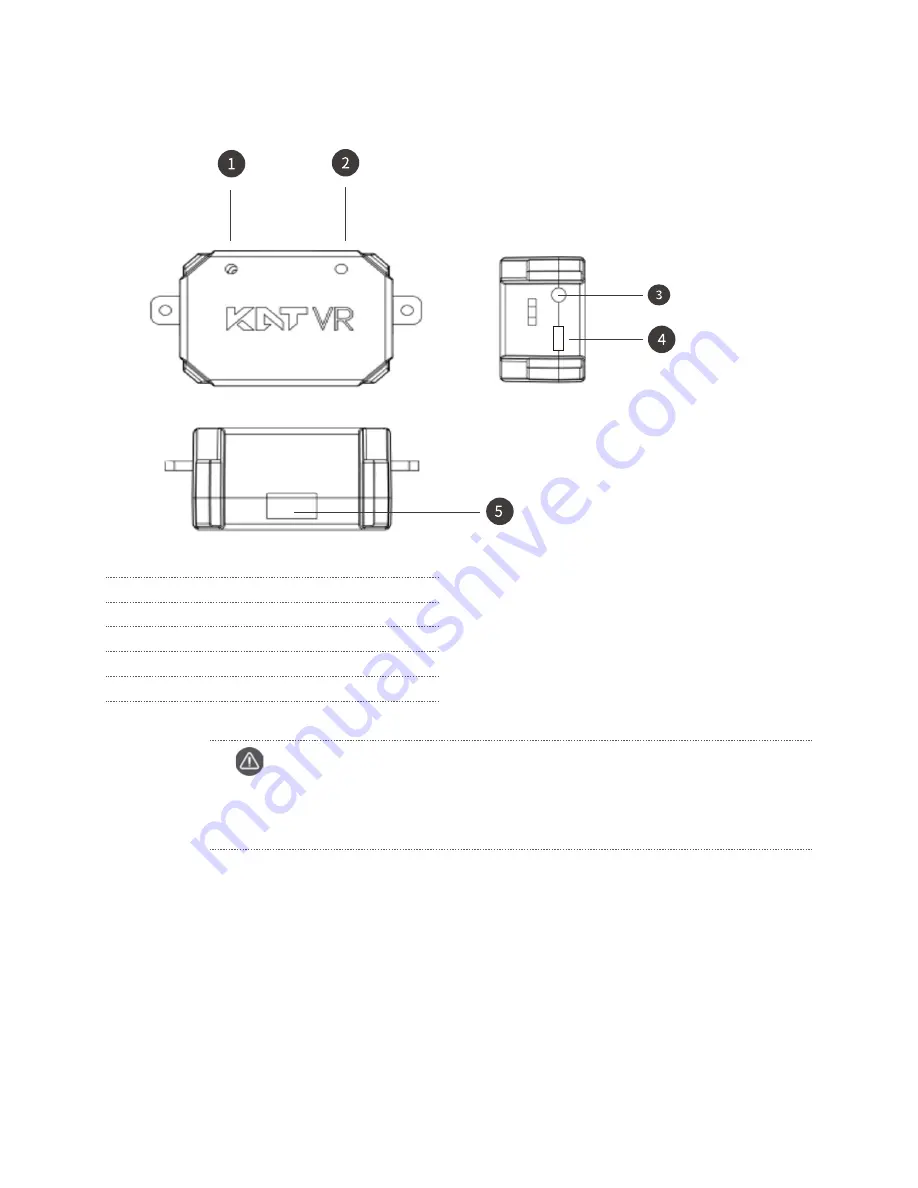
25 Starting Installation
KATVR-Back Sensor
1
Working status indicator
2
Charging status indicator
3
Red button switch
4
Micro USB charging port
5
Six-digit red dialer
Caution
Red indicator: when it is on, it means the power supply to the KATVR-Back Sensor is normal
but it is not connected to the KATVR-Central.
Green indicator: when it is on, it means the KATVR-Back Sensor is connected to the KATVR-Central.















































