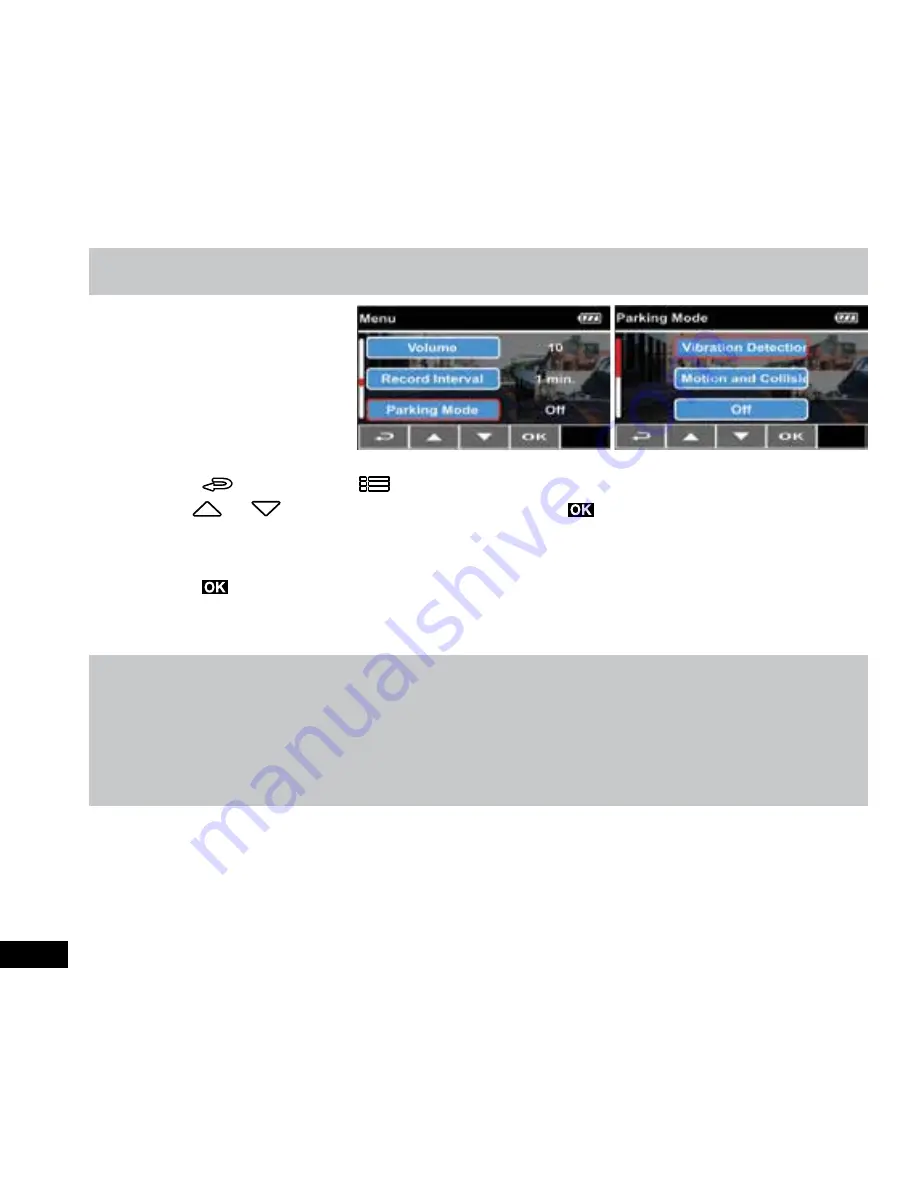
20
The following driver safety functions are for reference only. Drivers are advised to exercise discretion based on actual road
conditions.
3.2.9 Parking Mode
Parking Mode
can be set to
trigger recording when your
vehicle is parked and powered off
and an impact is detected via the
G-Sensor or when movement is
captured in front of the camera
lens via
Motion Detection
. To set
Parking Mode
, please follow the
steps below:
1.
Press
(shown on screen as
) to enter
Main Menu
.
2.
Use
and
buttons to navigate to
Parking Mode
and press
to enter the menu.
3.
In this menu you can select the
Motion
and
Collision Detection
or
Vibration Detection
to activate parking mode. This
will trigger a video recording if motion is detected in front of the camera or if your vehicle experiences an impact while your
vehicle is parked and powered off.
4.
Press
to exit the menu and return to the recording screen.
5.
Once the accessories power on your vehicle is turned off, the message “Enter Parking Mode after 10 seconds” will
appear. The Car Dash Cam will automatically enter Parking Mode in 10 seconds, which enables the auto recording
function if an impact is detected or any object moving in front of the Car Dash Cam is captured by the camera.
Note:
1.
The emergency recording file is created as a new file, which will be protected to avoid being overwritten by normal loop recording.
The alert message of
“Emergency files are full”
will appear on the screen when the emergency recording files are full, and the
oldest emergency file will be automatically deleted when a new emergency recording file is created.
2.
Each time
Parking Mode
is activated by
G-Sensor
or
Motion Detection
, the Car Dash Cam will record for 3 minutes. After this
time, the Car Dash Cam will return to normal loop recording.
3.
Parking Mode
event recordings can be found in the
“Parking Mode”
folder of your micro SD card.
4.
Collision Detection
and
Motion Detection
recordings can be found in the “Events” folder of your micro SD card.
5.
Parking Mode will still be active after the screen turns off.
Содержание KPT-942
Страница 1: ...KPT 942 User Manual IN CAR DASH CAM WITH REAR VIEW CAMERA GPS ADAS YOUR EYEWITNESS ON THE ROAD...
Страница 2: ......
Страница 34: ...34...
Страница 35: ......






























