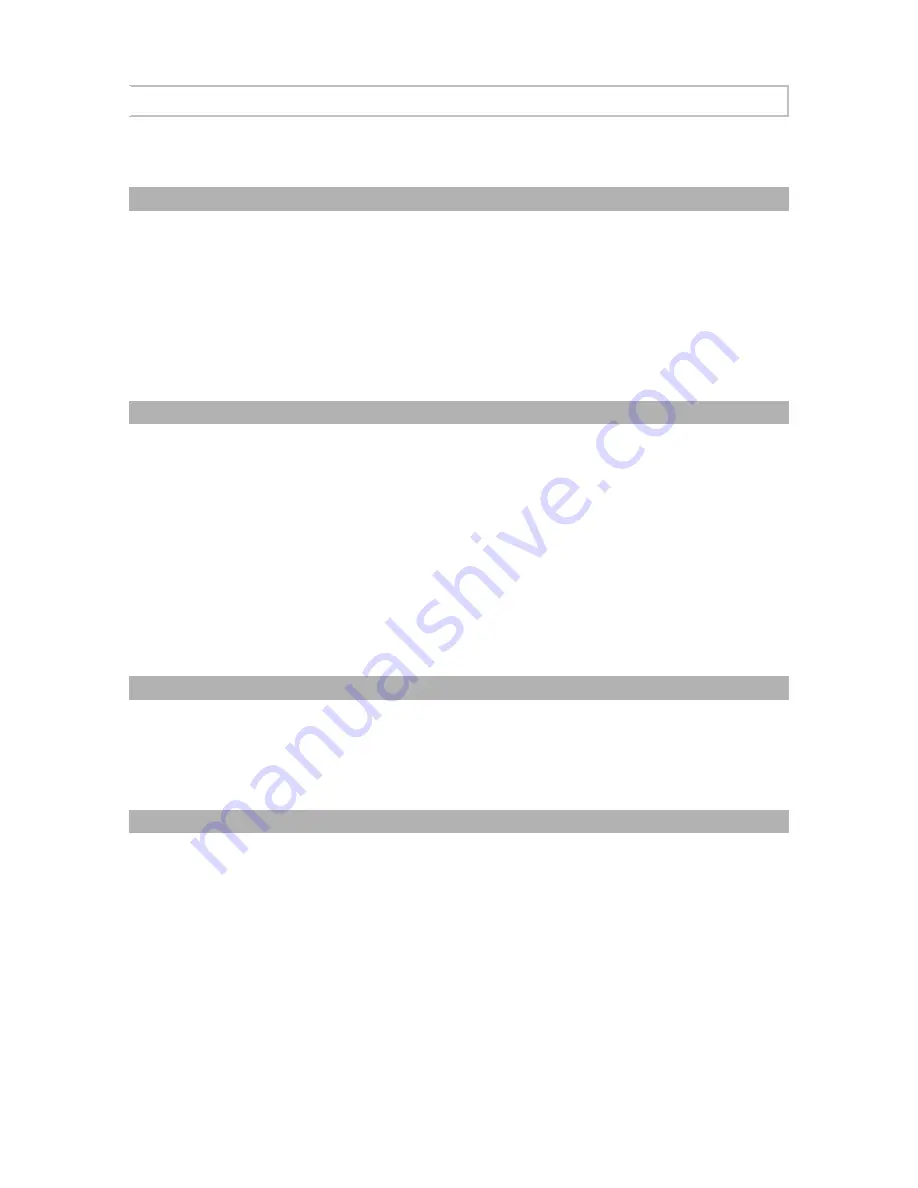
68 / 86
SmartVision2 User Guide
Voice Recorder
The Voice Recorder application allows you to record voice memos and play them later.
Record a voice memo
To start recording, select "Record" from the main application screen.
Select "Pause" to pause the recording and "Record" to resume it.
To finish recording, select "Stop".
Once the recording is complete, select one of the three options:
·
Play: allows you to replay recorded voice memo
·
Delete: discards the voice memo being recorded
·
Save: saves the recorded voice memo
Playback a voice memo
From the application main screen,
select “List” item. Once selected the list of all recorded
voice memos are displayed.
Select the voice memo you want to playback from the list and press the « OK » button.
During playback, you can:
·
Pause / Play: allows you to pause or play the voice memo
·
Stop: ends the playback of the voice memo
At the end of playback, you can choose one of the following options:
·
Play: allows to replay of the voice memo
·
List: lists all recorded voice memos
·
Delete: allows you to delete the current voice memo
Rename a voice memo
Select "List" from the main application screen. The list of all your voice memos appears.
Select the voice memo you wish to edit from the list and do a long press on the "OK" key.
Select "Rename a record". Delete the content of the edit box then enter the new voice
memo name and use the navigation keys to select the "OK" button.
Delete a voice memo
Select "List" from the main application screen. The list of all your voice memos appears.
Select the voice memo you want to delete from the list and do a long press on the "OK"
key.
Select "Delete a record" and confirm by selecting the "OK" button with the navigation keys.
End of chapter
Содержание SmartVision2
Страница 1: ...1 86 SmartVision2 User Guide...
Страница 21: ...21 86 End of chapter...
Страница 33: ...33 86 End of chapter...






























