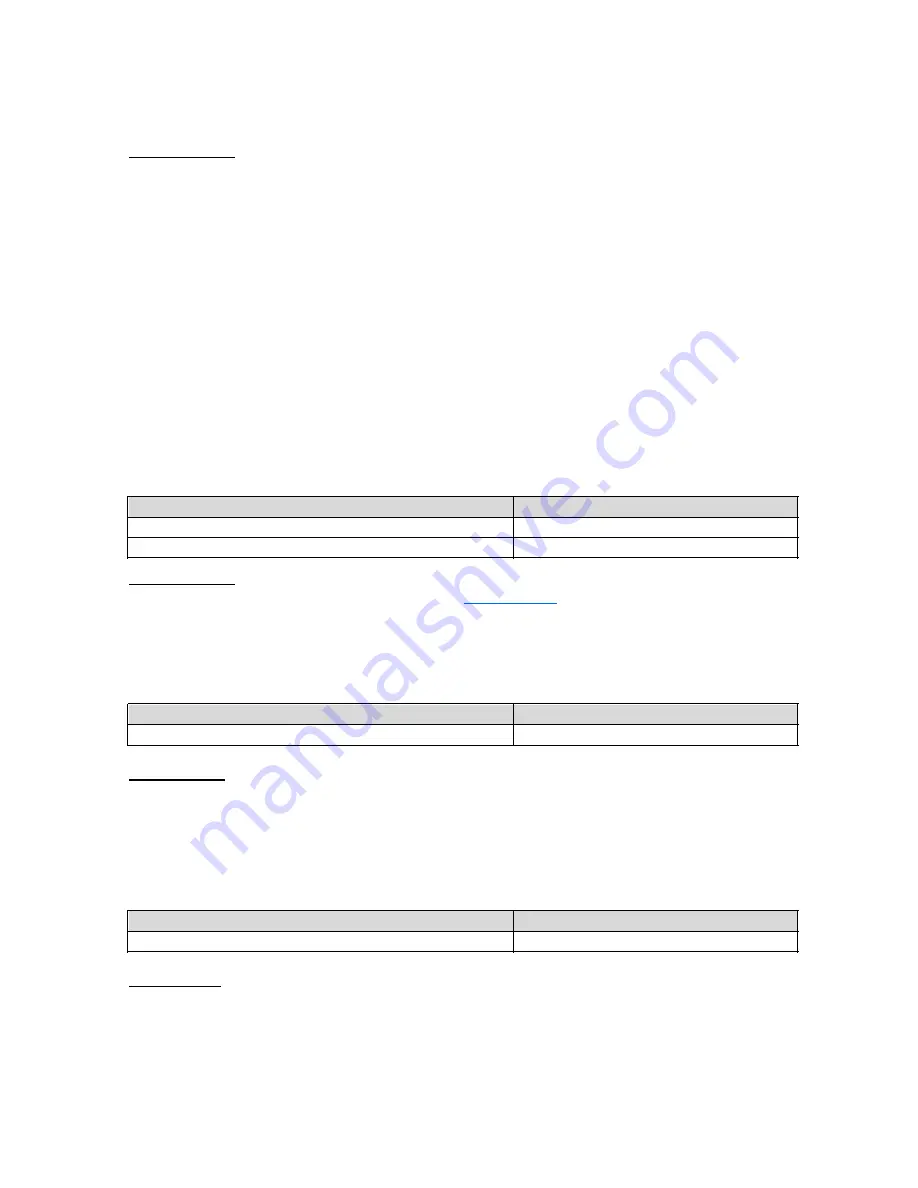
11 / 86
Key “0” is used to insert a space or go to the next line.
Key “star “is used to lock the keypad in “normal”, “capital” or “numeric” modes.
Good to know: to enter a text in the edit box, you can use the physical keypad and/or the
virtual keypad.
The virtual keypad appearance changes from numeric to alphabet to suit the content of the
edit box.
To open the virtual keypad, long press OK when the edit box is selected. The virtual keypad
will be displayed on the lower half of the screen (as a computer keyboard).
Keep your finger on the screen to browse through the different characters. Release your
finger on the character you want to confirm. The "Symbols" button at the bottom left of the
virtual keypad gives access to special characters. Press the "Back" key to close the virtual
keypad.
Delete text
Press the "Delete" key to delete the last character in an edit box.
You can press and hold the "Delete" key to quickly delete the characters.
Edit text
You can use the volume keys to move the cursor and delete or add a character, word, or
phrase in an edit box.
Action
Keyboard
Move cursor to the right
Short press
Move cursor to the left
Short press Volume -
Good to know: SmartVision2 supports additional keyboard shortcuts with the "star" key.
These shortcuts are described in the chapter "
Accessibility
".
Menu
The menu allows you to display additional options related to the application or the
displayed page. It usually allows access to help or application settings.
Action
Keyboard
Open Menu
Short press Menu key
For example: pressing the "Menu" key in the contact application displays the following
general options: contacts to display, import / export, accounts, settings, delete all contacts,
help.
Contextual Menu
The contextual menu provides additional specific options related to the selected item. It
usually allows you to delete, edit, save a selected item.
Action
Keyboard
Open contextual menu of a selected item
Long press “OK” key
For example: If you select a contact and press and hold OK to open the contextual menu, it
will display the following specific options: add the contact to favorites, remove the contact,
edit the contact, share the contact, add the contact on the home screen.
Global context menu
The global context menu provides quick access to certain accessibility settings.
Содержание SmartVision2
Страница 1: ...1 86 SmartVision2 User Guide...
Страница 21: ...21 86 End of chapter...
Страница 33: ...33 86 End of chapter...


























