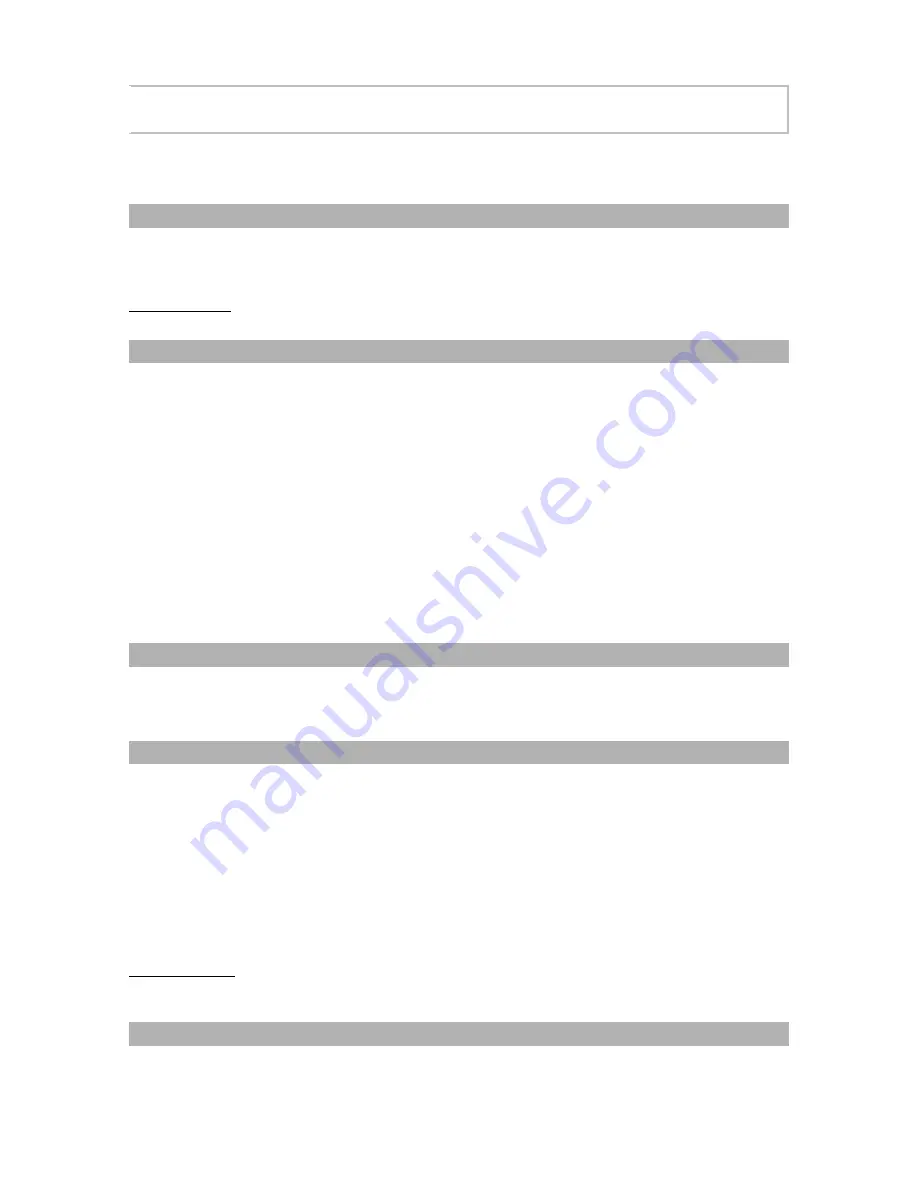
40 / 86
SmartVision2 User Guide
Contacts
The application works as a phone book in which all your contacts are grouped.
Create a contact
Select "Create New Contact" from the main screen of the application. The screen entitled
"Add New Contact" appears. Fill in the contact information such as Name, Phone, Email,
Address, etc. and confirm pressing the "Save" button at the bottom of the page.
Good to know: additional fields are available pressing "More"(contact photos, notes,
website, etc.)
Modify a contact
From the contact list, select the contact you want to change. Press and hold the "OK" key
and select "Edit" from the contextual menu.
The contact card is now in edit mode. Validate your changes pressing the
"Save" button at
the bottom of the page.
In edit mode, additional options are available from the "Menu":
·
Save: Allows you to save your changes.
·
Discard changes: Allows you to delete changes made.
·
Delete: Deletes the contact.
·
Separate: Allows you to separate two merged contacts.
·
Merge: Allows you to merge two contacts.
·
Set ringtone: Allows you to set a ringtone for the contact.
·
All calls to voicemail: Redirect all incoming calls from this contact to your
voicemail.
Delete a contact
From the contact list, select the contact you want to delete. Press and hold the "OK" key
and select "Remove" from the contextual menu.
Confirm the deletion by selecting "Yes".
Favorite contacts
Setting a contact as Favorite:
From the contact list, select the contact you want to add to your favorite contacts. Press
and hold the "OK" key, check the "Favorites" box from the contextual menu and press the
“OK” key.
Remove a contact from Favorites:
Select the contact you want to remove from the contact list. Press and hold the "OK" key,
uncheck the "Favorites"
box from the contextual menu and press the “OK” key.
Good to know: You can also remove a contact from your favorites going directly to the
Phone or Messaging applications.
Search a contact
Contacts are displayed and sorted alphabetically on the Contacts main screen. Use the
navigation pad to scroll through the list and view your contacts.
Содержание SmartVision2
Страница 1: ...1 86 SmartVision2 User Guide...
Страница 21: ...21 86 End of chapter...
Страница 33: ...33 86 End of chapter...






























