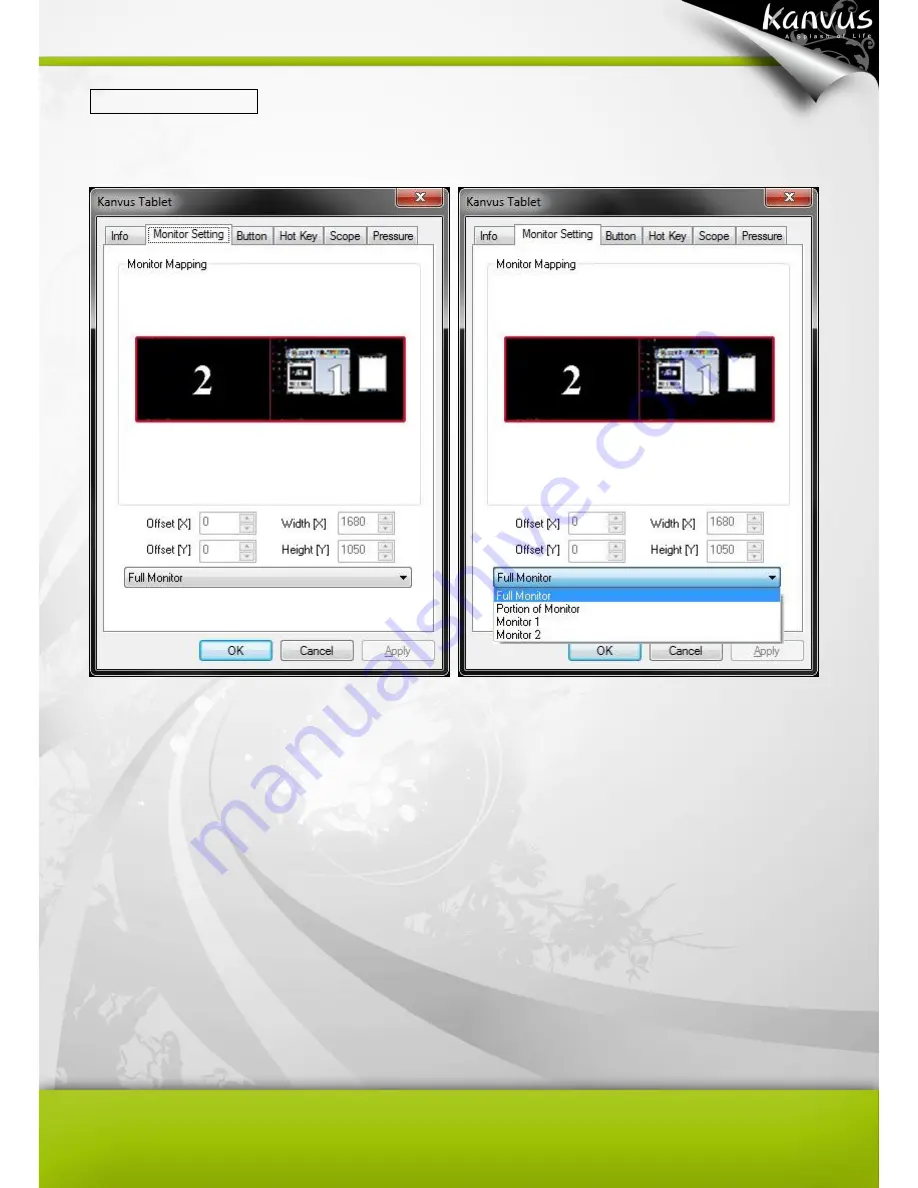Содержание Virtuoso T5000
Страница 1: ...User Manual Windows Macintosh V1 00...
Страница 5: ...4 1 Product Introduction Package Contents Tablet Digital Pen...
Страница 13: ...12 2 Getting Started Installation Configuration...
Страница 22: ...21 2 Monitor Setting Select Full Monitor Portion of Monitor Monitor 1 Monitor 2...
Страница 27: ...26 2 2 Mouse 2 2 1 Mouse function Select Mouse mode settings...
Страница 37: ...36 Mac OS Go to Tablet Setting Page 1 1 Click GO Applications 1 2 Click Pen Tablet Setting...
Страница 38: ...37 1 3 Click Tablet Setting...
Страница 47: ...46 3 Using the Tablet Holding the Pen Working Area Positioning Clicking Dragging Pressure Control...
Страница 61: ...60 5 Specification Summary Tablet Digital Pen...
Страница 65: ...64 6 Troubleshooting Testing your device FAQ Service and Technical Support Driver Download...