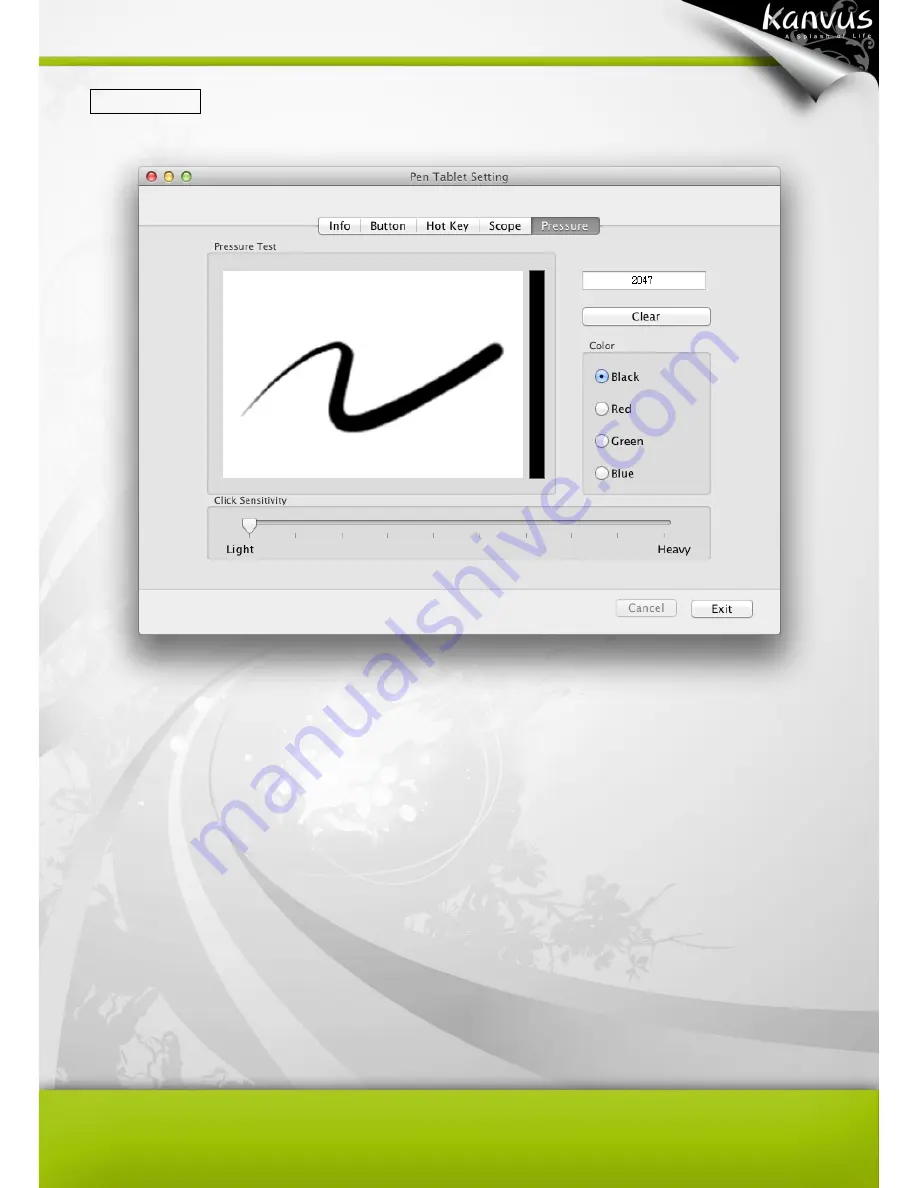
45
5. Pressure
(1) Pressure Test
There are four different colors for selecting and the pressure sensitivity of the pen tablet can be
adjusted in this tab. There is a test area to see the thickness of a line by pressing a certain pressure
of pen tip on the tablet pad. The numerical value of the pressure level is shown in the field above
the
“Clear” button.
(2) Clear
Tap on the
“Clear”
button to clean the space up in the Pressure Test area.
(3) Click Sensitivity
By default setting, tapping with the pen tip is equivalent to a left click of a mouse. Move the slider in
the sensitivity bar to adjust the response of the pen tip. Light means when presses the pen tip that
will be reacted very quickly with a slight power, but the heavy function is opposite.
Содержание Virtuoso T5000
Страница 1: ...User Manual Windows Macintosh V1 00...
Страница 5: ...4 1 Product Introduction Package Contents Tablet Digital Pen...
Страница 13: ...12 2 Getting Started Installation Configuration...
Страница 22: ...21 2 Monitor Setting Select Full Monitor Portion of Monitor Monitor 1 Monitor 2...
Страница 27: ...26 2 2 Mouse 2 2 1 Mouse function Select Mouse mode settings...
Страница 37: ...36 Mac OS Go to Tablet Setting Page 1 1 Click GO Applications 1 2 Click Pen Tablet Setting...
Страница 38: ...37 1 3 Click Tablet Setting...
Страница 47: ...46 3 Using the Tablet Holding the Pen Working Area Positioning Clicking Dragging Pressure Control...
Страница 61: ...60 5 Specification Summary Tablet Digital Pen...
Страница 65: ...64 6 Troubleshooting Testing your device FAQ Service and Technical Support Driver Download...






































