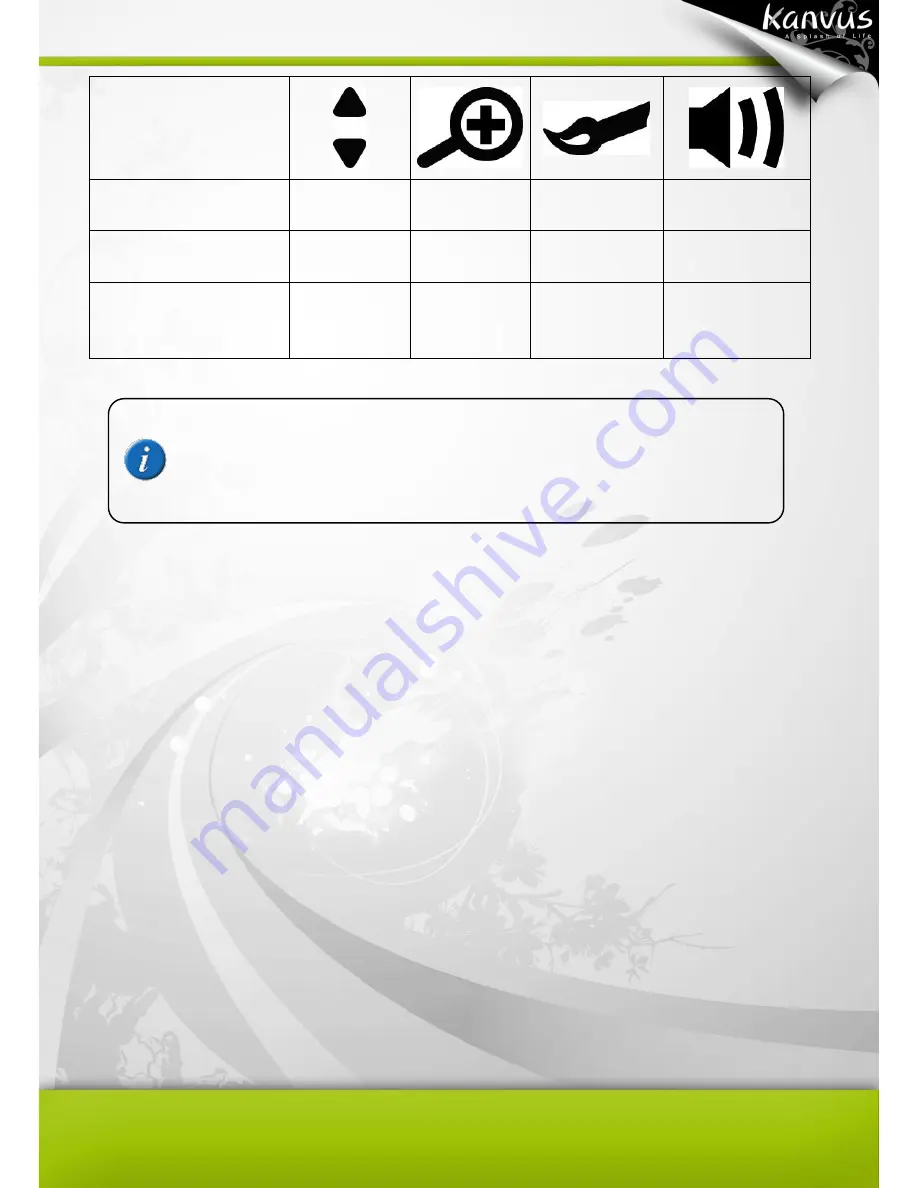
8
Mode Key
Mode
Scroll
Zoom
Brush
Volume
Touch Ring
Clockwise operation
Scroll Down
Zoom Out
Brush Reduce
Volume Reduce
Touch Ring
Counter-Clockwise
operation
Scroll Up
Zoom In
Brush Increase Volume Increase
○
4
— Hot Keys :
you can change the Hot key settings from the Hot Key Configuration Page.
○
5
— LED Indicator :
The green LED light on the tablet is the main indicator for hardware
operation. This LED normally stays off, and will only be turned on/off in response to certain
conditions. Pay attention to the states of the LED when you are encountering the following
situations :
(a) A built-in power saving function would execute the power saving mode for the pen if it
is left unused for a period of time. Tap anywhere on the surface with the tip of the pen
to “wake it up” if it has gone into power saving mode.
(b) When the pen tablet is re-activated, the LED light will go on for a moment, and will
then turn off again.
(c) When the tablet detects the digital pen, the LED will blink slowly. This happens when
the pen tip is idling or is being placed within the working area on the tablet.
(d) When you press a button on the pen barrel, the LED light will be turned on.
(e) Moving the pen around the working area will cause the cursor on the screen to move
accordingly.
We design these key functions for Adobe PhotoShop Serial applications.
However, different applications might have different definitions in terms of
Scrolling, Zoom and Brush. Thus, the Touch Ring may not work in all kinds of
applications.
Содержание Virtuoso T5000
Страница 1: ...User Manual Windows Macintosh V1 00...
Страница 5: ...4 1 Product Introduction Package Contents Tablet Digital Pen...
Страница 13: ...12 2 Getting Started Installation Configuration...
Страница 22: ...21 2 Monitor Setting Select Full Monitor Portion of Monitor Monitor 1 Monitor 2...
Страница 27: ...26 2 2 Mouse 2 2 1 Mouse function Select Mouse mode settings...
Страница 37: ...36 Mac OS Go to Tablet Setting Page 1 1 Click GO Applications 1 2 Click Pen Tablet Setting...
Страница 38: ...37 1 3 Click Tablet Setting...
Страница 47: ...46 3 Using the Tablet Holding the Pen Working Area Positioning Clicking Dragging Pressure Control...
Страница 61: ...60 5 Specification Summary Tablet Digital Pen...
Страница 65: ...64 6 Troubleshooting Testing your device FAQ Service and Technical Support Driver Download...









































