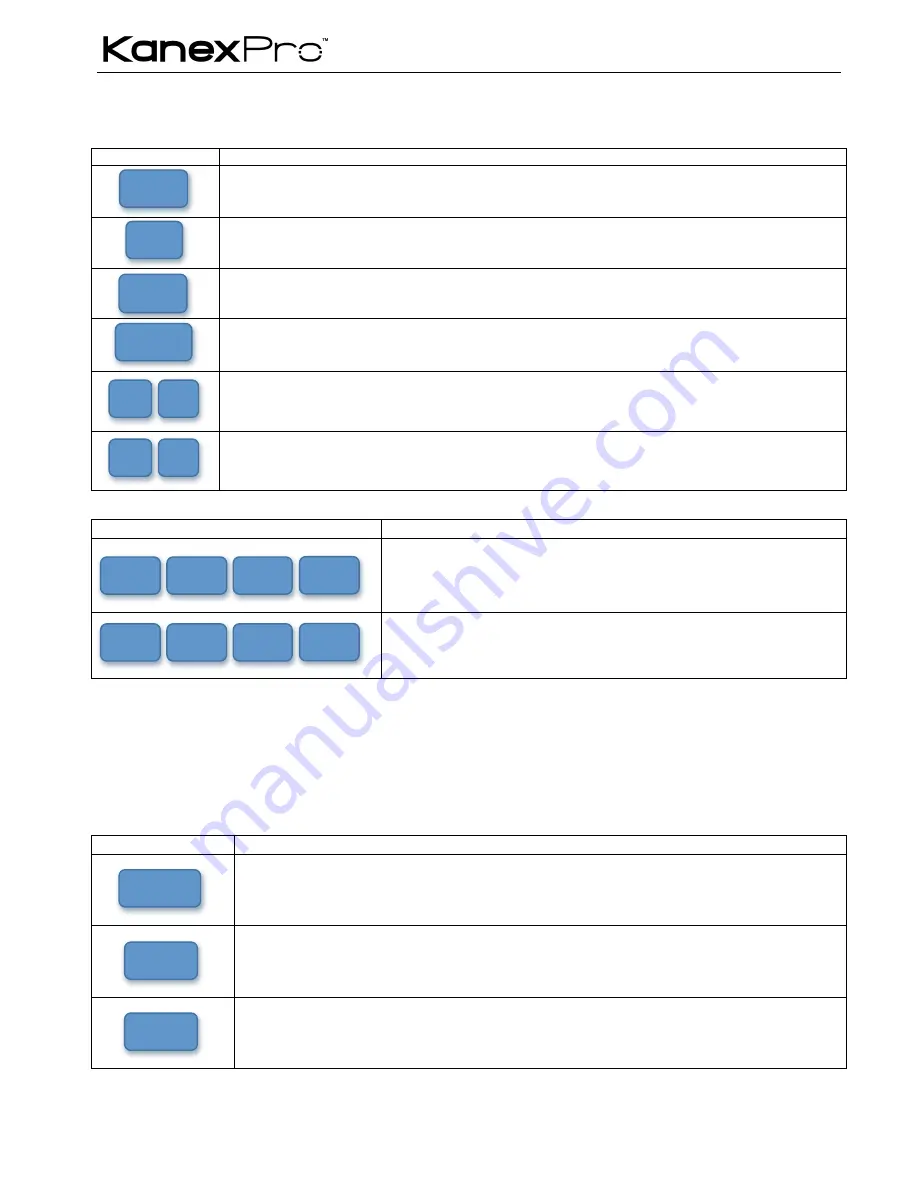
SW-VDYWA LL
of them, uses without selection confirmation.
3)
The priority of the buttons of different menu levels is showed in
4.6 Menu Levels Introduction
.
Below are the detailed introductions for every button.
4.2 Operations of the Menu Buttons
Buttons
Operation Description
Switch cyclically between the menu items in the same level. For example, switch cyclically in the first level of
the menu between Quarter, Full, PIP, POP, Factory set, SAVE, RECALL and CLEAR.
Return to the previous level of the menu.
Enter to the next level of the menu. For example, to enter to the second level of the menu
Resolution
from
the first level of the menu
Full
.
Execute the operations selected.
To move the on-screen cursor or adjust the position of the image.
Increase or decrease the value of the parameter, such as channel, resolution etc.
4.3 Operations of the Input/output Selection Buttons
Buttons
Operation Description
Select the corresponding input image from the images of the 4 input channels.
Select the corresponding output image from the images of the 4 output
channels.
Note:
1)
While it is in 4x full screen zoom-in and 3x zoom-in function menu, it is unable to set the input or the output channels, except to
set the resolution of the 4 output channels as a whole.
2)
While it is in POP and PIP menu, it is able to set on a single input channel or a single output channel.
4.4 Operations of the Function Buttons
Buttons
Operation Description
4x full zoom-in function and 3x zoom-in function, two default display modes.
Matrix switching displaying or distribution displaying, five default modes in total. All through mode is the first
one.
Picture in picture (PIP) displaying, 3 default modes in total.
Menu
←
Enter
Select
>
<
CH4
CH3
CH2
CH1
CH4
CH3
CH2
CH1
Quarte
r
Full
PIP
Содержание SW-VDYWALL
Страница 1: ...SW VDYWALL 1 SW VDYWALL ...









































