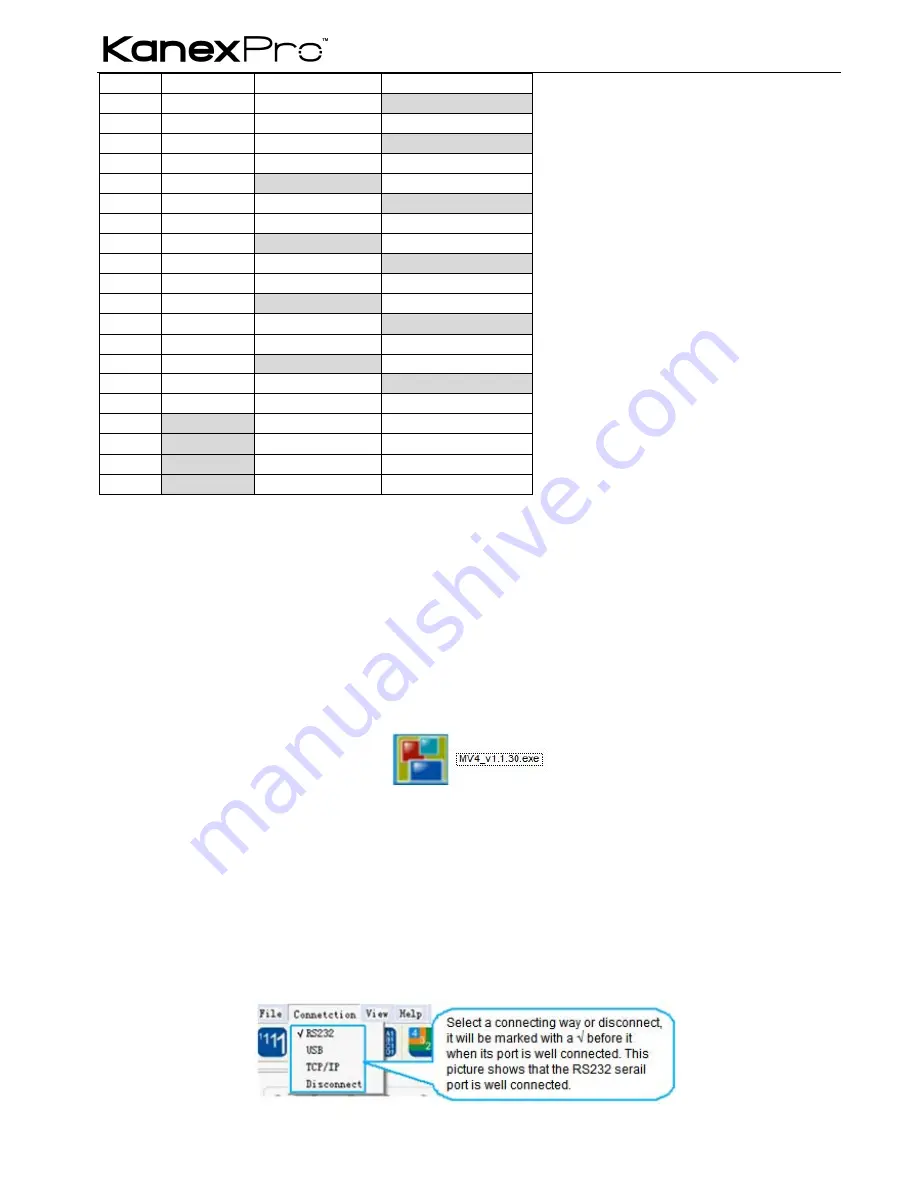
SW-VDYWA LL
First Level
Second Level
Third Level
MENU
Channel 1
1HP
1HW
MENU
1VP
1VW
MENU
Overlay
MENU
OUT 1
CH1 CH2 CH3 CH4
1 2 3 4
MENU
Board
MENU
OUT ALL
CH1 CH2 CH3 CH4
OFF OFF OFF OFF
MENU
Display
MENU
OUT 1
CH1 CH2 CH3 CH4
ON ON ON ON
MENU
Color
MENU
OUT 1
Brightness 0512
Contrast 100
MENU
Factory set
MENU
SAVE 1
MENU
RECLL 1
MENU
CLEAR 1
Note
: The first column,
MENU
(in Gray) is showed in the first row of the displayer, and
MENU
is showed in the second row.
5. Operations of the Software
5.1 Introduction of the Software
5.1.1 Installation & uninstallation
Using the software one can control
SW-VDYWALL
.
l
Installation
: Copy the software files to the controlling computer, and run the executable program
SW-VDYWALL_v1.1.30.exe
(showed in
Figure
5-1
).
l
Uninstall
: Delete all the software files.
Note
:
SW-VDYWALL_v1.1.30.exe
is only used in its own given path.
Figure 5-1 SW-VDYWALL Control Software—SW-VDYWALL
5.1.2 Control connection
Ways for Software Control
: SW-VDYWALL provides three ways for control, includes RS232 serial port, USB interface and TCP/IP
network port.
Software Activation
: We can control SW-VDYWALL if any of connections is connected and it is the key point to activate the
software.
Operation
: Click the button
Connection
on the menu bar.
Figure 5-2 the popup menu of Connection
Содержание SW-VDYWALL
Страница 1: ...SW VDYWALL 1 SW VDYWALL ...












































