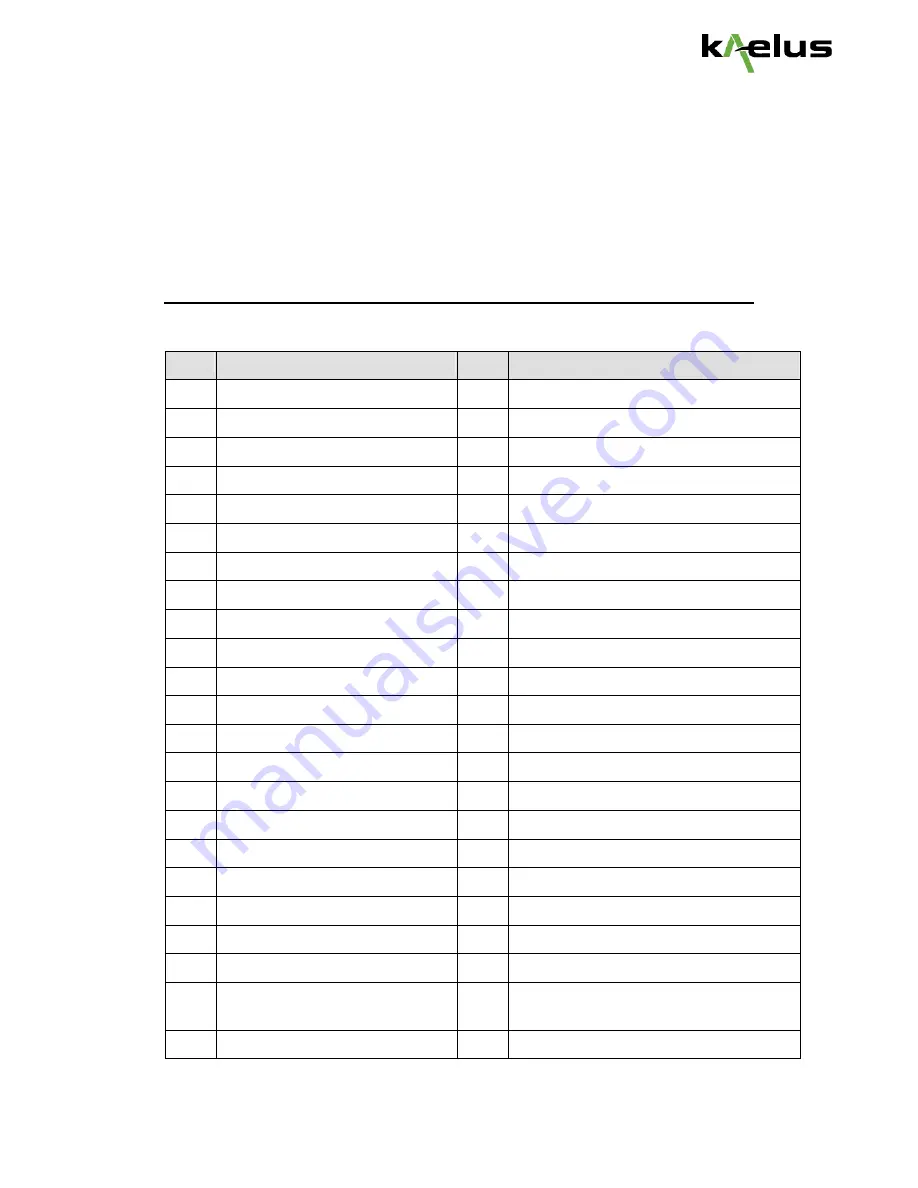
©2012 Kaelus, Inc. All rights reserved
.
ACU0001F1V1-1 User Guide
46
Appendix A: Error/Alarm
Codes and Messages
Please refer to AISG standard for the description of codes 0x00 ~ 0x27.
Code Message
Alarm Description
0x00 OK
0x01 Actuator Detection Fail
X
0x02 Actuator Jam Permanent
X
0x03 Actuator Jam Temporary
X
0x04 Block Number Sequence Error
0x05 Busy
0x06 Checksum Error
0x07 Command Sequence Error
0x08 Data Error
0x09 Device Disabled
0x0A EEPROM Error
X
0x0B Fail
0x0C Flash Erase Error
X
0x0D Flash Error
X
0x0E Not Calibrated
X
0x0F Not Scaled
X
0x11 Other Hardware Error
X
0x12 Other Software Error
X
0x13 Tilt out of Range
0x14 Position Lost
X
0x15 RAM Error
X
0x16 Segment Number Sequence
Error
0x17 UART Error
X


















