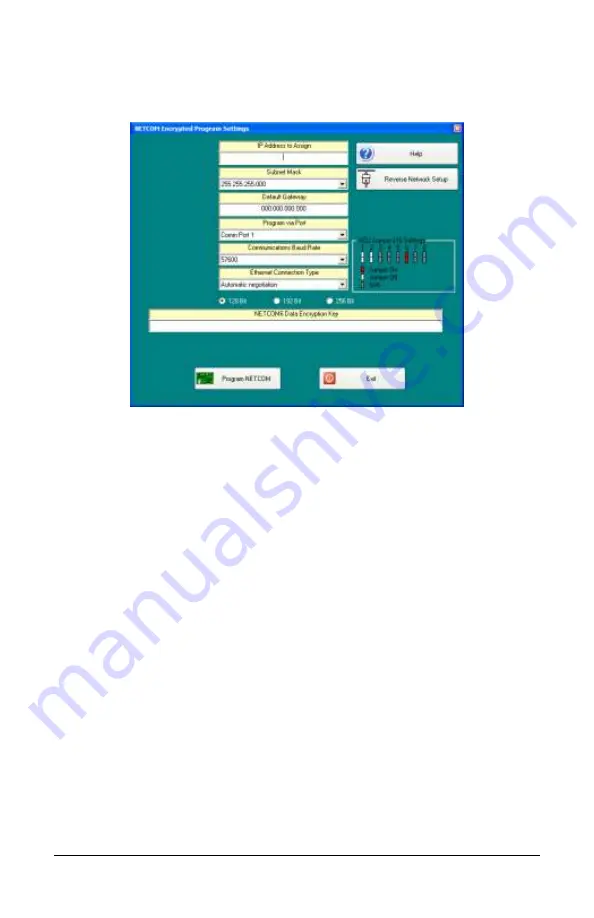
Keyscan Inc. A Member of the Kaba Group
14
Steps to Program and Install a NETCOM2P/ACU Control Board …cont’d
11.
From the Select NETCOM Device Type screen, click on the NETCOM6/6P button.
12.
From the NETCOM Encrypted Program Settings screen, enter the IP address, the
Subnet Mask, and a Gateway (optional).
13.
From Program via Port, select the port on the PC/laptop with the serial connection to
the control board’s RS-232 (COM4) terminal so the NETCOM6P can be programmed.
14.
Select the baud rate that corresponds to the control board’s J16 or S2 communication
settings.
15.
Leave Ethernet Connection Type set on Automatic Negotiation unless the IT
administrator gives a specific setting.
If the NETCOM device experiences network communication difficulties, you may
have to alter the Ethernet Connection Type from automatic negotiation. (The
Ethernet Connection Type is the network speed & duplex setting). Set the
NETCOM so it matches the network equipment setting. If the network equipment
was on an automatic setting, then reconfigure both the network equipment,
which may include routers or switches, and the NETCOM to a matching fixed
speed and duplex setting. As an example, NETCOM = 100 Mbit/Half Duplex –
Network equipment = 100Mbit/Half Duplex.
16.
Click on a radio button that corresponds to the encryption bit setting selected in the
Keyscan Settings program.
17.
Enter the same encryption key specified in the Keyscan Settings program.
18.
Click on the Program NETCOM button.
19.
From the Program NETCOM Device via Serial Connection prompt “You must now
connect your serial cable from your computer’s port 1 to the NETCOM device and
power cycle the NETCOM device”, click on the OK button.
20.
The NETCOM Program Settings screen indicates it is waiting for a NETCOM reset or
power cycle. Momentarily do one of the following steps:
place a jumper on the control board’s J6 RESET pins then remove the jumper
press and release the S1 switch
Continued on the next page...




















