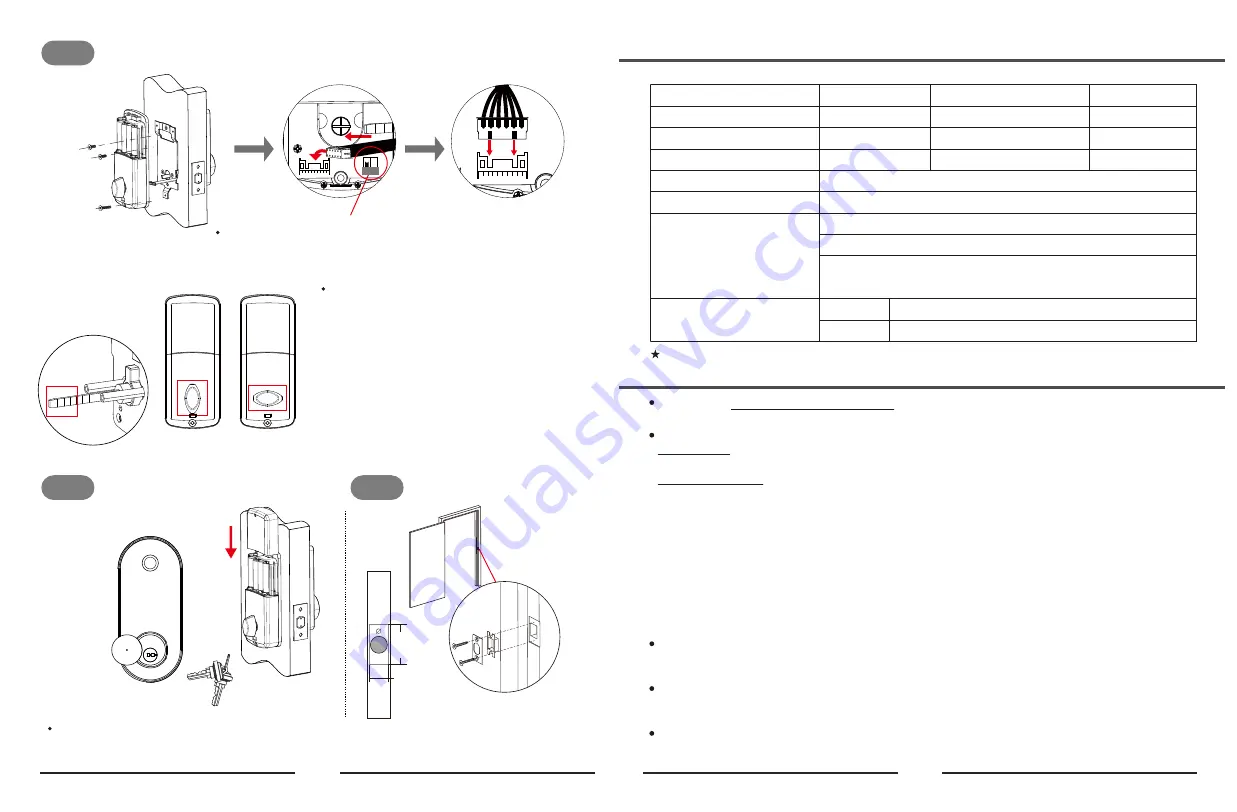
Feartures
Product Profile
Specifications
Material
Door thickness
Working Temperature
Working Power Consumption
Power Supply
Unlocking Methods
Zinc Alloy
38mm-48mm
-20°C~70°C
<200mA
6V (4pcs AA Alkaline Batteries not included)
Fingerprint, App Access, Card,Passcode & Mechanical Key
1 Admin passcode
Unlimited APP eKey users
150 custom & permanent passcodes
(other types of passcodes are unlimited)
Front
Back
S110B-F
6~9 digits
20%~80%RH
<30uA
Model NO.
Code Length
Working Humidity
Static Power Consumption
60(W) x 137(H) x 29(D) mm
67(W) x 164(H) x 30(D) mm
User Capacity
Product Dimension
All specifications are subject to change without notice. All rights reserved.
Accessing
- Five ways to access the lock
:
App access, Fingerprint, Card, Passcode & Mechani-
cal key.
Safety
- There are multiple safety mechanisms within the lock.
a) Auto Lock
:
After an unlocking, the lock can lock automatically after a period of time (can be
5s, 10s, 30s, 60s or custom seconds, the time can be set via the smart phone App)
b) Keypad Locked
:
After 5 failed passcode attempts, the keypad will shut down for 3 minutes
before being able to attempt the passcode again. Mechanical key and App can be used to
unlock in this state.
c) Privacy Lock out Mode: It essentially is a 'do not disturb' mode, privacy button is below the
knob of back panel, this will make the lock no longer accept passcode, card or fingerprint
access except for mechanical key and App Unlock.
①Press the privacy button for about 3 seconds and activate the privacy lock out mode
(keypad can't input passcode any more), people won't be able to get in from outside except
by using mechanical key, admin passcode and App Unlock.
②To deactivate the privacy lock out mode, please short press the privacy button once or turn
the knob once, then passcode can work again.
Randomizer
- Before you enter your password, you can push some random numbers to
prevent the Passcode from being inferred based on the fingerprints on the frequently pushed
numbers and from being seen by anyone nearby.
Emergency Power Supply
- Emergency power supply interface equipped on the front
bottom side of the smart lock: to unlock the door temporarily by connecting to the emergency
power supply interface with a 9V backup battery.
Real Time Record
- You can manage your passcodes and check unlock records in real time on
your App.
04
05
Step 5
Install indoor unit(D) with M4 cross flat head bolts(I、G) on the door.
Step 6
Install 4 pieces AA Alkaline batteries.
Step 7
Mark and drill holes for strike.
Note:(1) If it's a RIGHT opening door lock, pls put
the lock spindle VERTICALLY into the hole
connected to the knob at the indoor unit of the
lock, and the rotating part of the knob should also
be turned to VERTICAL position.
(2) If it's a LEFT opening door lock, pls put the lock
spindle VERTICALLY into the hole connected to
the knob at the indoor unit of the lock, but the
rotating part of the knob should be turned to
HORIZONTAL position.
If it is a left hand door, please turn the switch to L.
If it is a right hand door, please turn the switch to R.
D
I
G
L
R
Testing the lock by rotating the knob
on unit D and using mechanical key(K).
J
58
m
m
25mm
27mm
L M
VERTICAL
HORIZONTAL
1
2
3
4
5
6
7
8
9
*
0
#

























