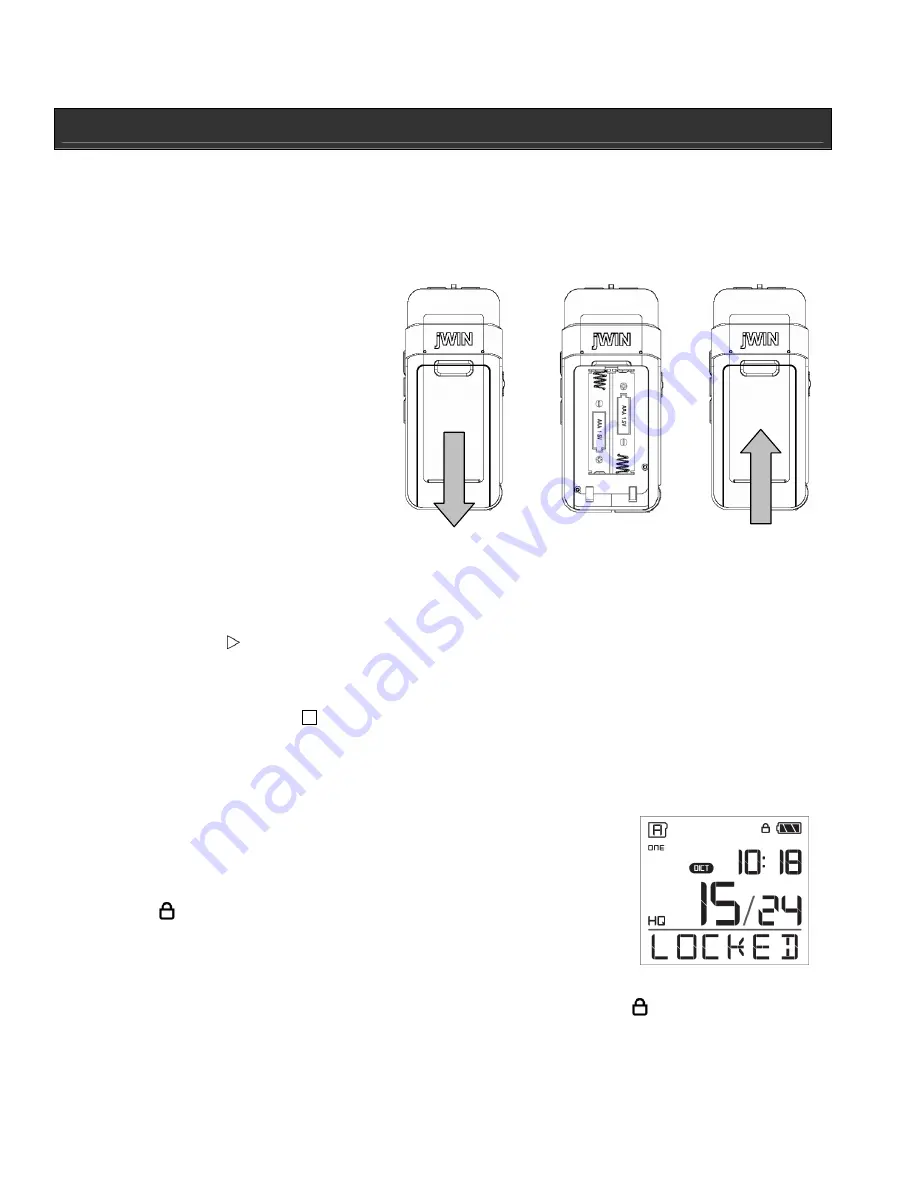
1.
2.*
3.
GETTING STARTED
Installing the Batteries
1.
Remove the battery cover on the back of the unit.
2.
Install two (2) R03/AAA batteries (not included).*
3.
Replace the battery cover.
*
Notes:
Make sure the polarity (+/-)
of the batteries matches the marks
inside the battery compartment. Do
not mix old and new batteries, carbon
and alkaline. Remove batteries when
the product is not in use for extended
periods of time.
Power ON
Note:
The JD-VR200/400 enters the date setting mode immediately upon powering ON for the
first time. See instructions for Setting the Date elsewhere in the manual.
•
Press
PLAY
to turn on the unit.
Power OFF
1.
Press and hold
STOP
to power OFF the unit
2.
The unit will also power OFF automatically if left idle for three (3) minutes.
3.
The time will continue to display on the screen even when the power is turned OFF.
Key Lock Function
•
To disable the controls, slide the
HOLD
switch and the word
“LOCKED” will flash briefly on the LCD screen. This is the key
lock function.
•
The
icon will appear in the top right corner of the LCD
screen.
•
While the key lock function in enabled, the word “LOCKED” will
blink briefly on the screen each time a button is pressed.
•
To disable the key lock function, slide the
HOLD
switch and the
icon disappears.
•
All buttons will return to their normal function.





































