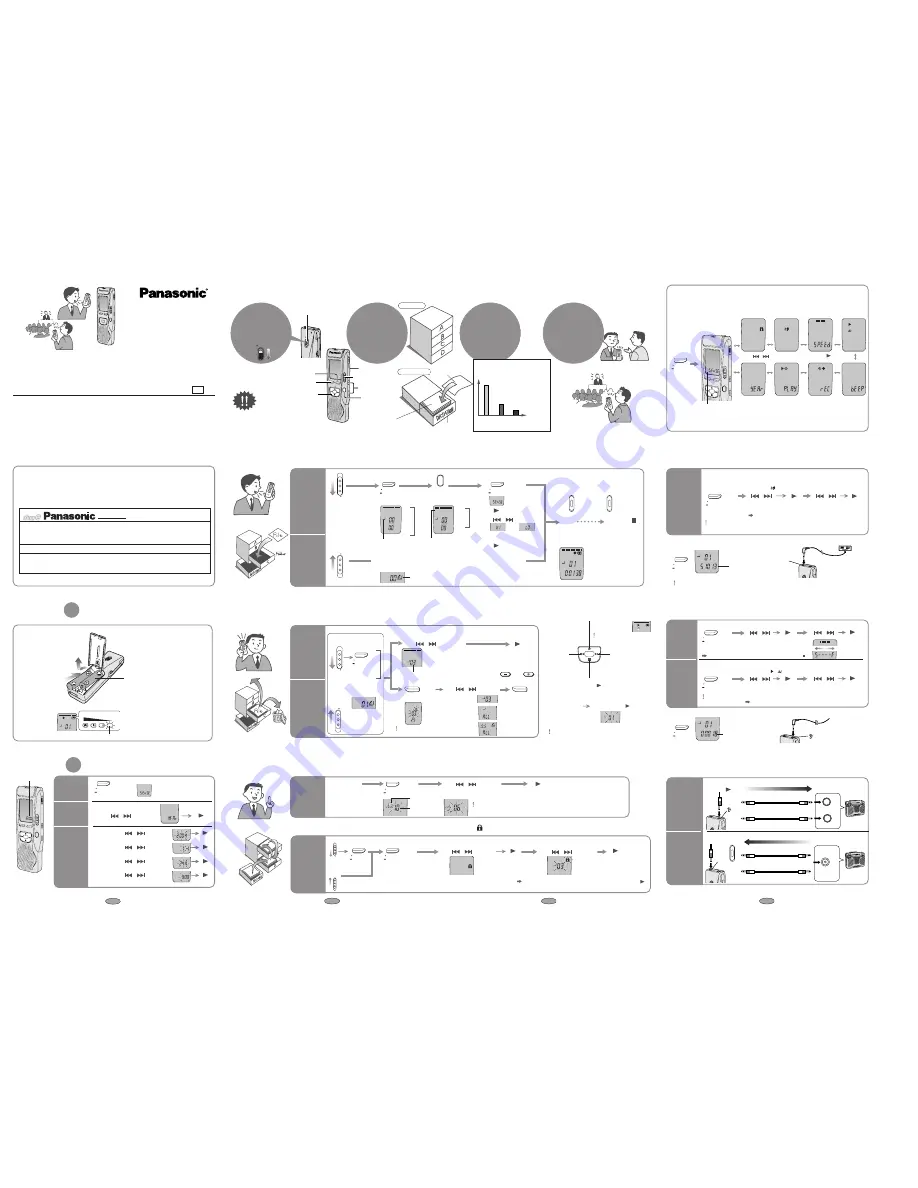
USB cable . . . . . . . . . . . . . . . . . . . . . . . . . . . . . . . . . . . . . . . . . . . . .K1HA09BD0001
CD-ROM (Voice Editing)
≥
Use numbers indicated when asking for replacement parts.
Audio cable (not included)
Audio cable (not included)
Monaural mini plug
Monaural mini plug
Stereo mini plug
Monaural mini plug
Stereo MIC
Monaural MIC
HQ
FQ
SP
A B
C D
REC
DATE
REMAIN
AMPMH
MM
DS
HQ
FQ
SP
A B
C D
REC
DATE
REMAIN
AMPMH
MM
DS
HQ
FQ
SP
A B
C D
REC
DATE
REMAIN
AMPMH
MM
DS
HQ
FQ
SP
A B
C D
REC
DATE
REMAIN
AMPMH
MM
DS
HQ
FQ
SP
A B
C D
REC
DATE
REMAIN
AMPMH
MM
DS
HQ
FQ
SP
A B
C D
REC
DATE
REMAIN
AMPMH
MM
DS
HQ
FQ
SP
A B
C D
REC
DATE
REMAIN
AMPMH
MM
DS
HQ
FQ
SP
A B
C D
REC
DATE
REMAIN
AMPMH
MM
DS
Before use
Hint
2
Recorded contents
are stored in folders
●
The unit returns to standby if there is no operation
after 10 seconds have elapsed.
●
Press [
∫
] to stop the operation midway/cancel the setting.
ERASE
FOLDER/
MENU
R
EC
M
O
D
E
MEETING
DICT
AT
ION
VO
L
RE
C/ST
OP
Folder/Menu
Play/enter [
1
], stop [
∫
],
fast forward, rewind/select
[
: 9
]
Erase
Recording/stop
Meeting/Dictation
Volume (
i
,
j
)
Recording
mode
MIC
HOLD
(
)
PLUG IN
POWER
Hold
Hint
1
Release hold
before operation
For MEETING
●
A maximum of 99 files can
be stored in each folder.
Folder
File
●
There is no power button.
Hint
3
Use HQ to record
with high sound
quality and SP for
long recordings
8 hours10 minutes
4 hours 40 minutes
2 hours 20 minutes
Recording mode and recording time
total of all folders
HOLD
Menu display
FOLDER/
MENU
FOLDER/
MENU
FOLDER/
MENU
(While stopped)
Use [
] to change the menu and [
] to enter
E.g.: Microphone sensitivity
※
1
Continuous play
Play speed
Preventing
unnecessary
recording
File lock
※
2
Operation beep
Timer recording
※
3
Timer play
※
3
Setting the time
When recording the source
from a distance:
HI
Hint
4
Change the micro-
phone sensitivity
according to the
distance
※
1 Not displayed during dictation recording.
※
2 Displayed only when there is a recorded file.
※
3 Displayed only when the time is set.
1
Meeting
recording
1
2
(
Enter
)
3
or
4
(
Enter
)
Each time
you press
Each time
you press
¥
Recording information is
displayed.
(Recording date)
v
(Recording start time)
v
(Recording time)
v
(Total number of files)
(Dictation folder is set)
Recording
Dictation
recording
MEETING
FOLDER/
MENU
Select meeting or
dictation recording
2
Select the
folder
3
Select the
recording mode
4
Select the microphone
sensitivity
5
Recording
REC MODE
FQ
SP
B
C D
REC
DATE
REMAIN
AMPMH
MM
DS
HQ
A
FQ
SP
B
C D
REC
DATE
REMAIN
AMPMH
MM
DS
HQ
A
A
↓
B
↓
C
↓
D
←
HQ
↓
FQ
↓
SP
←
FOLDER/
MENU
C D
REC
DATE
REMAIN
AMPMH
MM
DS
SP
A B
C D
REC
DATE
REMAIN
SP
A B
C D
REC
DATE
REMAIN
DICT
AT
ION
MEETING
DICT
ATION
(HQ mode is set)
(Dictation recording mode is set)
REC/ST
OP
REC/ST
OP
HQ
FQ
SP
A
B
C D
REC
DATE
REMAIN
AMPM
H
M
M
D
S
FQ
SP
A
B
C D
REC
DATE
REMAIN
When dictation recording, the following settings are automatically set.
(Monaural recording)
SP
A B
C D
REC
DATE
REMAIN
SP
A B
C D
REC
DATE
REMAIN
Folder
Dictation folder
Recoding mode
Recording
from a distance
Recording
up-close
or
Other recording methods
∫
Checking the remaining recording
time available
During
recording
FOLDER/
MENU
SP
A
B
C D
REC
DATE
REMAIN
AMPM
H
M
M
D
S
Available recording time also appears when
the remaining time becomes very short.
Available
recording time
Recording automatically pauses when there is no sound.
1
Enter the menu mode
1
Enter the menu mode
1
Enter the menu mode
2
Select “ ”
2
Select “
,
”
3
Select “On”
3
Select “On”
∫
To turn the function off
select
“
OFF
”
in step 3.
Turn the function off when recording important files.
∫
To turn the function off
select
“
OFF
”
in step 3.
Preventing
unnecessary
recording
VAS
:
voice
activated
system
(
)
(
)
(
)
(
)
1
Select the folder
(
➪
page 2)
1
Playing
(Play)
(START REC)
(STOP REC)
Play
Playing/Erasing
Erasing
Select the
folder
2
Select file or folder
3
Play/Erase
HQ
FQ
SP
A
B
C D
REC
DATE
REMAIN
VOL
Use
[
]
to select
∫
To adjust the
volume (0-20)
ERASE
Press
and
hold
Press
and
hold
Press
and
hold
Press and
hold
Press
and
hold
Press
and
hold
HQ
FQ
SP
A
C D
REC
DATE
REMAIN
AMPMH
MM
DS
B
∫
Selected file
∫
All files
in a folder
∫
All folders
SP
A
B
C D
REC
DATE
REMAIN
SP
B
C D
REC
DATE
REMAIN
AMPMH
MM
DS
A
SP
REC
DATE
REMAIN
AMPMH
MM
DS
A B
C D
ERASE
You cannot restore files
you erase.
∫
Basic operations during play
¥
Press and hold to turn
one file repeat play On/Off.
You cannot use repeat when
setting continuous play.
(
➪
page 4)
Backward
¥
Press to return to the
beginning of the file.
Forward
¥
Press to go to the
beginning of the next
file.
¥
Press and hold to search.
Stop play
After selecting, information
at the time of recording is
displayed.
The dictation
folder is selected
∫
A–D folder
∫
A–D folder
A
↓
B
↓
C
↓
D
←
∫
Dictation folder
(Erase)
Other play methods
∫
Displaying the remaining play time
FOLDER/
MENU
FOLDER/
MENU
FQ
SP
A
B
C D
REC
DATE
REMAIN
AMPM
H
M
M
D
S
Remaining play time
∫
Listening with the earphones (not included)
3
Select the speed
∫
To return to normal play
Changing
the play
speed
(5 levels)
DATE
REMAIN
AMPMH
MM
DS
HQ
(Fast)
Continuous
play
Plays the files in the folder continuously.
1
Organizing
FOLDER/
MENU
Play a file
2
Enter the
move mode
3
Select
the destination folder
4
Move
4
Select the file
FQ
SP
A
C
REC
DATE
B
Play the file you
want to move
You cannot move a file from A–D folder
to the dictation folder.
FQ
SP
C
REC
DATE
REMAIN
A
Move
1
FOLDER/
MENU
FOLDER/
MENU
2
Enter the
menu mode
3
Select “ ”
5
Lock
FQ
SP
A
B
C D
REC
DATE
REMAIN
FQ
SP
A B
C D
REC
MEETING
DICT
ATION
File lock
Destination
folder
Number of files in
destination folder
Audio cable (not included)
Audio cable (not included)
Monaural mini plug
Monaural mini plug
Stereo mini plug
Monaural mini plug
Headphone
jack
MIC
PLUG IN
POWER
( )
Saving (dubbing)
Recording to
a cassette tape
recorder
Recording from
a cassette tape
recorder
Select the file to dub and play
Recording
Select the track
to dub and play
Preparation
2
Setting the time
1
Enter the
menu
mode
Select
“yEAr”
¥
When the year is flashing (e.g. 2004), begin from step 3.
The clock has a monthly accuracy of
i
/
j
60 seconds at room temperature.
When replacing the batteries, the clock stops and restarts when you reinsert them and close the battery cover.
Use [
] to select
Use [
] to select
Use [
] to select
Use [
] to select
Use [
] to select
∫
Month
/day
∫
Time
display
(12/24H)
∫
Year
∫
Time
Flashes until the time is set.
AM
FOLDER/
MENU
FQ
SP
A B
C D
REC
DATE
REMAIN
AMPMH
MM
DS
C D
REC
DATE
REMAIN
AMPMH
MM
DS
C D
REC
DATE
REMAIN
AMPMH
M
D
S
M
C D
REC
DATE
REMAIN
AMPMH
MM
DS
C D
REC
DATE
REMAIN
AMPMH
MM
DS
SP
A B
C D
REC
DATE
REMAIN
AMPMH
MM
DS
2
Set the
time
3
Dear customer
Thank you for purchasing this product. For optimum performance and safety, please read these
instructions carefully.
Operating Instructions
IC Recorder
Model No.
RR-US360
Before connecting, operating or adjusting this product, please read these instructions completely.
Please keep this manual for future reference.
E1
p
RQT7946-B
F1004TJ0
For DICTATION
High quality
sound
Long recording
time
SP
FQ
HQ
Standard
play
High
quality
(
)
File number
( Press twice to return
to the previous file)
¥
Press and hold to search.
∫
Listen to the first 5 seconds of each file (Intro scan)
Repeat play settings are automatically canceled.
Repeat play settings are automatically canceled.
2
Press and hold
[
]
(Press again to return to normal play)
2
Select “SPEEd”
(Slow)
While stopped, press and hold (more than 3 seconds) [
].
Press
and
hold
¥
Press again to return to the
elapsed play time display.
During
playing
(
)
Plug type:
3.5 mm monaural
E.g.: Microphone sensitivity
¥
A menu is displayed.
Press
and
hold
(ENTER)
∫
Dictation folder
Select the
folder
REC/ST
OP
(
)
Fine
quality
(
) (
)
More than
2 seconds
∫
To unlock
Do the above steps and select the file to unlock in step 4 and press [
].
(
) (
)
When recording close to the
source:
LO
HQ
FQ
SP
1
2
3
4
Recording
Use
[
]
to select
Use
[
]
to select
Use
[
]
to select
Use
[
]
to select
[
]
[
]
[
]
[
]
[
]
(ENTER)
[
]
(ENTER)
[
]
(ENTER)
[
]
(ENTER)
[
]
(ENTER)
[
]
(ENTER)
[
]
(ENTER)
[
]
(ENTER)
[
]
(ENTER)
[
]
(ENTER)
[
]
(ENTER)
[
]
[
]
[
]
[
]
[
]
[
]
[
]
¥
Read along with the operating instructions of equipment you are connecting.
¥
The recorded sound quality may differ from the original recording.
¥
Adjust the recording volume on the source to the desired level.
FOLDER/
MENU
Press
and
hold
(ENTER)
[
]
(ENTER)
[
]
[
]
[
]
(Press [
]to resume play.)
Supplied accessories
HQ
FQ
SP
A
B
C D
REC
DATE
www.panasonic.co.uk (for UK customers only)
≥
Order accessory and consumable items for your product with ease and confidence by telephoning our Customer Care Centre Mon–Friday
9:00am–5:30pm. (Excluding public holidays.)
≥
Or go on line through our Internet Accessory ordering application.
≥
Most major credit and debit cards accepted.
≥
All enquiries transactions and distribution facilities are provided directly by Panasonic UK Ltd.
≥
It couldn’t be simpler!
Customer Care Centre
For UK customers: 08705 357357
For Republic of Ireland customers: 01 289 8333
Technical Support
For UK customers: 0870 1 505610
This Technical Support Hot Line number is for Panasonic PC software related products only.
For Republic of Ireland, please use the Customer Care Centre number listed above for all enquiries.
For all other product related enquiries, please use the Customer Care Centre numbers listed above.
For the United Kingdom and Republic of Ireland:
Matsushita Electric Industrial Co., Ltd.
Web Site:
http://www.panasonic.co.jp/global/
Preparation
1
Inserting batteries
The battery indicator (displayed during operation)
1
2
¥
Replace the batteries within 30 seconds
to preserve the settings.
Recordings remain intact.
AAA, LR03, AM-4 battery (not included)
Full
Empty
Replace the batteries
¥
If rechargeable batteries are to be used, rechargeable batteries
manufactured by Panasonic are recommended.
(Rechargeable batteries may not last as long as regular batteries.)
MIC
PLUG IN
POWER
( )
∫
Recording through an external
microphone (not included)
Use a plug-in power compatible microphone monaural.
Plug type: 3.5 mm monaural
(The built-in microphone
switches off.)
¥
Press again to return to the
elapsed recording time display.


