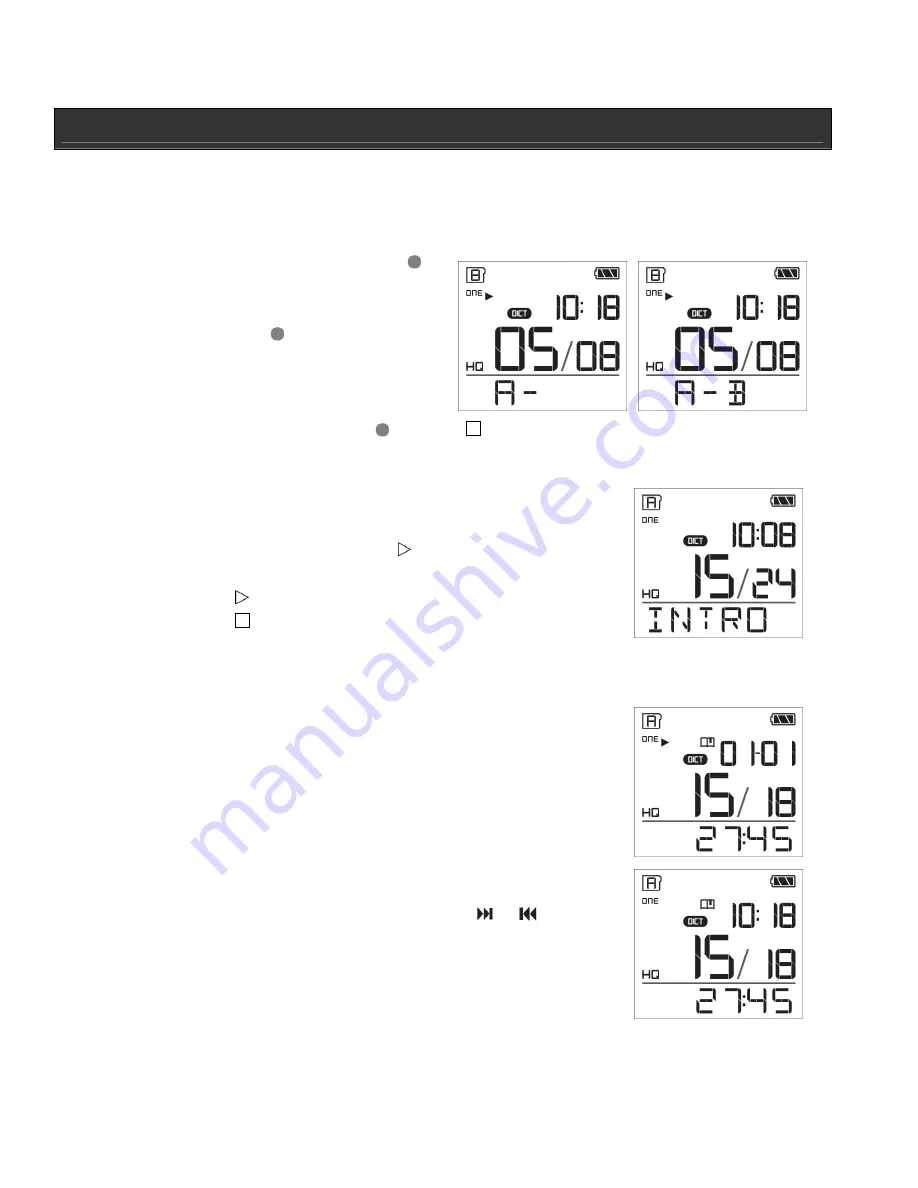
OPERATIONAL INSTRUCTIONS
Playback Mode – continued
A-B Repeat
During playback, you can repeat selected parts of the file (available in PLAY ONE mode only).
1.
During playback, press
RECORD
once to mark the starting point. “A -”
will display on the screen.
2. Press
RECORD
again to mark the
ending point, “A-B” will display on the
screen.
3.
The selected parts of the file will
repeat playing until
RECORD
or
STOP
is pressed.
Intro Scan
Intro Scan function allows you to play the first five (5) seconds of
each file in a folder (in PL ALL mode only).
1.
In a folder, press and hold
PLAY
for two (2) seconds to
launch Intro Scan, “INTRO” will display on screen briefly.
2. Press
PLAY
to stop Intro Scan and play current track, or
press
STOP
to stop intro scan.
Bookmarks
Creating a Bookmarks
This feature allows you to create a quick reference point in a
recorded message (PL ONE mode only).
1.
During playback, press
FOLDER / BOOKMARK
once to set
a bookmark, the Bookmark icon will flash with XX-YY (XX:
current bookmark number. YY: total bookmarks in the file).
2.
Maximum number of bookmarks is 29, if this limit is reached,
“FULL” will flash on the screen.
3.
The Bookmark icon appears on the screen, for the
bookmarked file that when browsing using
or
.
4.
Under STOP mode, file information can be shown by
pressing
OK / MENU
.
5. Additional
bookmarks
can
also be made. For example,
adding a bookmark at 10 sec. will display 1-1; adding
another bookmark at 30 sec. will display 2-2 (first number is the current bookmark
number; second is the total number of bookmarks).





































