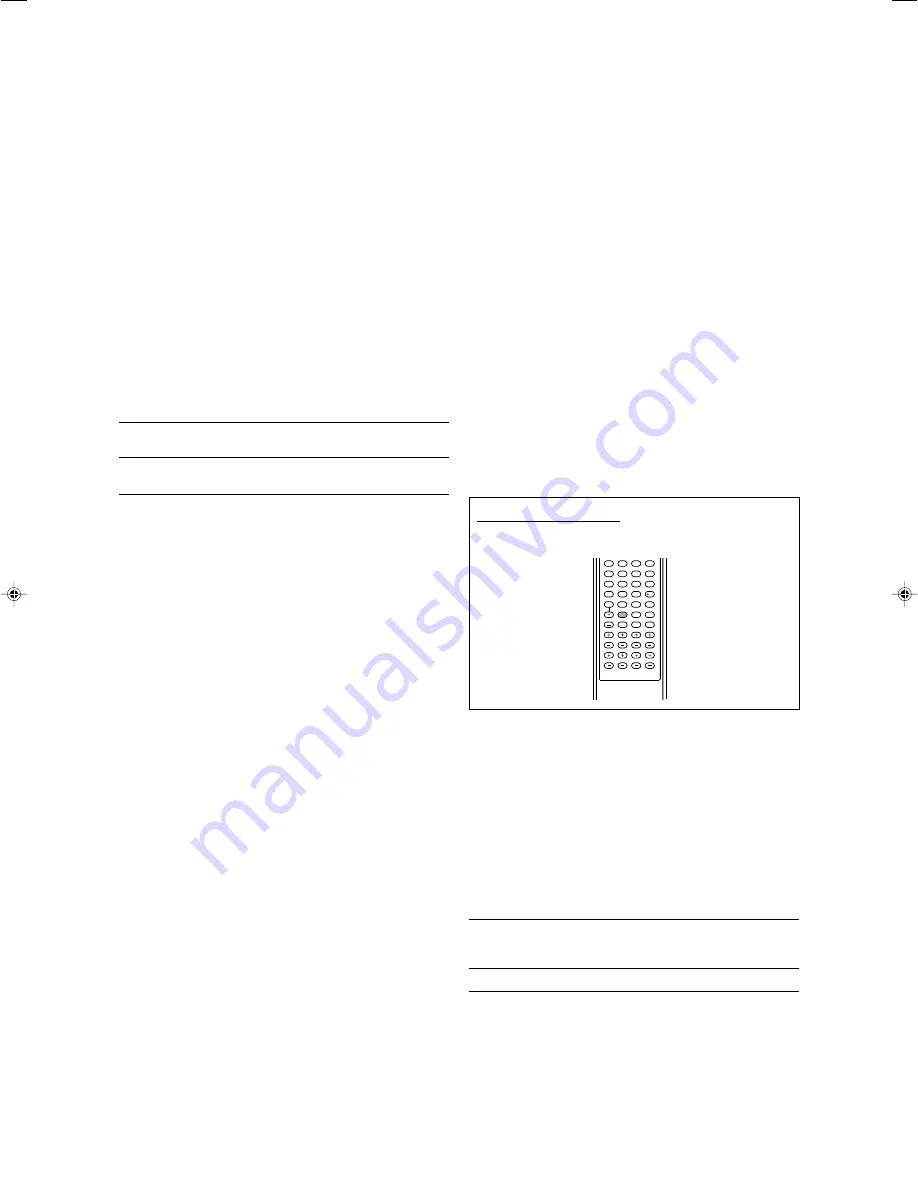
38
7
Adjusting the sound localization of the center
channel—CENTER GAIN
This setting is available only when Neo:6 Music is in use.
• If “CENTER SPK” is set to “NO” (see page 28), this item is not
adjustable.
• Once you have made an adjustment, it is memorized until you
change the setting.
• You cannot adjust this item directly from the remote control.
Adjustable range:
0 to 1.0 (in 0.1 step intervals)
Initial setting:
CENTER GAIN: 0.3
As the number increases, the center channel will be localized
clearly.
Normally, select “0.3.”
7
Adjusting the center tone—CENTER TONE
This setting is available when one of the Surround/DSP modes is
in use. To activate Surround/DSP mode, see page 45.
• If “CENTER SPK” is set to “NO” (see page 28), this item is not
adjustable.
• This setting is common to all Surround modes, and is
memorized separately for DSP modes.
Adjustable range:
1 to 5 (in 1 step intervals)
Initial setting:
CENTER TONE: 3
As the number increases, the dialogue becomes stronger.
Normally, select “3.”
• When the center tone is set to other than “CENTER TONE: 3,”
the C.TONE indicator lights up on the display.
From the remote control:
Press C. TONE repeatedly to select the level you want to
adjust.
7
Aligning the vertical localization of the center
channel for Surround/DSP modes
—CNTR ALIGNMENT
This setting is available when one of the Surround/DSP modes
(except PLIIx MUSIC, PLII MUSIC, NEO:6 MUSIC, and ALL CH
STEREO) is in use. To activate Surround/DSP mode, see page
45.
• If “CENTER SPK” is set to “NO” (see page 28), this item is not
adjustable.
• Once you have made an adjustment, it is memorized for each
Surround/DSP mode.
• You cannot adjust this item directly from the remote control.
CNTR ALIGNMENT: ON
Select this when you cannot feel as
if the actors or singers are
speaking or singing on the screen.
CNTR ALIGNMENT: OFF
Center alignment is turned off.
Initial setting:
CNTR ALIGNMENT: OFF
7
Adjusting the liveness effect for DSP modes
—LIVENESS
This setting is available only when one of the DSP modes (except
ALL CH STEREO) is in use. To activate DSP mode, see page 45.
• If “SURROUND SPK” is set to “NO” (see page 28), this item is
not adjustable.
• Once you have made an adjustment, it is memorized for each
DSP mode.
• You cannot adjust this item directly from the remote control.
Adjustable range:
1 to 5 (in 1 step intervals)
Initial setting:
LIVENESS: 3
As the number increases, the attenuation level of reflections over
time decreases so that acoustics change from “Dead” to “Live.”
Normally, select “3.”
7
Adjusting the panorama control for Pro Logic IIx
Music and Pro Logic II Music—PANORAMA
This setting is available when Pro Logic IIx Music or Pro Logic II
Music is activated for the analog or digital 2-channel sound signal.
To activate Pro Logic IIx Music or Pro Logic II Music, see page 45.
• Once you have made an adjustment, it is memorized until you
change the setting.
• You cannot adjust this item directly from the remote control.
PANORAMA: ON
Select to add “wraparound” sound effect
with side-wall image.
PANORAMA: OFF
Select to listen to originally recorded
sound.
Initial setting:
PANORAMA: OFF
7
Adjusting the center channel localization for Pro
Logic IIx Music and Pro Logic II Music—CENTER
WIDTH
This setting is available when Pro Logic IIx Music or Pro Logic II
Music is activated for the analog or digital 2-channel sound signal.
To activate Pro Logic IIx Music or Pro Logic II Music, see page 45.
• If “CENTER SPK” is set to “NO” (see page 28), this item is not
adjustable.
• Once you have made an adjustment, it is memorized until you
change the setting.
• You cannot adjust this item directly from the remote control.
Adjustable range:
OFF and 1 to 7 (in 1 step intervals)
Initial setting:
CENTER WIDTH: 3
As the number increases, the center channel sound moves
toward the left and right speakers.
Normally, select “3.”
7
Adjusting the sound localization position for Pro
Logic IIx Music and Pro Logic II Music
—DIMENSION
This setting is available when Pro Logic IIx Music or Pro Logic II
Music is activated for the analog or digital 2-channel sound signal.
To activate Pro Logic IIx Music or Pro Logic II Music, see page 45.
• Once you have made an adjustment, it is memorized until you
change the setting.
• You cannot adjust this item directly from the remote control.
Adjustable range:
1 to 7 (in 1 step intervals)
Initial setting:
DIMENSION: 4
As the number increases, the sound localization moves towards
forward from backward.
Normally, select “4.”
1
2
3
4
5
6
7
8
9
10
0
10
33-38RX-D702B[J]_f.p65
05.8.25, 1:14 PM
38
Содержание RX-D701S
Страница 1: ...LVT1437 012A A RX D701S AUDIO VIDEO CONTROL RECEIVER INSTRUCTIONS ...
Страница 58: ...1105RYMMDWJEIN EN 2005 Victor Company of Japan Limited AUDIO VIDEO CONTROL RECEIVER RX D701S ...
Страница 116: ......
Страница 117: ......
Страница 118: ...0805RYMMDWJEIN EN 2005 Victor Company of Japan Limited AUDIO VIDEO CONTROL RECEIVER RX D702B ...
Страница 176: ...0905RYMMDWJEIN EN FR 2005 Victor Company of Japan Limited ...
Страница 177: ...LVT1437 009A UJ RX D702B AUDIO VIDEO CONTROL RECEIVER INSTRUCTIONS ...
















































