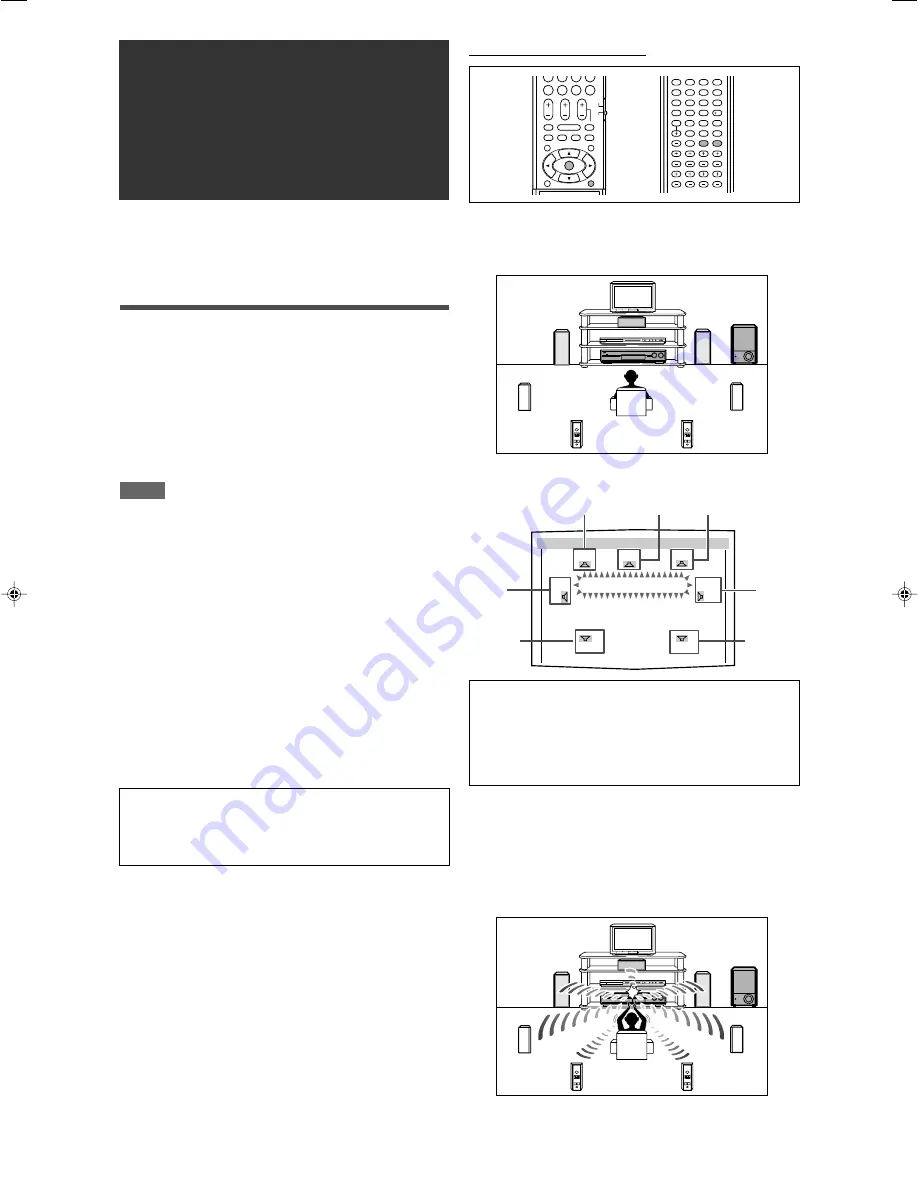
23
To obtain the best possible sound effect from Surround/DSP
modes (see pages 41 to 45), you need to set up the speaker and
subwoofer information after all the connections are completed.
From pages 23 to 32, how to set speakers and other basic items
of the receiver are explained.
Setting the speaker information
automatically—Smart Surround Setup
The distance from your listening point to the speakers is one of
the important elements to obtain the best possible sound effect
from the Surround/DSP modes.
By using Smart Surround Setup, the following are automatically
calculated by one simple action—clapping hands.
• Speaker distance (compared to that of the closest speaker)
• Speaker output level (except the subwoofer)
NOTES
• Smart Surround Setup may not work properly with some
speakers, or some speakers may cause a noise after Smart
Surround Setup finishes. If Smart Surround Setup does not
work properly, adjust the speaker distance and output level
manually. See pages 29 and 36 for the manual adjustment.
• Before starting Smart Surround Setup, set the speaker
information correctly (SMALL, LARGE, or NO) according to your
speakers except the subwoofer (see page 28).
• When the setting is made by Smart Surround Setup, the
speaker distance and output level you have set before will be
inactive.
• You can see the setting process on the TV screen and the
display during Smart Surround Setup. If you have turned off the
display, cancel the Dimmer (see page 21); otherwise, you
cannot see the information on the display.
• Smart Surround Setup will not be done correctly if you or other
object blocks the sound.
• When you change your speakers, do the following procedure
again.
In this section, the on-screen display on the TV screen is used
for explaining.
• The on-screen display does not appear on the TV screen
when the video input setting (see page 20) is set to “HDMI.”
Basic settings
From the remote control ONLY:
1
Take your position where you listen to the
sound.
• Make sure speaker cables are connected firmly.
2
Press and hold SMART S. SETUP until
“SETTING UP” flashes.
*1
FL :
Left front speaker
*2
C
:
Center speaker
*3
FR :
Right front speaker
*4
SR :
Right surround speaker
*5
SBR:
Right surround back speaker
*6
SBL :
Left surround back speaker
*7
SL :
Left surround speaker
3
When “CLAP YOUR HANDS.” appears, clap
your hands over your head once while the
indications still remain.
• On the display, “SETTING UP” stops flashing.
The receiver starts detecting the level of the sound coming
through each speaker (except the subwoofer).
CONTINUED ON THE NEXT PAGE
1
2
3
4
5
6
7
8
9
10
0
10
SMART SURROUND SETUP
FL C FR
SETTING UP
SBL SBR
*2
*5
*1
*6
*3
SL
SR
*4
*7
23-32RX-D701S[A]_f.p65
05.9.23, 11:05 AM
23
Содержание RX-D701S
Страница 1: ...LVT1437 012A A RX D701S AUDIO VIDEO CONTROL RECEIVER INSTRUCTIONS ...
Страница 58: ...1105RYMMDWJEIN EN 2005 Victor Company of Japan Limited AUDIO VIDEO CONTROL RECEIVER RX D701S ...
Страница 116: ......
Страница 117: ......
Страница 118: ...0805RYMMDWJEIN EN 2005 Victor Company of Japan Limited AUDIO VIDEO CONTROL RECEIVER RX D702B ...
Страница 176: ...0905RYMMDWJEIN EN FR 2005 Victor Company of Japan Limited ...
Страница 177: ...LVT1437 009A UJ RX D702B AUDIO VIDEO CONTROL RECEIVER INSTRUCTIONS ...
















































