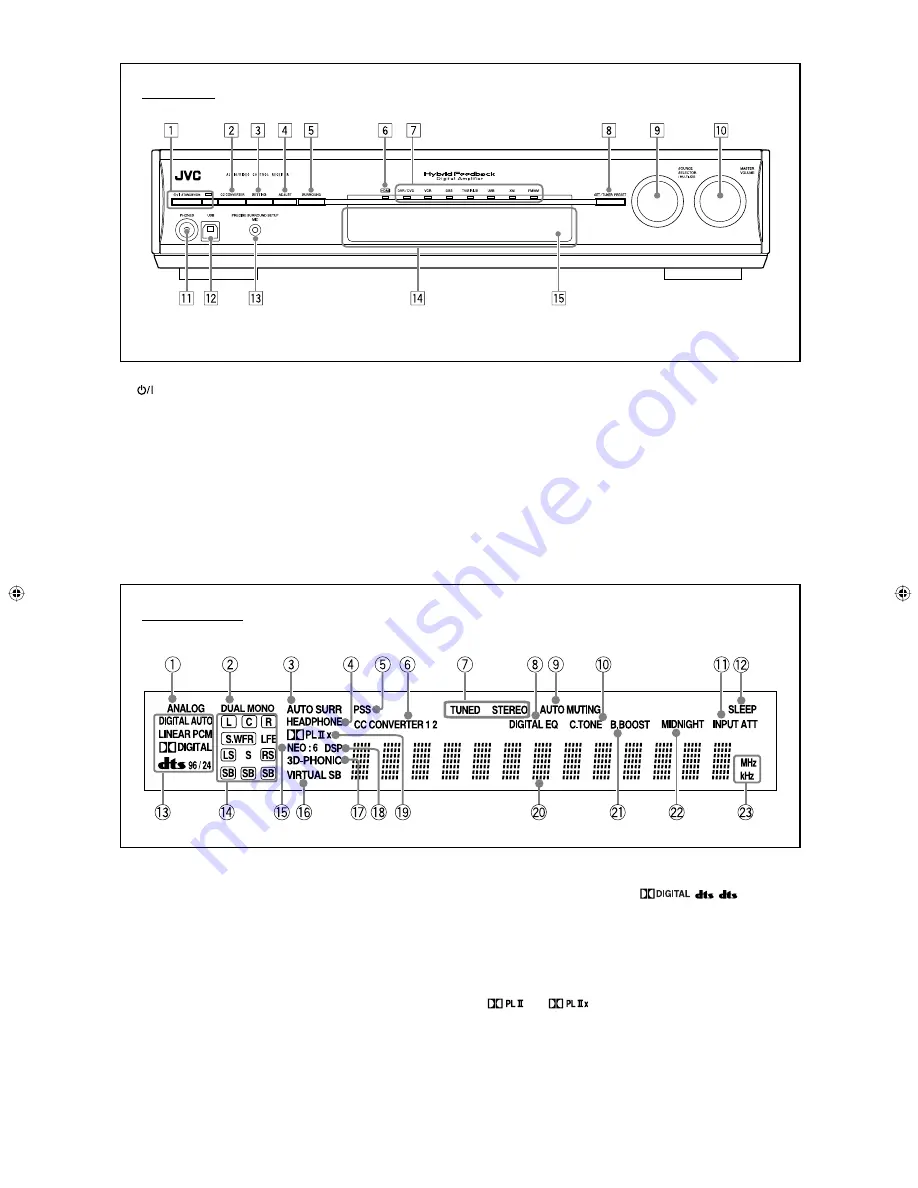
See pages in parentheses for details.
Front Panel
1
STANDBY/ON button and standby lamp (16, 20)
2
CC CONVERTER button (23)
3
SETTING button (30)
4
ADJUST button (35)
5
SURROUND button (44)
6
HDMI lamp (9, 21)
7
Source lamps
DVR/DVD, VCR, DBS, TV/SIRIUS, USB, XM, FM/AM
8
• SET button (20, 30, 35)
• TUNER PRESET button (25, 28)
9
• SOURCE SELECTOR (20, 25, 26)
• MULTI JOG (25, 28, 30, 35, 44)
p
MASTER VOLUME control (21)
q
PHONES jack (21)
w
USB terminal (15)
e
PRECISE SURROUND SETUP MIC jack (16)
r
Display window (see below)
t
Remote sensor (6)
1
ANALOG indicator (21)
2
DUAL MONO indicator (32)
3
AUTO SURR (surround) indicator (43)
4
HEADPHONE indicator (21, 42)
5
PSS (Precise Surround Setup) indicator (17)
6
CC CONVERTER 1 and CC CONVERTER 2 indicators (23)
7
FM/AM tuner operation indicators (24)
TUNED, STEREO
8
DIGITAL EQ indicator (36)
9
AUTO MUTING indicator (25)
0
C (center).TONE indicator (38)
-
INPUT ATT (attenuate) indicator (37)
=
SLEEP indicator (23)
~
Digital signal format indicators (21, 22, 40, 41)
DIGITAL AUTO, LINEAR PCM,
,
,
96/24
!
Signal and speaker indicators (23)
@
NEO:6 indicator (40)
#
VIRTUAL SB (surround back) indicator (43)
$
3D-PHONIC indicator (40, 41)
%
DSP indicator (41)
^
and
indicators (39 – 41)
&
Main display
*
B (bass).BOOST indicator (37)
(
MIDNIGHT indicator (33)
)
Frequency unit indicators
MHz (for FM stations), kHz (for AM stations)
Display window
4
01-05_Introduction.indd 4
01-05_Introduction.indd 4
06.5.19 1:11:54 PM
06.5.19 1:11:54 PM
Содержание RX-D411S - AV Receiver
Страница 58: ......
Страница 59: ......
Страница 60: ...0506RYMMDWJEIN EN 2006 Victor Company of Japan Limited AUDIO VIDEO CONTROL RECEIVER RX D411S RX D412B ...
Страница 117: ...0606RYMMDWJEIN EN FR 2006 Victor Company of Japan Limited ...





















