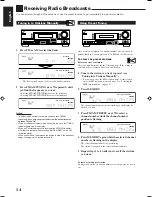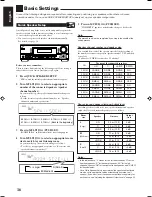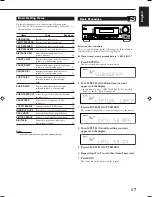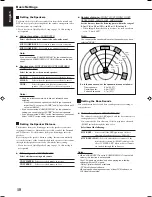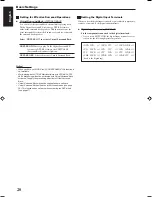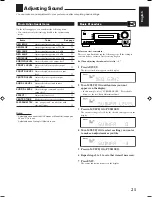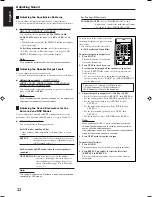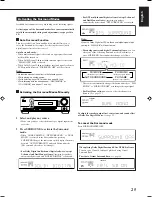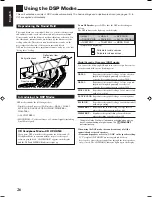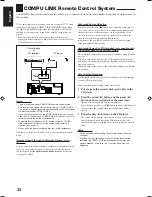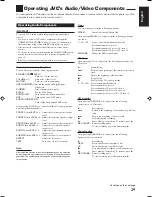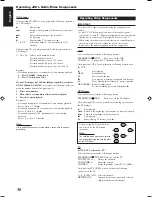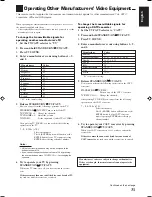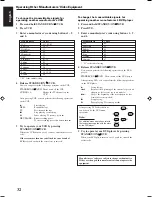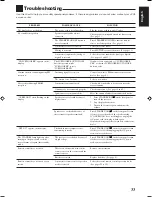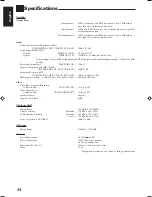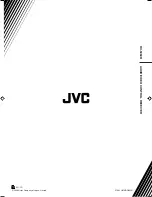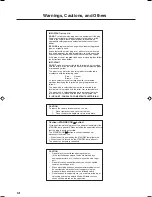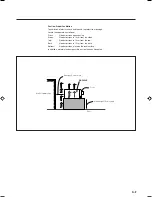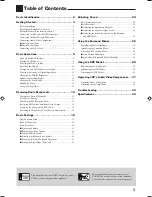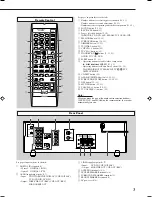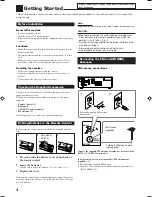28
English
COMPU LINK Remote Control System
The COMPU LINK remote control system allows you to operate JVC’s audio components through the remote sensor on
the receiver.
Automatic Source Selection
When you press the play (
3
3
3
3
3
) button on a connected component or
on its own remote control, the receiver automatically turns on and
changes the source to the component. On the other hand, if you
select a new source on the receiver or on the remote control, the
selected component begins playing immediately.
In both cases, the previously selected source continues playing
without sound for a few seconds.
Automatic Power On/Off (standby)—only possible with
the COMPU LINK-3 and COMPU LINK-4
The connected components turn on and off (standby) along with the
receiver.
When you turn on the receiver, one of the connected components
will turn on automatically, depending on which component has been
previously selected.
When you turn off the receiver, the connected components will turn
off (standby).
Synchronized Recording
Synchronized recording means the cassette deck starts recording as
soon as a CD begins playing.
To use synchronized recording, follow these steps:
1 Put a tape in the cassette deck, and a disc in the
CD player.
2 Press the record (
¶
) button and the pause (
8
)
button on the cassette deck at the same time.
This puts the cassette deck into recording pause.
If you do not press the record (
¶
) button and pause (
8
) button at
the same time, the synchronized recording feature will not
operate.
3 Press the play (
3
) button on the CD player.
The source changes on the receiver, and as soon as play starts,
the cassette deck starts recording. When the play ends, the
cassette deck enters recording pause, and stops about 4 seconds
later.
Notes:
• During synchronized recording, the selected source cannot be
changed.
• If the power of any component is shut off during synchronized
recording, the COMPU LINK remote control system may not
operate properly. In this case, you must start again from the
beginning.
To use this remote control system, you need to connect JVC’s audio
components through the COMPU LINK (SYNCHRO) jacks using
the cables with monaural mini-plugs (not supplied, see below) in
addition to the connections using cables with RCA pin plugs (see
page 6).
• Make sure that the AC power cords of these components are
unplugged before connection. Plug the AC power cords only after
all connections are complete.
Notes:
• There are four versions of COMPU LINK remote control system.
This receiver is equipped with the fourth version—COMPU LINK-4.
This version is added systematic operations with the CD recorder to
the previous version—COMPU LINK-3.
• If your audio component has two COMPU LINK jacks, you can use
either one. If it has only one COMPU LINK jack, connect it so that it
is the last item in the series of components.
• To operate the cassette deck or CD recorder using the COMPU
LINK remote control system, set the source name correctly if
required. (See page 12.)
• Refer also to the manuals supplied with your audio components.
This remote control system allows you to use four functions listed
below.
Remote Control through the Remote Sensor on the
Receiver
You can control the connected audio components through the remote
sensor on the receiver using this remote control. Aim the remote
control directly
at the remote sensor on the receiver.
For details,
see pages 29 and 30.
COMPU LINK-4
(SYNCHRO)
Cassette deck
or
CD recorder
CD player
28-34_RX-5060B[C].p65
05.12.24, 12:33
28
Содержание RX-5060B
Страница 38: ......
Страница 39: ......
Страница 40: ...1205YHMMDWJEIN EN 2005 Victor Company of Japan Limited AUDIO VIDEO CONTROL RECEIVER RX 5060B ...
Страница 77: ...0106YHMMDWJEIN EN FR 2006 Victor Company of Japan Limited AUDIO VIDEO CONTROL RECEIVER RX 5060B ...
Страница 78: ...LVT1507 003A B RX 5062S AUDIO VIDEO CONTROL RECEIVER INSTRUCTIONS TA NEWS INFO DISPLAY MODE ...
Страница 116: ...0106YHMMDWJEIN EN 2006 Victor Company of Japan Limited AUDIO VIDEO CONTROL RECEIVER RX 5062S ...