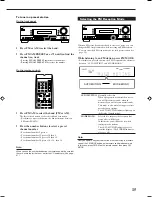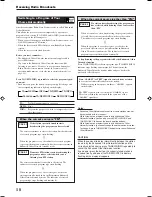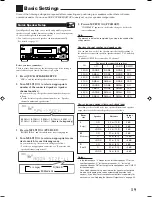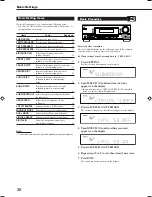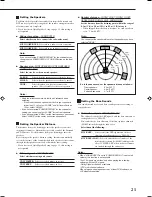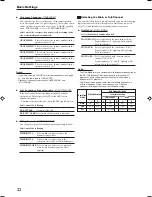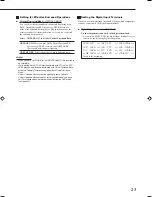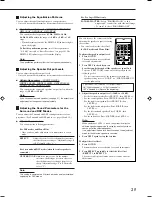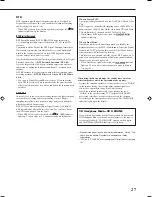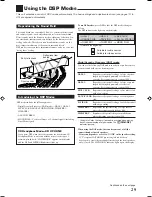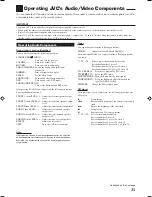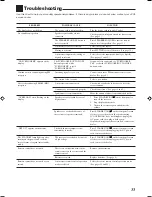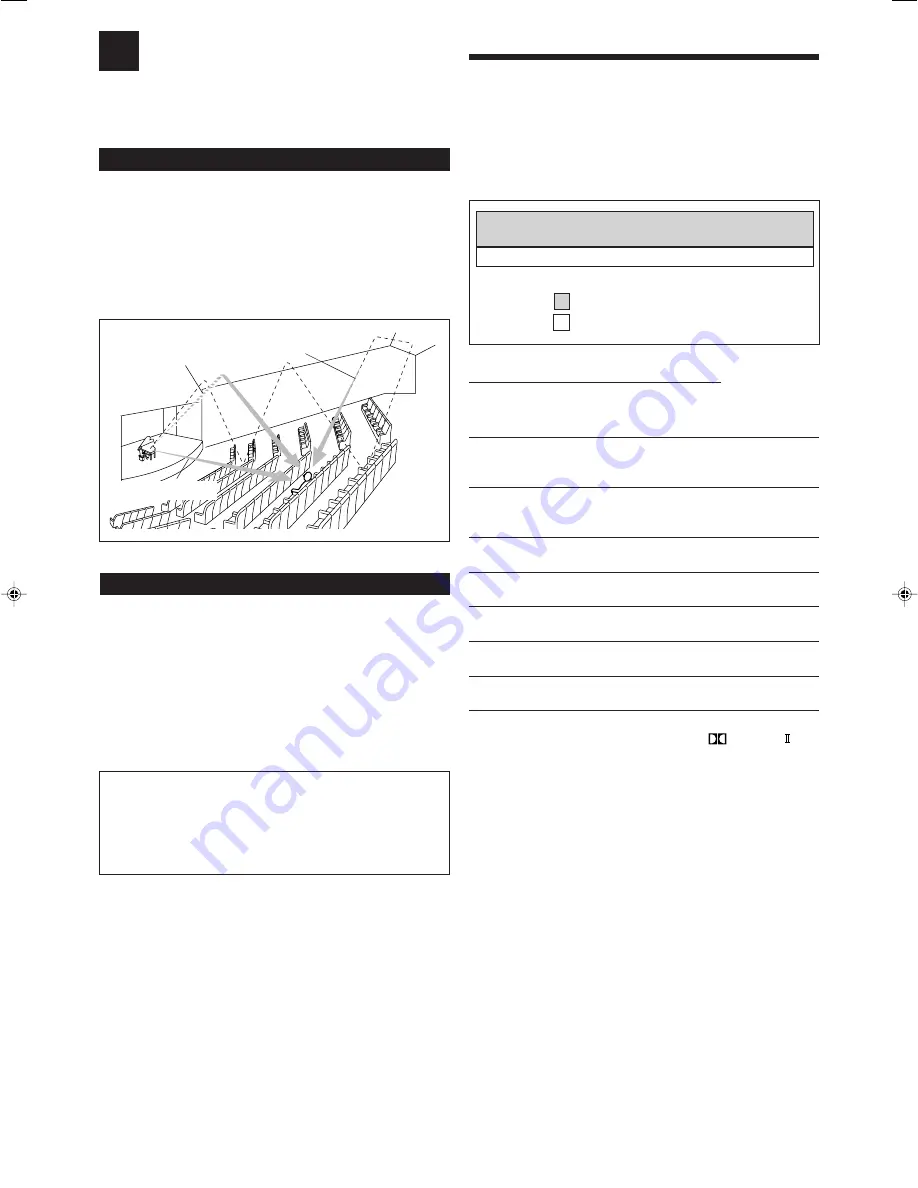
29
: Suitable for audio sources
: Suitable for video sources
Using the DSP Modes
This unit activates a variety of DSP modes automatically. The basic settings and adjustments stored (see pages 19 to
25) are applied automatically.
Early reflections
Reflections from
behind
Reproducing the Sound Field
The sound heard in a concert hall, club, etc. consists of direct sound
and indirect sound—early reflections and reflections from behind.
Direct sounds reach the listener directly without any reflection. On
the other hand, indirect sounds are delayed by the distances of the
ceiling and walls. These direct sounds and indirect sounds are the
most important elements of the acoustic surround effects.
DSP modes can create these important elements, and give you a real
“being there” feeling.
Introducing the DSP Modes
DSP modes include the following modes—
• Digital Acoustic Processor (DAP) modes—HALL 1, HALL 2,
LIVE CLUB, DANCE CLUB, PAVILION, THEATER 1,
THEATER 2
• ALL CH STEREO
• MONO FILM—Used for all types of 2-channel signals (including
Dual Mono signal)
3D Headphone Mode—3D H PHONE
If you press DSP when the front speakers are deactivated, 3D
Headphone Mode is activated without respect to the type of
software played back. “3D H PHONE” appears on the display
and the DSP and H.PHONE indicators light up.
To use DSP modes,
press DSP so that the DSP modes change as
follows.
The DSP indicator also lights up on the display.
=
HALL 1
=
HALL 2
=
LIVE CLUB
=
DANCE CLUB
=
PAVILION
=
ALL CH STEREO
=
THEATER 1
=
THEATER 2
=
MONO FILM
=
(Back to the beginning)
Digital Acoustic Processor (DAP) modes
You can use the following DAP modes in order to reproduce a more
acoustic sound field in your listening room.
HALL 1:
Reproduces the spatial feeling of a large shoebox-
shaped hall designed primarily for classical
concerts. (Its seating capacity is about 2000.)
HALL 2:
Reproduces the spatial feeling of a large vineyard-
shaped hall designed primarily for classical
concerts. (Its seating capacity is about 2000.)
LIVE CLUB:
Reproduces the spatial feeling of a live music club
with a low ceiling.
DANCE CLUB:
Reproduces the spatial feeling of a rocking dance
club.
PAVILION:
Reproduces the spatial feeling of an exhibition hall
with a high ceiling.
THEATER 1
*
:
Reproduces the spatial feeling of a large theater
where the seating capacity is about 600.
THEATER 2
*
:
Reproduces the spatial feeling of a small theater
where the seating capacity is about 300.
*
The built-in Dolby Pro Logic II decoder is activated when playing
back 2-channel analog or digital source. The
PRO LOGIC
indicator lights up.
When using the DAP mode, the sounds come out of all the
connected and activated speakers.
•
If surround speakers are set to “NONE” in the speaker setting,
JVC’s original 3D-PHONIC processing (which has been
developed to create the surround effect through the front speakers
only) is used. The 3D-PHONIC indicator lights up on the display.
Direct sounds
Continued on the next page
26-30_RX-5062S[B].p65
05.12.16, 19:05
29
Содержание RX-5060B
Страница 38: ......
Страница 39: ......
Страница 40: ...1205YHMMDWJEIN EN 2005 Victor Company of Japan Limited AUDIO VIDEO CONTROL RECEIVER RX 5060B ...
Страница 77: ...0106YHMMDWJEIN EN FR 2006 Victor Company of Japan Limited AUDIO VIDEO CONTROL RECEIVER RX 5060B ...
Страница 78: ...LVT1507 003A B RX 5062S AUDIO VIDEO CONTROL RECEIVER INSTRUCTIONS TA NEWS INFO DISPLAY MODE ...
Страница 116: ...0106YHMMDWJEIN EN 2006 Victor Company of Japan Limited AUDIO VIDEO CONTROL RECEIVER RX 5062S ...