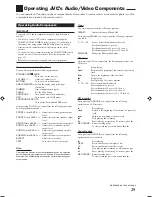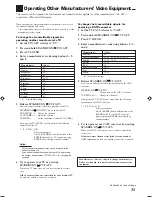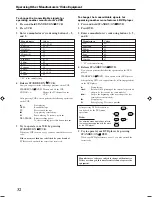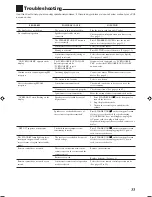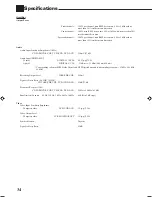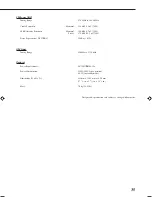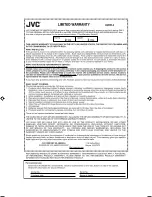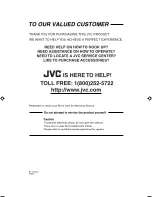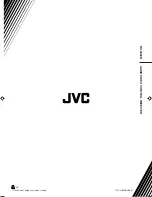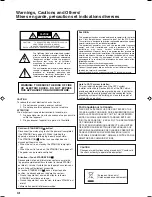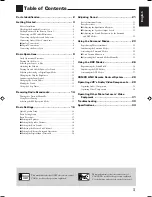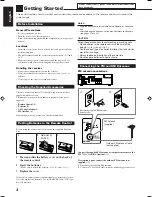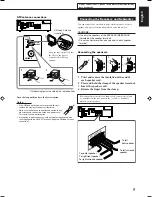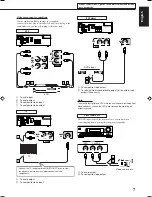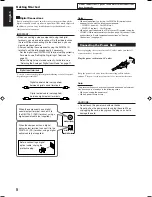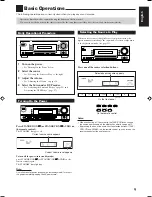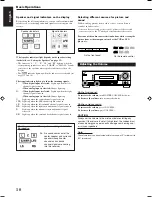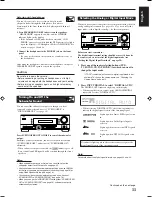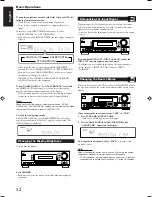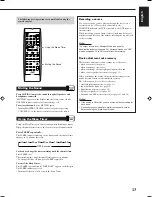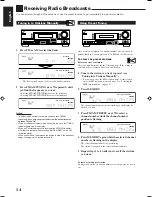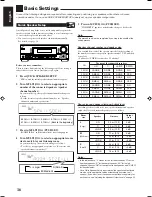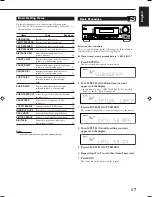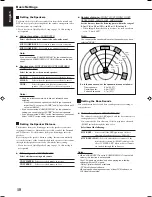3
English
Remote Control
AUDIO
TV/CATV
VCR
DVD
TEST
EFFECT
MENU
ENTER
LEVEL
RETURN
SURROUND/
DSP
CD-DISC
SLEEP
REC PAUSE
FM MODE SURROUND
DSP
DIMMER
TV/VIDEO
MUTING
OFF
VCR CH
TV/CATV CH
VOLUME
SURR R
SURR L
SUBWFR
CENTER
FRONT R
FRONT L
100
1
4
7/P
10
2
5
8
0
3
6
9
10
TV VOLUME
STANDBY/ON
TV
CATV
A/V CONTROL
RECEIVER
TAPE/CDR
CD
DVD
AUX
FM/AM
TV SOUND
VCR
ANALOG/
DIGITAL
REW
FF
2
5
=
$
%
#
@
^
4
8
7
0
-
*
&
6
9
~
3
1
!
See pages in parentheses for details.
1
TV/CATV selector (31)
2
Number buttons for selecting preset channels (15, 29)
Number buttons for sound adjustment (22, 29)
Number buttons for operating audio/video components (29 – 32)
3
SOUND button (22, 29)
4
REC PAUSE button (30, 32)
5
Source selection buttons (9, 10)
TAPE/CDR, CD, DVD, AUX, FM/AM, TV SOUND, VCR
6
FM MODE button (15, 29)
7
SURROUND button (25, 29)
8
DIMMER button (12, 29)
9
TV/VIDEO button (30, 31)
0
VCR CH +/– buttons (30, 32)
-
TV/CATV CH +/– buttons (30, 31)
=
STANDBY/ON
buttons (9, 29 – 32)
AUDIO, TV/CATV, VCR, DVD
~
SLEEP button (13, 29)
!
Operating buttons for audio/video components
3
,
8
,
7
,
¢
/
4
, FF/REW (29, 30, 32)
@
CD-DISC button (30)
#
ANALOG/DIGITAL button (11, 12, 29)
$
SURROUND/DSP OFF button (25, 27, 29)
%
DSP button (26 – 27, 29)
^
MUTING button (13, 29)
&
/– button (10, 29)
*
TV /– buttons (30, 31)
Note:
When you press the one of the audio source selection buttons—
TAPE/CDR, CD, and FM/AM—on the remote control, the receiver
automatically turns on.
Rear Panel
CD
IN
OUT
(REC)
IN
(PLAY)
OUT
(REC)
VCR
TV SOUND
IN
CENTER
SPEAKER
SURROUND
SPEAKERS
RIGHT LEFT
FRONT
SPEAKERS
RIGHT LEFT
AUDIO
RIGHT
LEFT
IN
(PLAY)
TAPE
/CDR
DIGITAL 1(DVD)
DIGITAL 2(CD)
DIGITAL IN
SUBWOOFER
OUT
AUDIO
MONITOR
OUT
DVD
IN
OUT
(REC)
VCR
IN
(PLAY)
DVD
IN
RIGHT
LEFT
COMPU LINK-4
(SYNCHRO)
AM
LOOP
AM EXT
ANTENNA
8
16
–
CAUTION:SPEAKER IMPEDANCE
1
5
9
6
7
8
2
4
3
See pages in parentheses for details.
1
DIGITAL IN terminals (8)
• Coaxial:
DIGITAL 1 (DVD)
• Optical:
DIGITAL 2 (CD)
2
AUDIO input/output jacks (6, 7)
• Input:
CD IN, TAPE/CDR IN (PLAY), VCR IN (PLAY),
TV SOUND IN, DVD IN
• Output: TAPE/CDR OUT (REC), VCR OUT (REC),
SUBWOOFER OUT
3
VIDEO input/output jacks (7)
• Input:
DVD IN, VCR IN (PLAY)
• Output:
MONITOR OUT, VCR OUT (REC)
4
COMPU LINK-4 (SYNCHRO) jacks (28)
5
ANTENNA terminals (4, 5)
6
CENTER SPEAKER terminals (5)
7
SURROUND SPEAKERS terminals (5)
8
FRONT SPEAKERS terminals (5)
9
AC power cord (8)
01-08_RX-5060B[C].p65
05.12.24, 12:18
3
Содержание RX-5060B
Страница 38: ......
Страница 39: ......
Страница 40: ...1205YHMMDWJEIN EN 2005 Victor Company of Japan Limited AUDIO VIDEO CONTROL RECEIVER RX 5060B ...
Страница 77: ...0106YHMMDWJEIN EN FR 2006 Victor Company of Japan Limited AUDIO VIDEO CONTROL RECEIVER RX 5060B ...
Страница 78: ...LVT1507 003A B RX 5062S AUDIO VIDEO CONTROL RECEIVER INSTRUCTIONS TA NEWS INFO DISPLAY MODE ...
Страница 116: ...0106YHMMDWJEIN EN 2006 Victor Company of Japan Limited AUDIO VIDEO CONTROL RECEIVER RX 5062S ...