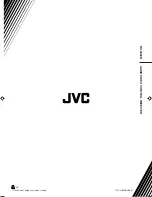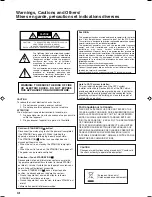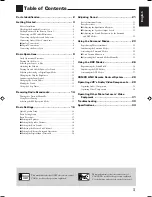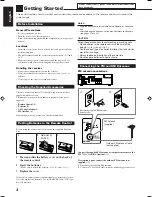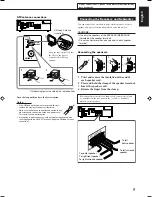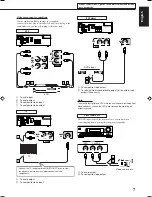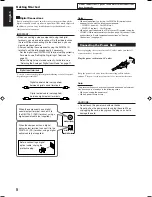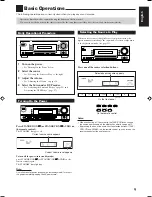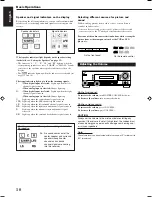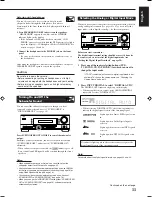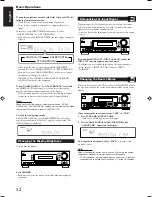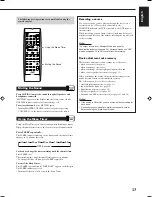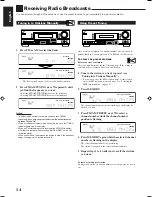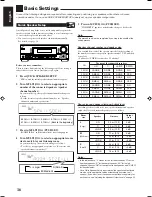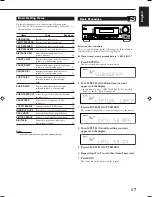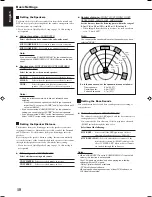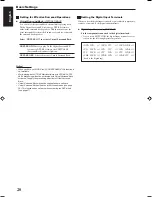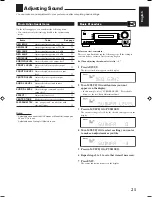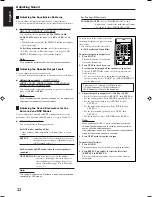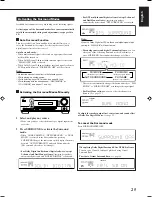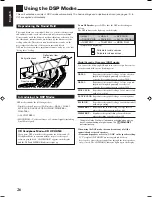12
English
When playing software encoded with Dolby Digital or DTS, the
following symptoms may occur:
• Sound does not come out at the beginning of playback.
• Noise comes out while searching for or skipping chapters or
tracks.
In this case, press INPUT DIGITAL repeatedly to select
“DOLBY DIGITAL” or “DTS SURROUND.”
• Each time you press INPUT DIGITAL, the input mode changes as
follows:
• When using the remote control, press ANALOG/DIGITAL
repeatedly to select “DOLBY DIGITAL” or “DTS SURROUND.”
Each time you press ANALOG/DIGITAL on the remote control,
the input mode changes as follows:
DIGITAL AUTO
=
DOLBY DIGITAL
=
DTS SURROUND
=
ANALOG
=
(back to the beginning)
When “DOLBY DIGITAL” or “DTS SURROUND” is selected,
the DIGITAL AUTO indicator goes off, and the corresponding
digital signal format indicator lights up on the display.
• If the incoming signal does not match the selected digital signal
format, the indicator of the selected signal format will flash.
Note:
When you turn off the power or select another source, “DOLBY
DIGITAL” and “DTS SURROUND” settings are canceled and the digital
input mode is automatically reset to “DIGITAL AUTO.”
To select the analog input mode
Press INPUT ANALOG (or ANALOG/DIGITAL on the remote
control repeatedly until “ANALOG” appears on the display). The
ANALOG indicator lights up.
Changing the Display Brightness
You can dim the display.
Press DIMMER.
• Each time you press the button, the display dims and brightens
alternately.
Attenuating the Input Signal
When the input level of the analog source is too high, the sounds
will be distorted. If this happens, you need to attenuate the input
signal level to prevent the sound distortion.
• Once you have made adjustment, it is memorized for each analog
source.
Press and hold INPUT ATT (INPUT ANALOG) so that the
INPUT ATT indicator lights up on the display.
• Each time you press and hold the button, the input attenuator
mode turns on (“INPUT ATT ON”) and off (“INPUT
NORMAL”).
Changing the Source Name
When you have connected a CD recorder to the TAPE/CDR jacks on
the rear panel, change the source name which will be shown on the
display.
When changing the source name from “TAPE” to “CDR”:
1
Press TAPE/CDR (SOURCE NAME).
• Make sure “TAPE” appears on the display.
2
Press and hold SOURCE NAME (TAPE/CDR) until
“ASSIGN CDR” appears on the display.
To change the source name back to “TAPE,”
repeat the same
procedure above.
Note:
Without changing the source name, you can still use the connected
components. However, there may be some inconvenience.
– “TAPE” will appear on the display when you select the CD recorder.
– You cannot use the digital input (see page 11) for the CD recorder.
DIGITAL AUTO
DOLBY DIGITAL
DTS SURROUND
Remote
NOT
Remote
NOT
Basic Operations
09-13_RX-5060B[C].p65
05.12.24, 12:20
12
Содержание RX-5060B
Страница 38: ......
Страница 39: ......
Страница 40: ...1205YHMMDWJEIN EN 2005 Victor Company of Japan Limited AUDIO VIDEO CONTROL RECEIVER RX 5060B ...
Страница 77: ...0106YHMMDWJEIN EN FR 2006 Victor Company of Japan Limited AUDIO VIDEO CONTROL RECEIVER RX 5060B ...
Страница 78: ...LVT1507 003A B RX 5062S AUDIO VIDEO CONTROL RECEIVER INSTRUCTIONS TA NEWS INFO DISPLAY MODE ...
Страница 116: ...0106YHMMDWJEIN EN 2006 Victor Company of Japan Limited AUDIO VIDEO CONTROL RECEIVER RX 5062S ...