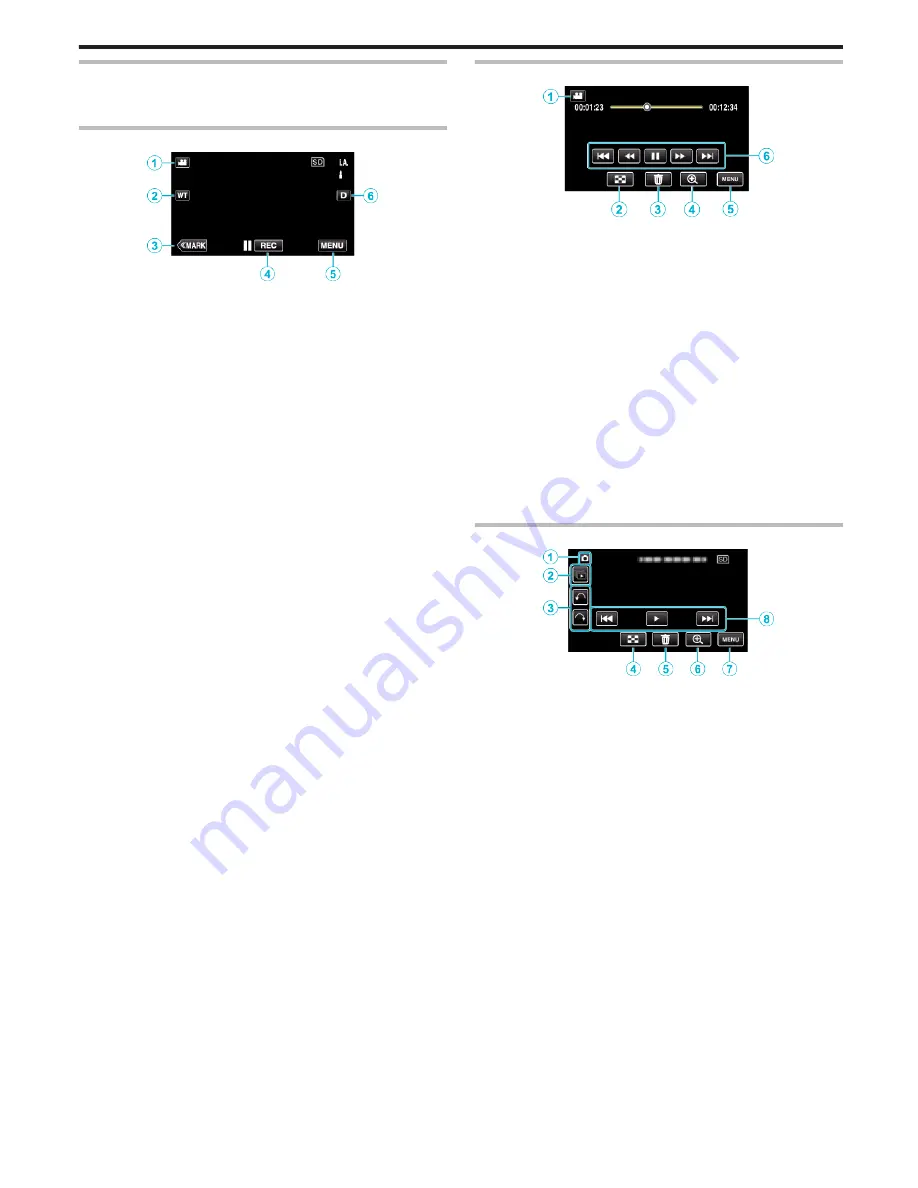
Names of Buttons and Functions on the LCD Monitor
The following screens are displayed during the video and still image modes,
and operate as the touch screens.
Recording Screen (Video/Still Image)
.
1
A
/
B
(Video/Still Image) Mode Button
0
Switches between video and still image modes.
2
Memory Zoom Button
“Zooming” (
A
p. 31)
3
Mark Button (for video only)
0
Switches to the mark mode, which enables you to insert various
marks during shooting.
Marked scenes can be easily played back.
“Marking the Video While Recording” (
A
p. 42)
4
Recording Start/Stop Button
0
6
: Video Recording Start Button
0
7
: Video Recording Stop Button
5
Menu Button
“Operating the Menu” (
A
p. 169)
6
Display Button
Switches the display between full (
m
) and simple (
n
) with every tap of
the button.
0
Simple display: Some displays disappear after approximately 3
seconds.
0
Full display: Displays everything. The display button changes from
n
to
m
.
0
When the power is turned off, full display (
m
) will be set.
Playback Screen (Video)
.
0
Operations buttons on the touch screen disappear if the unit is not
operated for about 5 seconds. Tap on the screen to display the operation
buttons again.
1
A
/
B
(Video/Still Image) Mode Button
0
Switches between video and still image modes.
2
Index Screen (Thumbnail Display) Button
“Operation Buttons for Video Playback” (
A
p. 54)
3
Delete Button
“Deleting the Currently Displayed File” (
A
p. 69)
4
Playback Zoom Button
0
Enlarges the video image that is played back.
5
Menu Button
“Operating the Menu” (
A
p. 169)
6
Operation Buttons
“Operation Buttons for Video Playback” (
A
p. 54)
Playback Screen (Still Image)
.
0
Operations buttons on the touch screen disappear if the unit is not
operated for about 5 seconds. Tap on the screen to display the operation
buttons again.
1
A
/
B
(Video/Still Image) Mode Button
0
Switches between video and still image modes.
2
Group Playback Button
Continuous playback of still images that are recorded with the
continuous shooting mode.
“Playing Back Still Images” (
A
p. 63)
3
Rotate Button
Rotates a still image 90°. (Clockwise/Counterclockwise)
4
Index Screen (Thumbnail Display) Button
“Operation Buttons for Still Image Playback” (
A
p. 63)
5
Delete Button
“Deleting the Currently Displayed File” (
A
p. 69)
6
Playback Zoom Button
0
Enlarges the still image that is being played back.
7
Menu Button
“Operating the Menu” (
A
p. 169)
8
Operation Buttons
“Operation Buttons for Still Image Playback” (
A
p. 63)
Getting Started
17
Содержание Procision GC-PX100
Страница 21: ...CAMCORDER LYT2615 002A Detailed User Guide GC PX100 ...
Страница 223: ... 2013 JVC KI NWOOD corporalion ...
Страница 225: ......






























